Saner Cloud offers supplementary benchmarks in addition to the primary benchmarks. These secondary benchmarks are available for each region and are designed to complement the primary benchmarks by assessing compliance with various standards or internal policies, such as CIS Amazon Web Services, NIST, PCI DSS, or SecPod Default. “Quick Evaluations” provide flexible and faster scans that focus on specific areas or services.
Create a Benchmark for Quick Evaluation
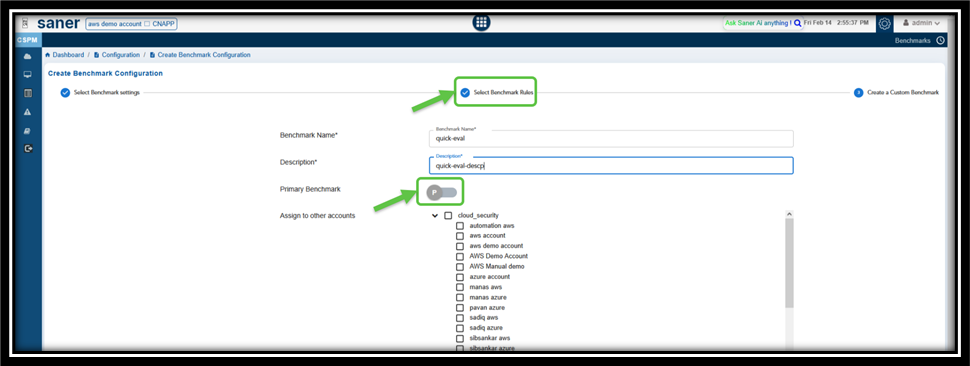
From the Select Benchmark Rules page, make sure to keep the Primary Benchmarks slider Turned Off when you create the benchmark rule and proceed with next steps.
Differentiate between Primary Benchmark and Quick Evaluation Benchmark from the Details Page
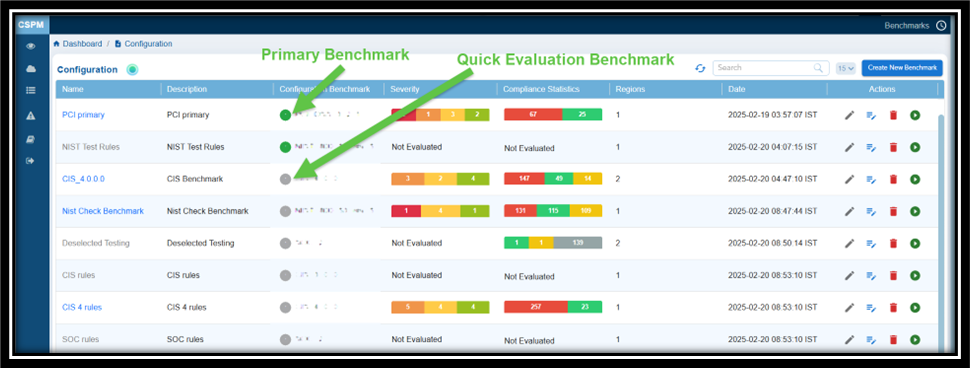
The primary or quick evaluation benchmark that you created displays in the Benchmark Configuration Details list. In the Configuration Benchmark column, observe the Primary Benchmarks indicated in a green circle and Quick Evaluation Benchmarks indicated in a grey circle.
Run the Scan on the Quick Evaluation Benchmark
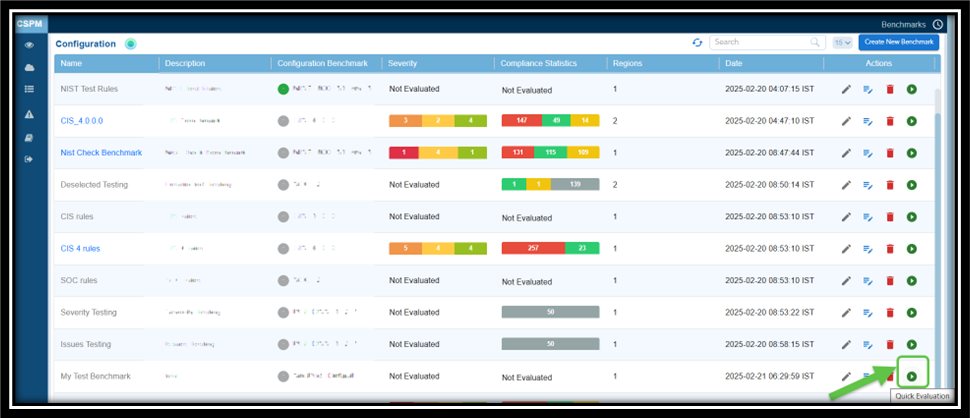
Click the Quick Evaluation button under the Actions column on the Benchmark Configuration Details page. Hover your mouse over the button to see the name. Once the evaluation completes, the severity of the benchmark displays as applicable.
Re-evaluate the Benchmark
You have an option to reevaluate the benchmark by clicking on the Refresh button on the Benchmark Configuration Details page. Once the scan completes, the severity of the benchmark displays as applicable.
See Also


