- Login to Saner as an Admin user.
- You need to update the expiry date on both Organization and Account.
- Go to Control Panel.
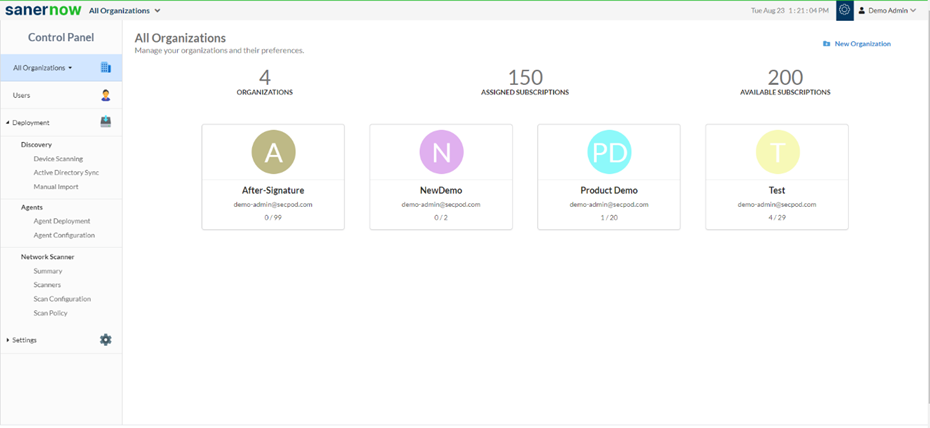
4. Simulate through the organization to edit the expiry date. Click on the pen icon and edit the organization preferences.
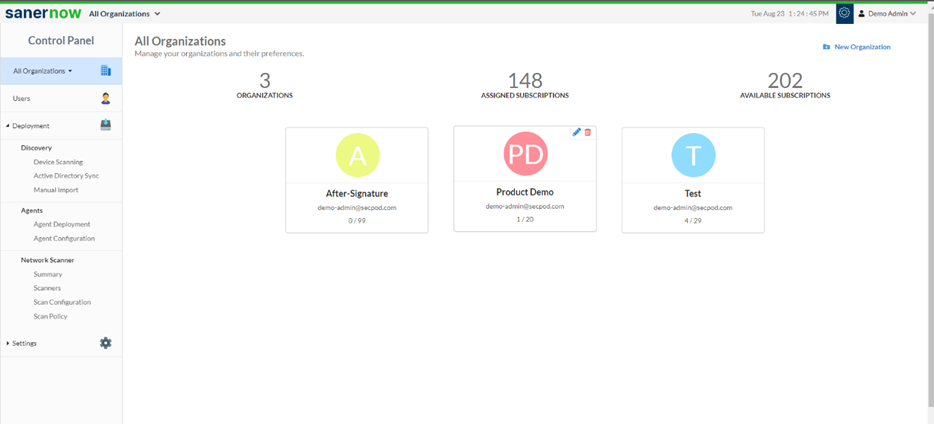
5. Update the Allowed Subscriptions and Expiry Date.
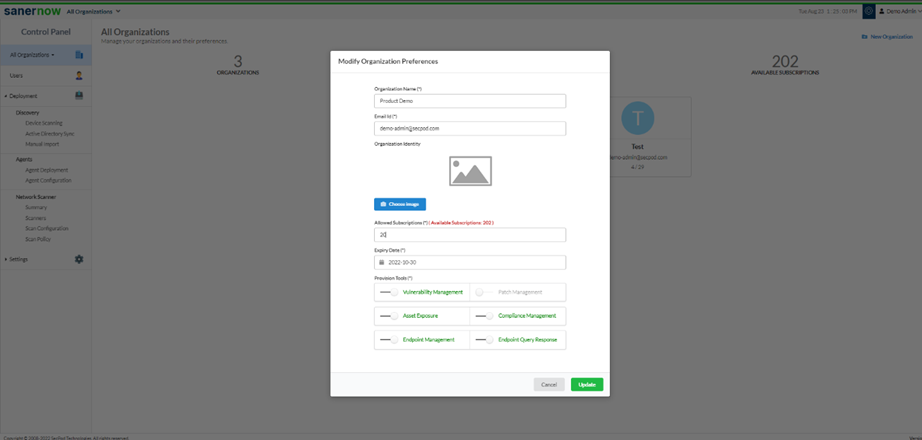
6. Now, click on Update.
Note: You need to update the Allowed Subscriptions and Expiry Date on both organizations and their corresponding account.
7. Click on the Organization. You will land on the Accounts page
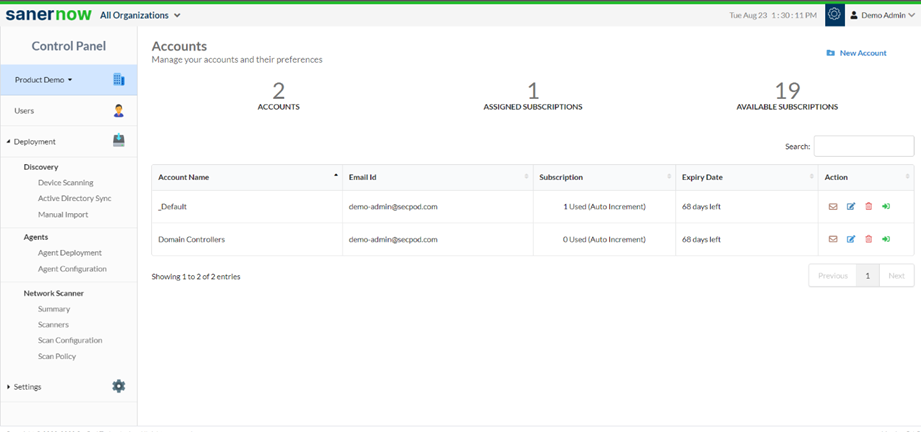
8. On the Accounts page, click on the edit option in the Action column.
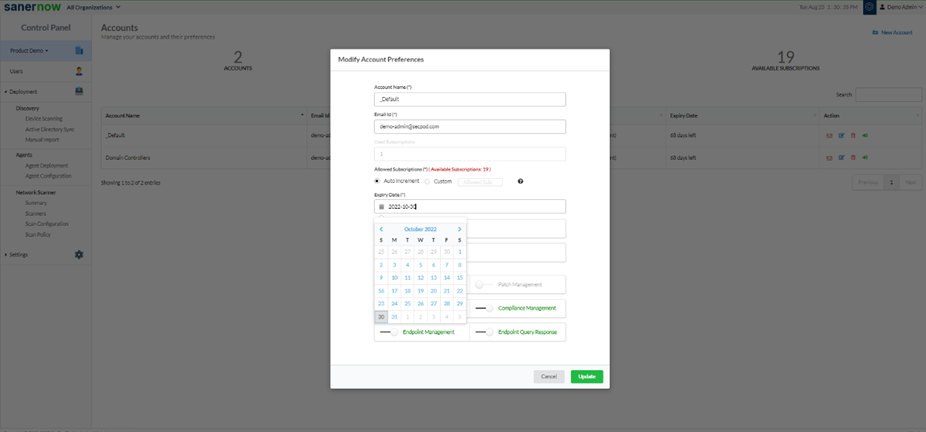
9. Now update the Allowed Subscriptions and Expiry Date and click on Update.
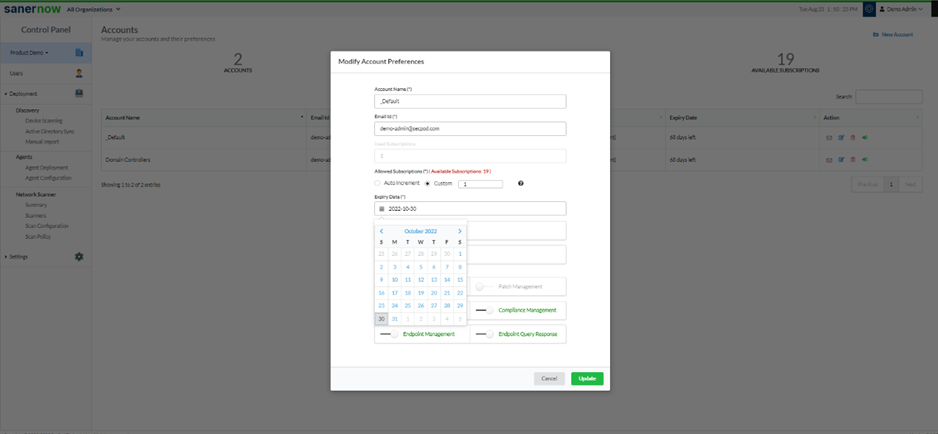
Now you know how to update the expiry date of an existing subscription.


