To investigate the disks that are running out of space in your Windows system, follow the below steps.
- In SanerNow, go to Endpoint Management module.
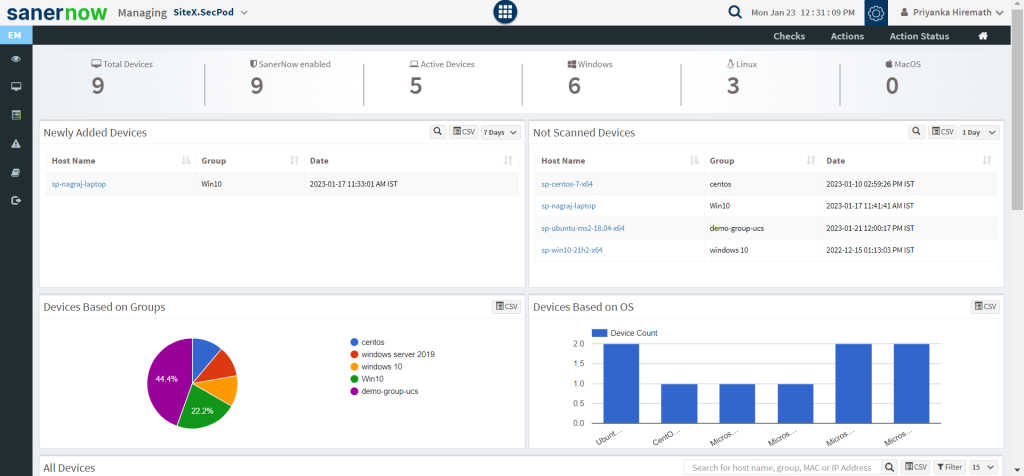
2. In Endpoint Management module, click on Checks.
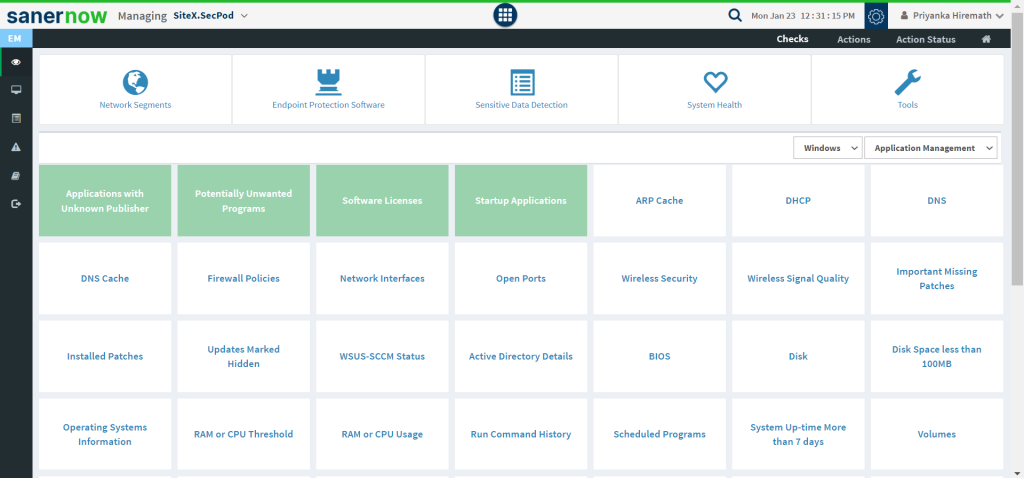
3. It will display you with various checks. On the right-hand side, select Computer Information from the dropdown list.
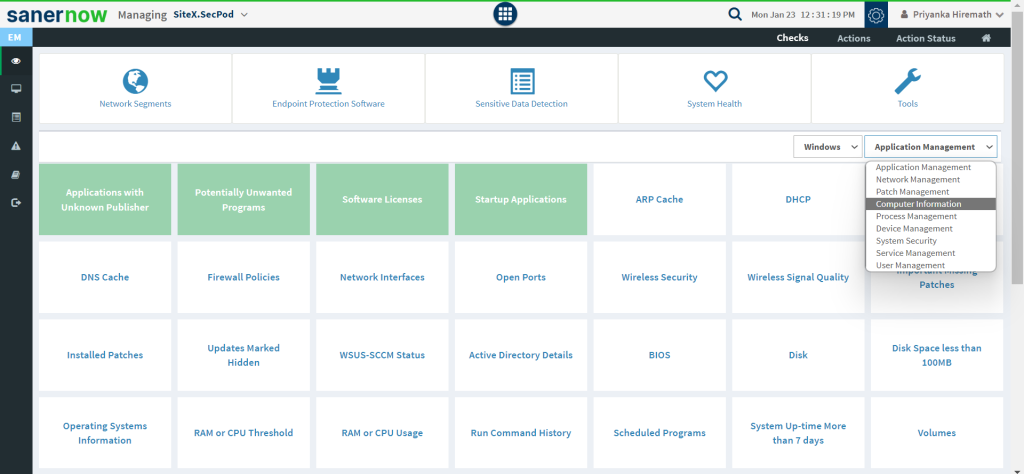
4. Also, select the Operating system: Windows.
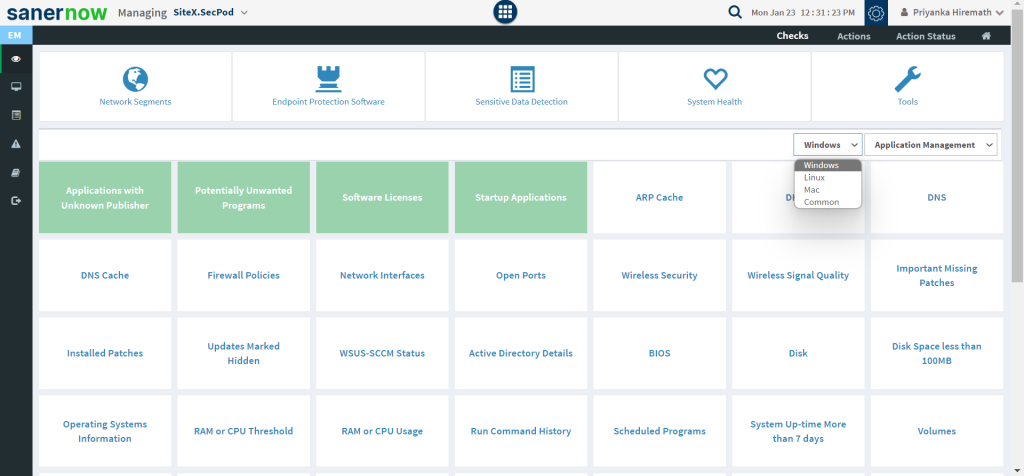
5. The corresponding checks are displayed in green boxes.
6. Now, click on Disk space less than 100MB check.
7. To schedule the query execution for the agent, click on Trigger. You need to fill up query trigger settings:
- Set the Query run count time in seconds.
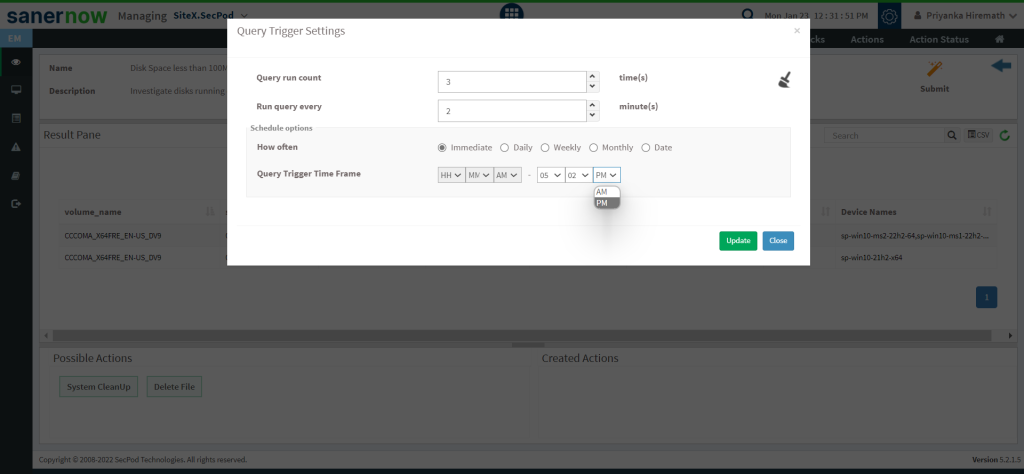
- Set the time in minutes to run the query often.
- In Schedule options pane, set the Query Trigger Time Frame.
- Click on Update.
8. Click on the ‘Scope‘ to choose the scope of the query.
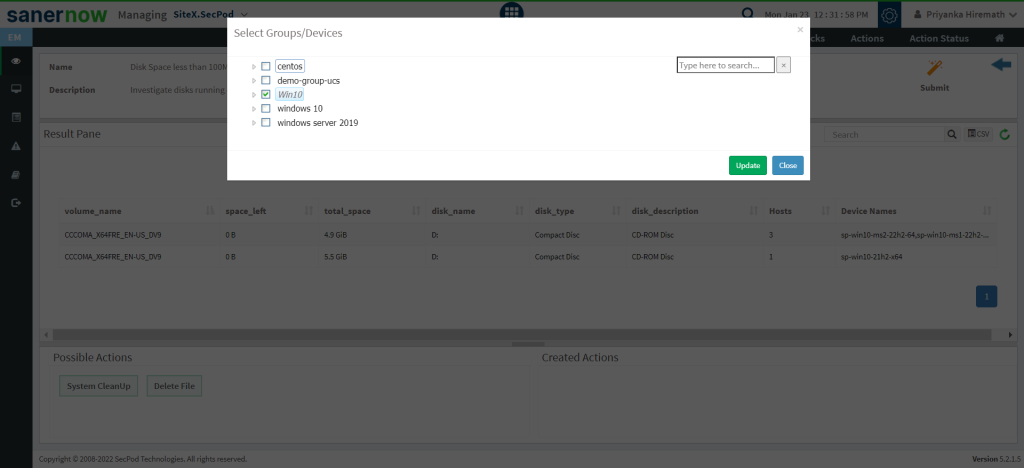
9. To send the query to agent, click on ‘Submit‘.
10. In the Result Pane, you can investigate disk information of Windows systems. You can also download the CSV format of the result pane.
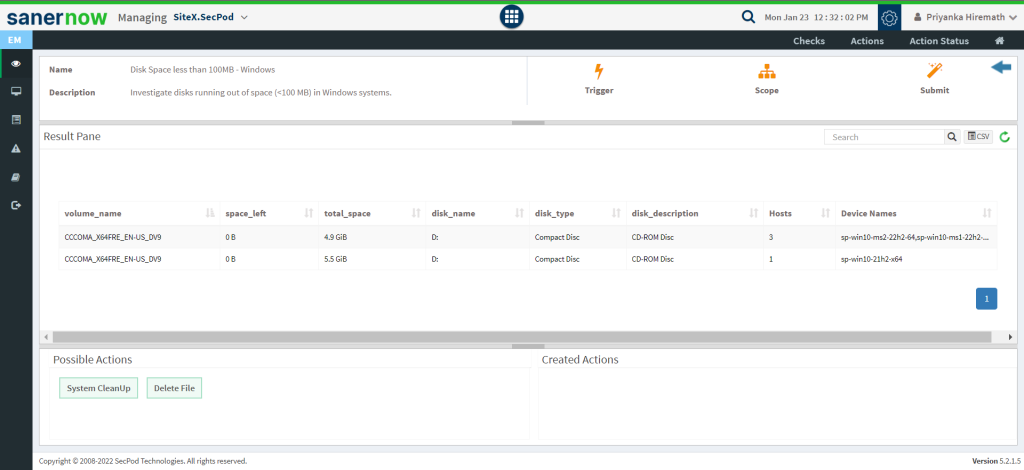
11. You can take possible actions according to the results. Possible actions are specified at the bottom pane. Click on the desired action, you will be redirected to Create Response page. In Created Actions, you will find all the responses created for the following check.
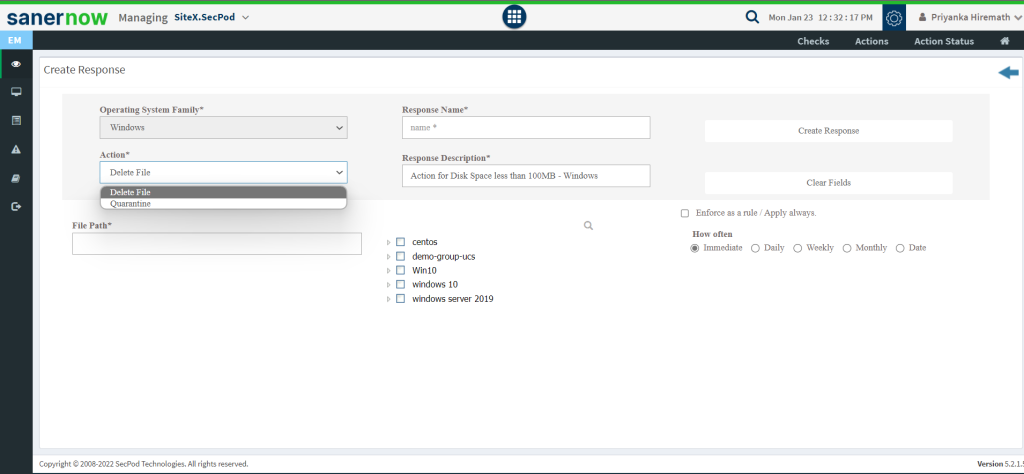
Now you know how to investigate disks running out of space in Windows systems.


