Saner lists the most critical patches and allows remediation for the same. Let us learn how to apply the most critical patches in Saner.
- In Saner, go to the Patch Management dashboard.
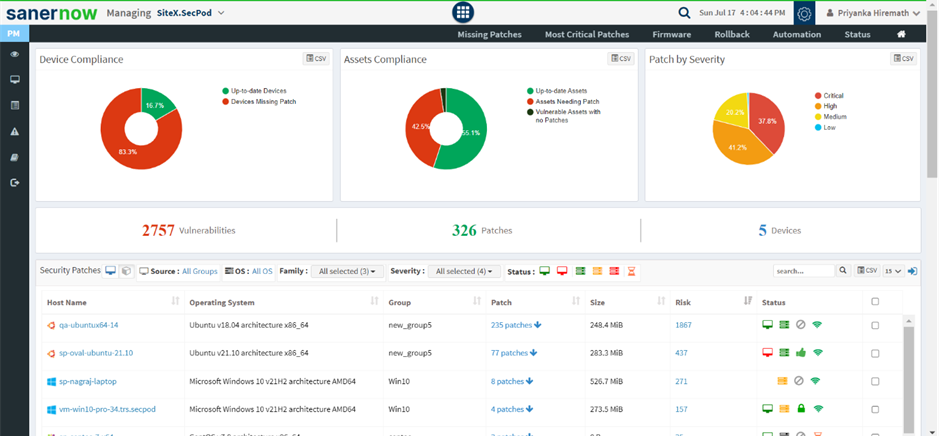
2. In the patch management dashboard, click on Most Critical Patches.
3. You will be displayed with all the missing patches, assigned vendor, asset name, patch size, and other details.
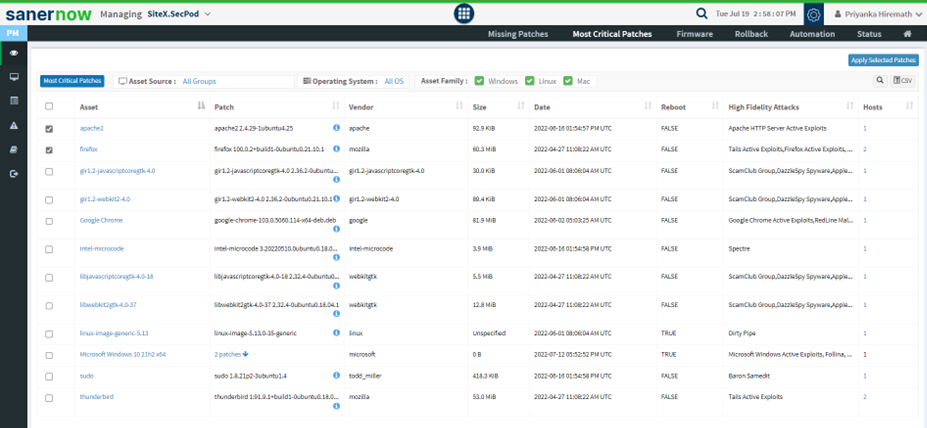
4. Set up the Asset source, Operating systems, and Asset family.
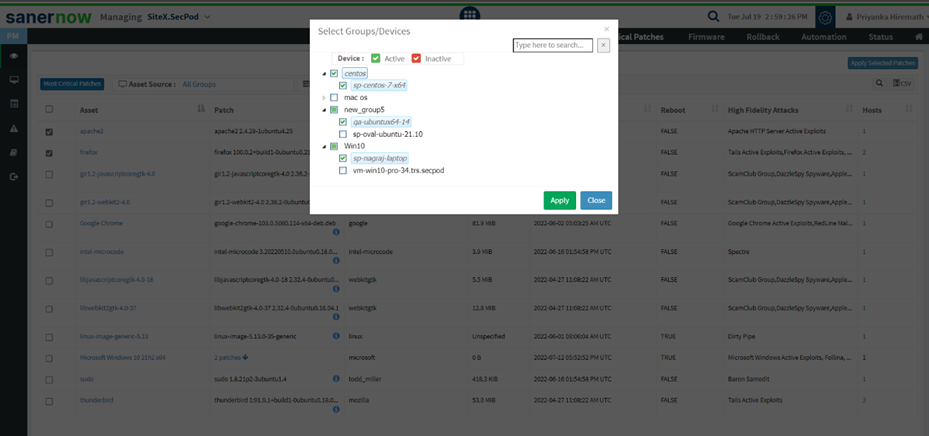
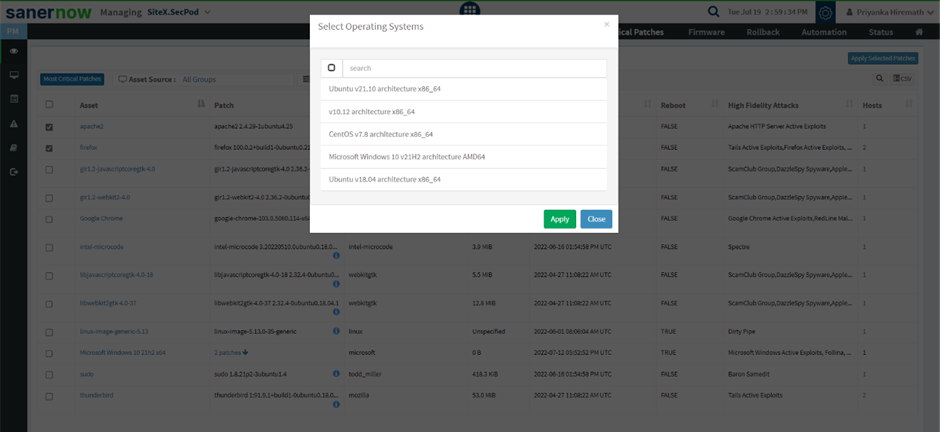
5. Now select the assets that you want to patch.
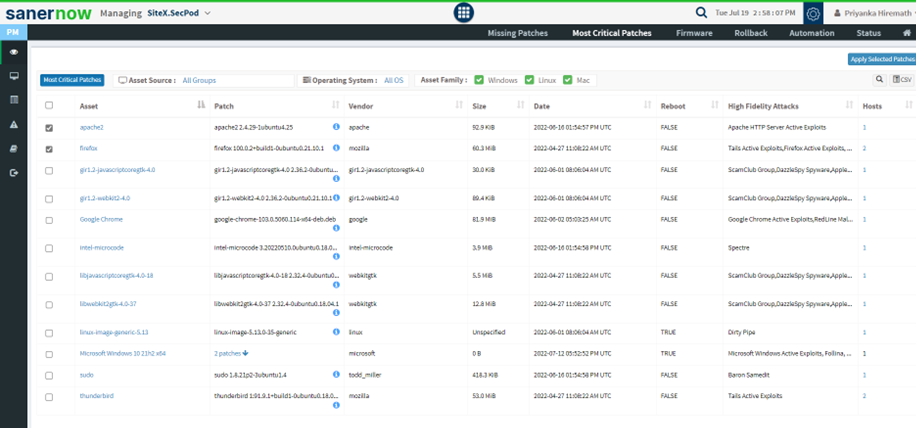
6. Click on Apply Selected Patches.
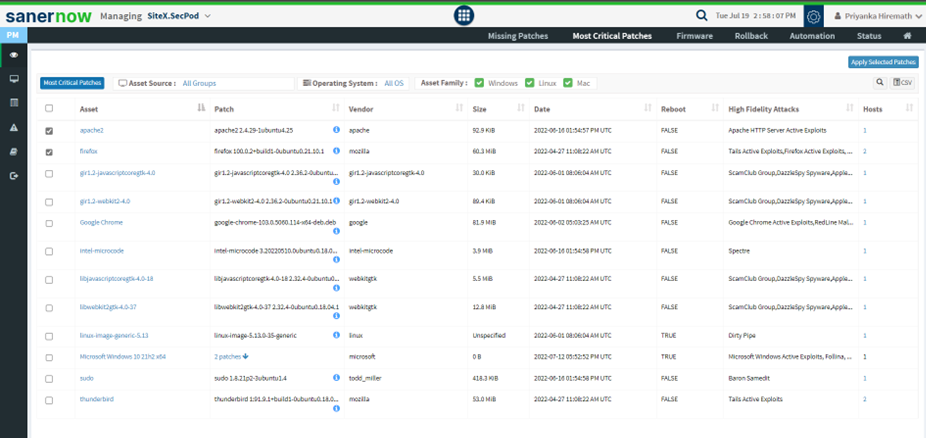
7. Here, assign the task name and schedule the remediation time.
- You can immediately apply patches.

- You can apply patches after the scheduled scan
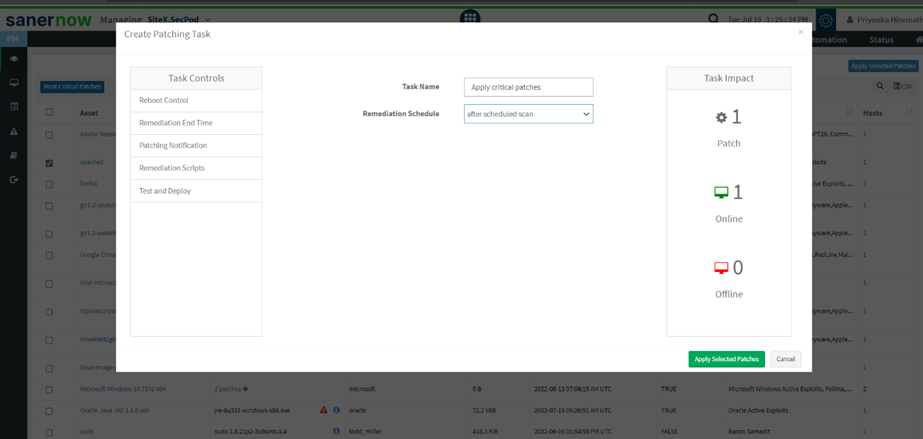
- You can apply patches on a custom date
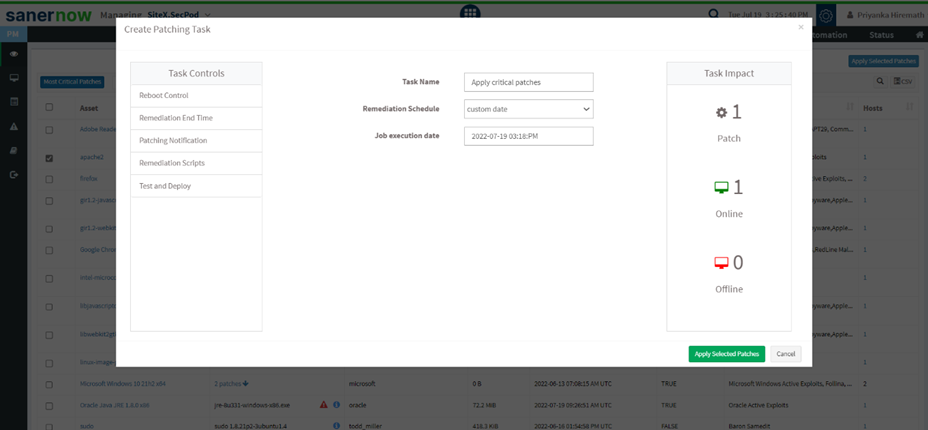
8. You can schedule the reboot time from the Reboot control option.
- Do not reboot
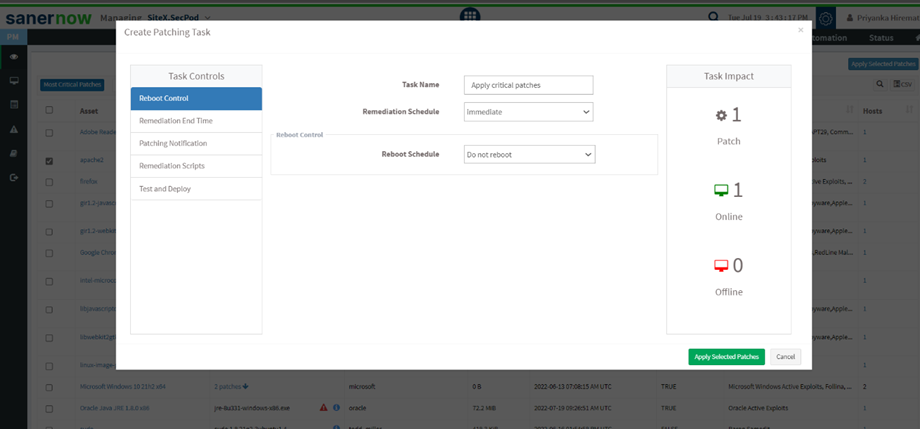
- Reboot automatically
Once the patch is applied, the system gets rebooted automatically with a prior reboot notification
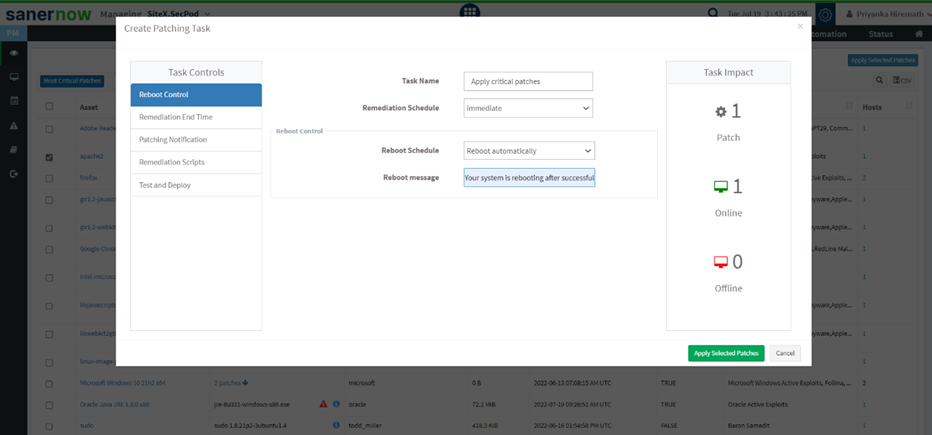
- Schedule date and time
You can schedule a date and time with a reboot message.
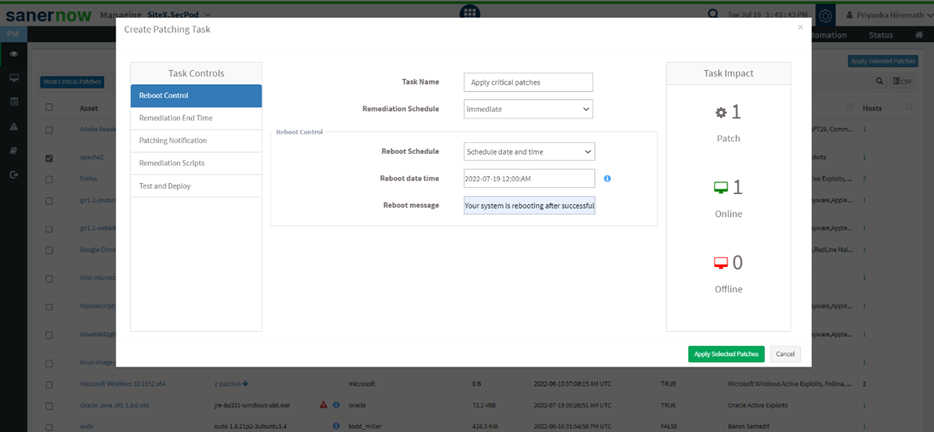
Note: This value specifies the local date and time at which reboot will be mandated on all endpoints. Logged-in users can postpone reboot on their machines until this date-time value is reached. A prompt will appear on the user’s screen before initiating a reboot.
- Remediation End Time
Remediation will be completed at the specified time
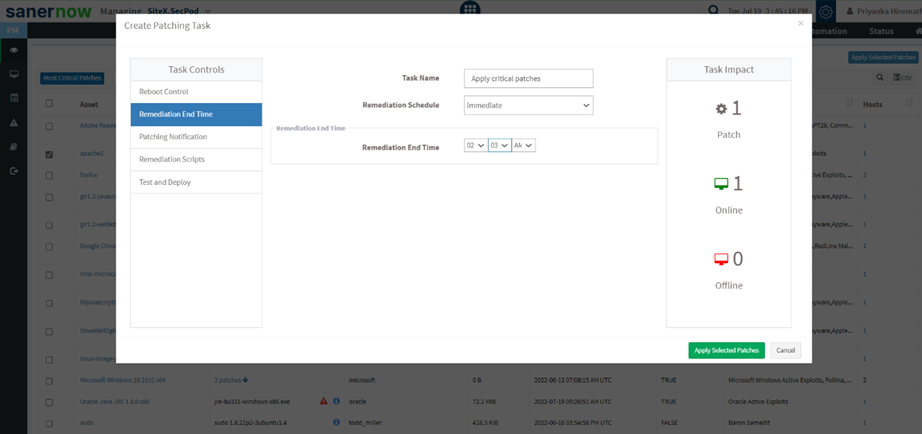
- Patching Notification
Give notification start message and notification end message so that you can be informed about the patching activity
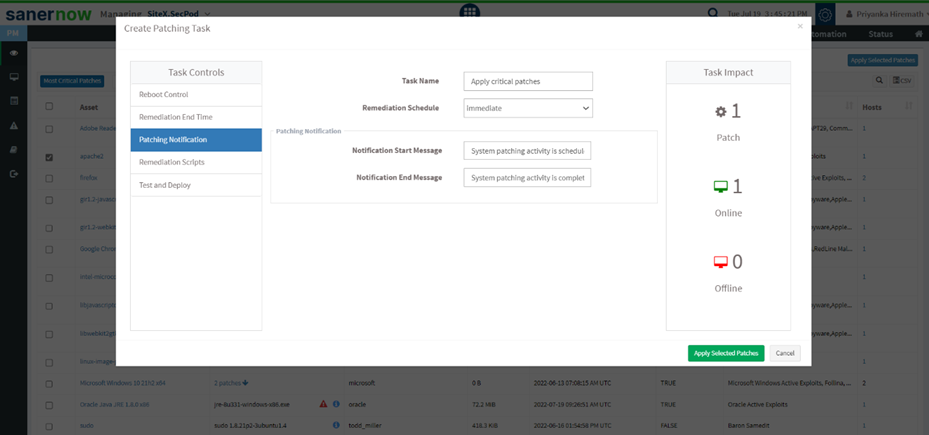
- Remediation Scripts
You can upload pre-remediation scripts and post-remediation scripts in the given file formats
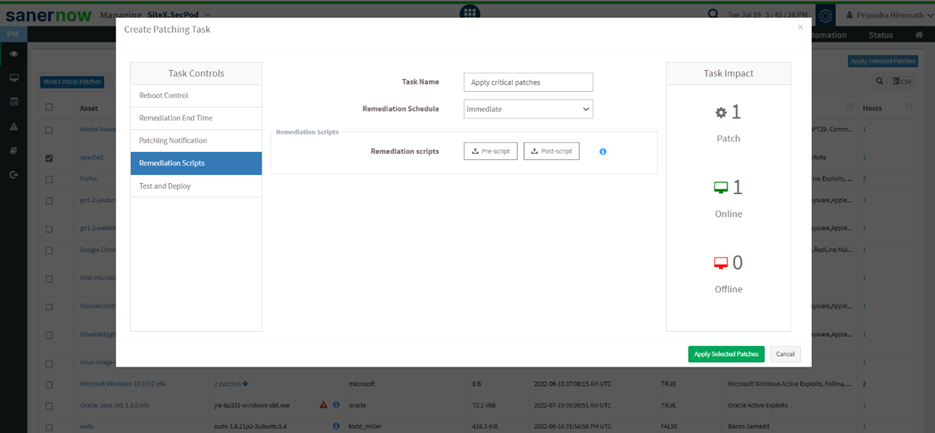
Supported file formats in a script:
Windows: inf, reg, ps1, bat, exe, msi, msp
Linux: sh, deb, rpm
macOS: sh, pkg, dmg (pkg, app)
9. Click on Apply Selected Patches.
Click here to learn how to test and deploy patches in Saner: How to apply missing patches in Saner? – SecPod – Documentation
You have successfully created a task to test and deploy critical patches.


