There are Three ways you can fix anomalies detected in your account using PA tool.
- Click on the wrench icon displayed under the ‘Fix’ column to start fixing anomalies that fall under a particular PA ID.
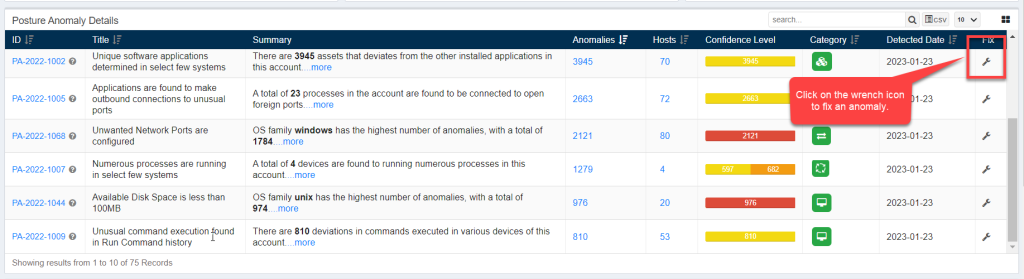
2. You will be presented with a screen that will show possible actions that can be taken to fix the anomaly. These actions will vary depending on the kind of anomaly detected and the operating system running on the devices.
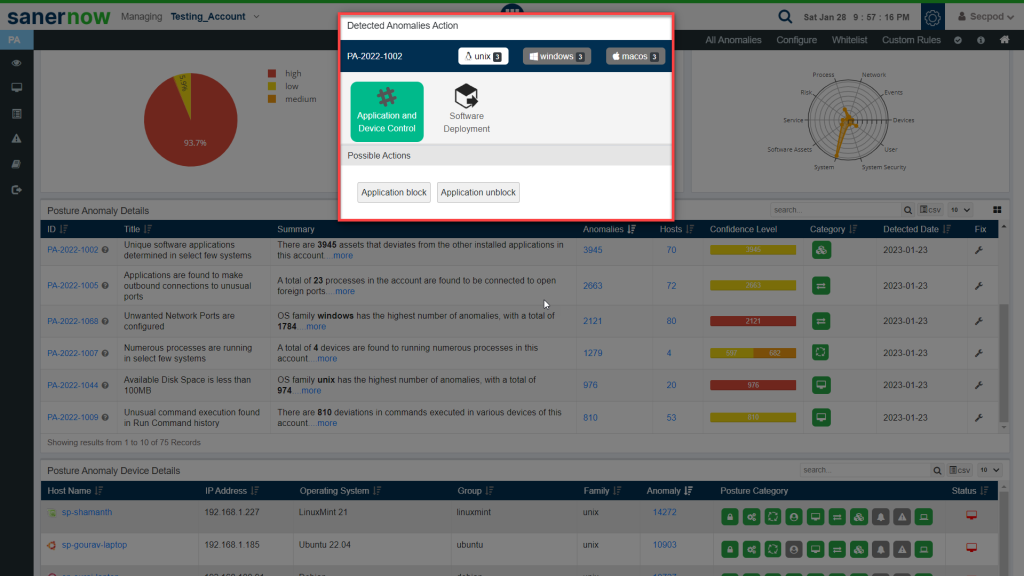
3. The Detected Anomalies Action screen will show you all available possible actions for operating systems on which anomalies were detected. The number of possible actions available to fix the anomaly on individual operating systems is displayed right next to the operating system label.
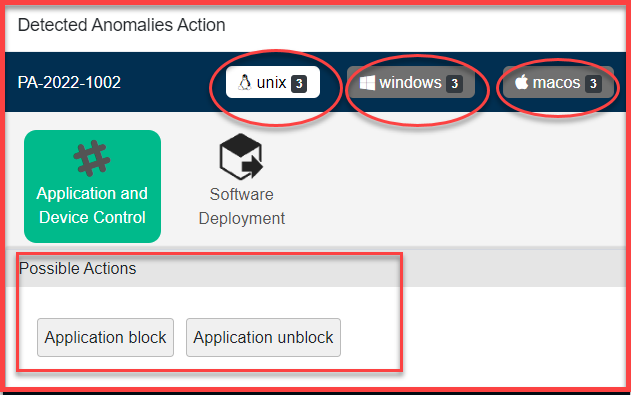
4. Once you click on any of the Possible Actions buttons, you will be directed to the Response and Deploy page.
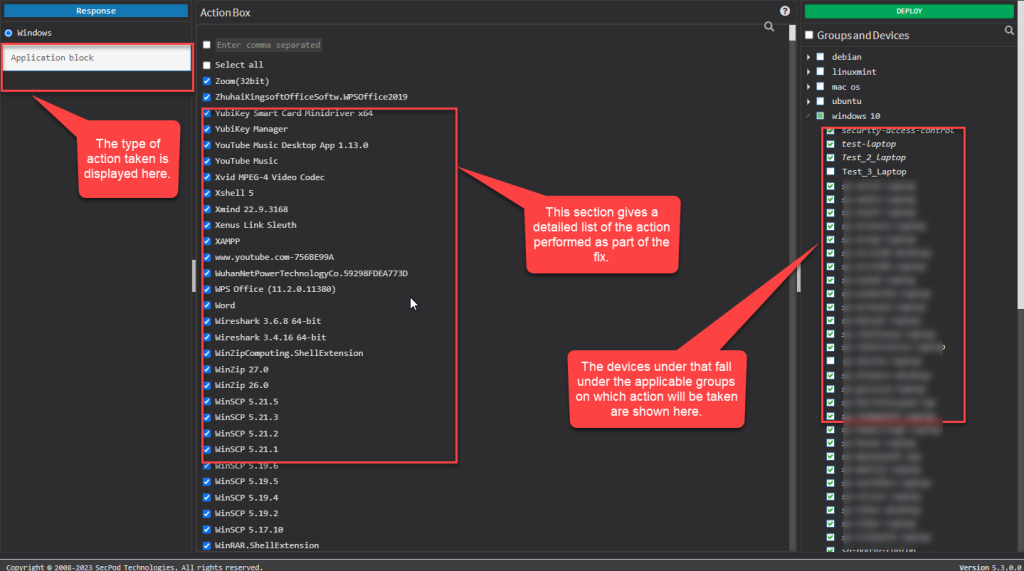
5. Here, you can see the kind of action being performed on the top left page. Under the Action Box, you can see the details of the actions. This information displayed in the Action Box will change depending on the type of action being performed as part of the remediation of the anomaly. And under the Deploy page, you can see all the devices on which the Action will be performed.
Now you know how to fix anomalies from PA dashboard.


