Saner lists all the security and non-security missing patches and allows remediation for the same. Let us learn how to apply missing patches in Saner.
- In Saner, go to the Patch management dashboard.

2. In the patch management dashboard, click on Missing patches.
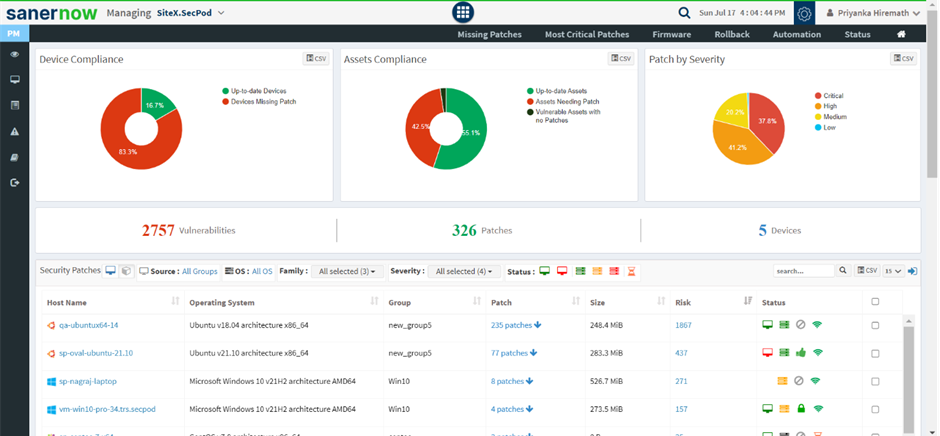
3. You will be displayed with all the missing patches, assigned vendor, asset name, patch size, and other details.
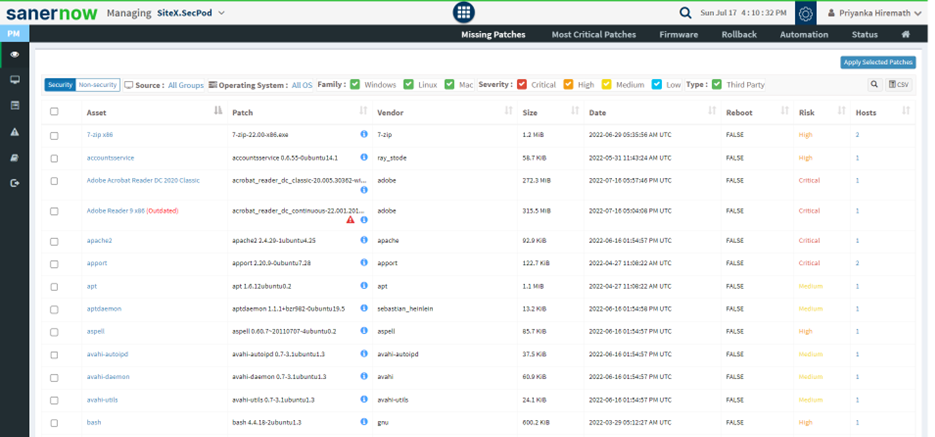
4. You have got multiple filters to set and apply the patches.
- You can select security patches or non-security patches
- You can choose the group of devices to apply the patches
- Also, you can apply patches based on operating systems
- You can get the list of patches based on the severity of the vulnerability
- You can also list the third-party patches

5. Manually select the patches from the check box and click on Apply Selected Patches.
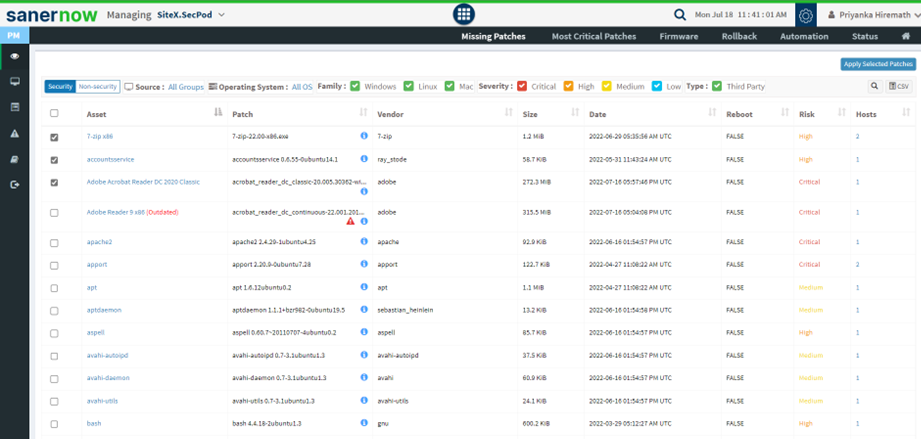
6. You will be displayed with create patching task window.
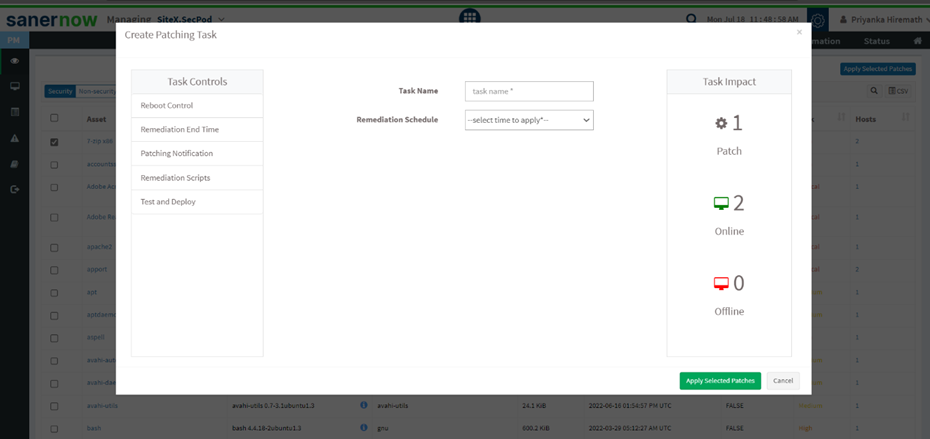
7. You get various Task Controls to apply missing patches. Here, assign the task name and schedule the remediation time.
- You can immediately apply patches
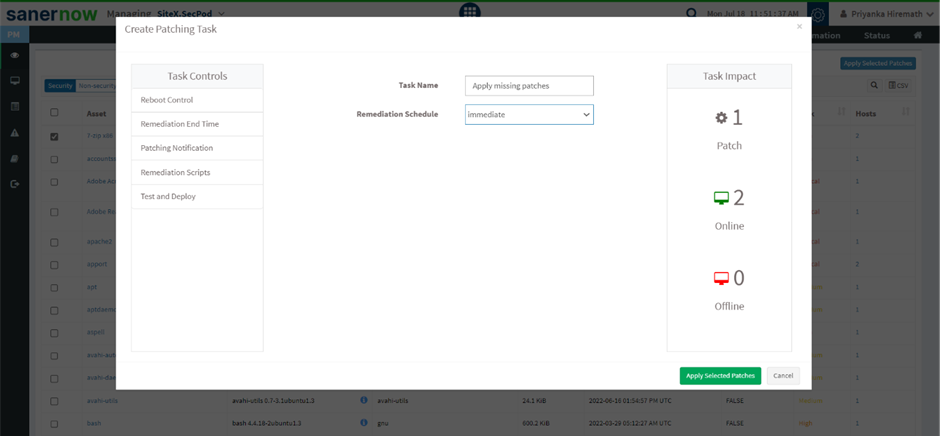
- You can apply patches after the scheduled scan
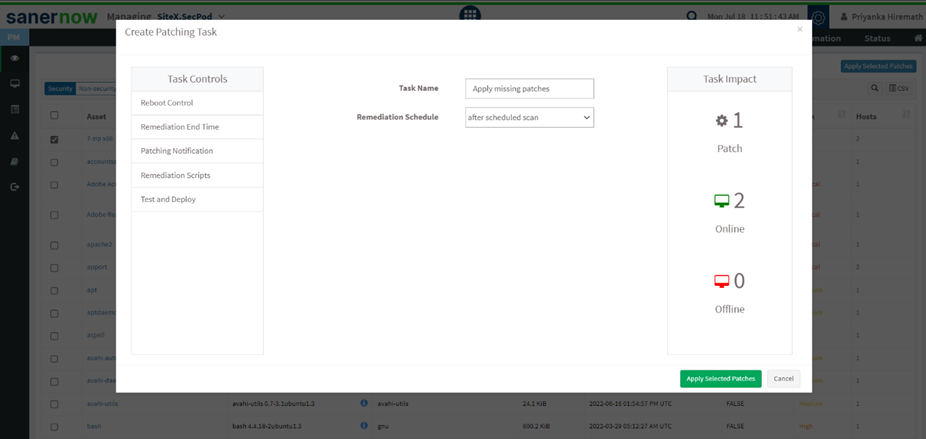
- You can apply patches on a custom date
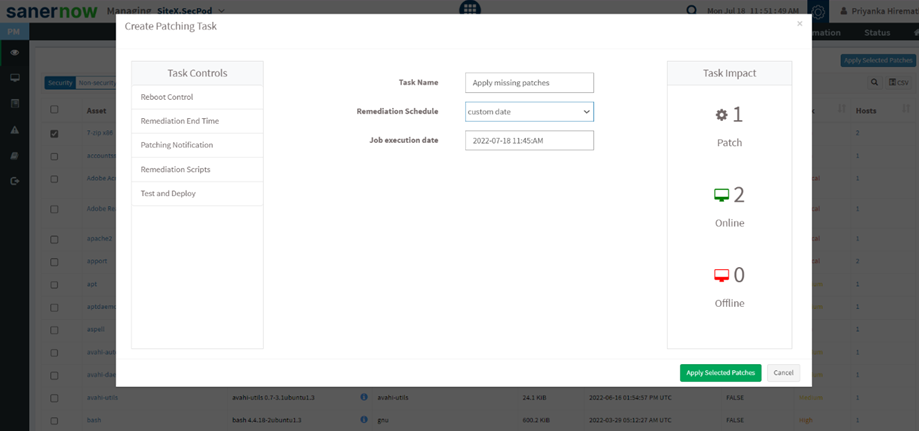
8. You can schedule the reboot time from the Reboot control option.
- Do not reboot
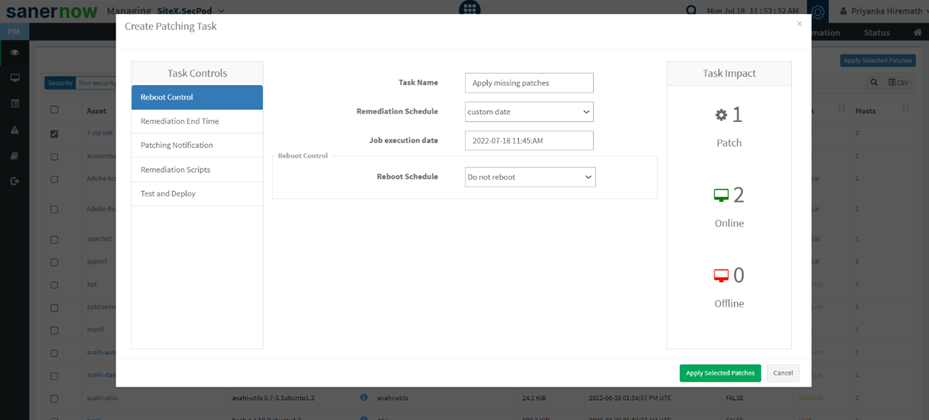
- Reboot automatically: Once the patch is applied, the system gets rebooted automatically with a prior reboot notification.
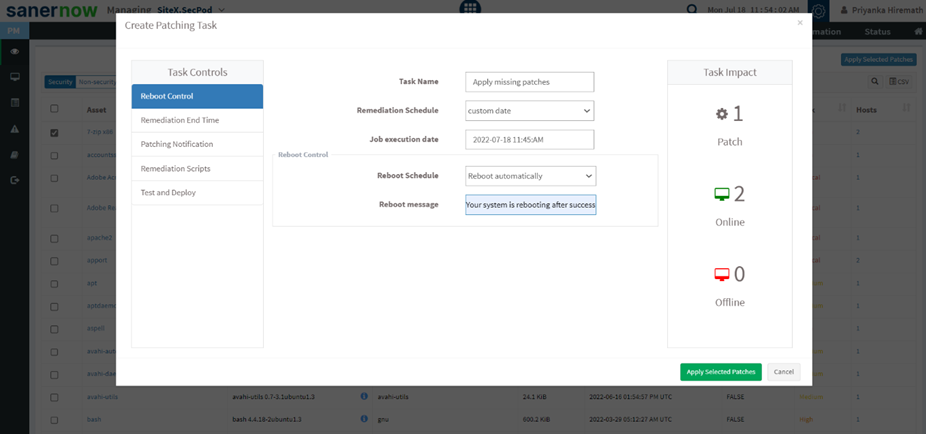
- Schedule date and time: You can schedule a date and time with a reboot message.
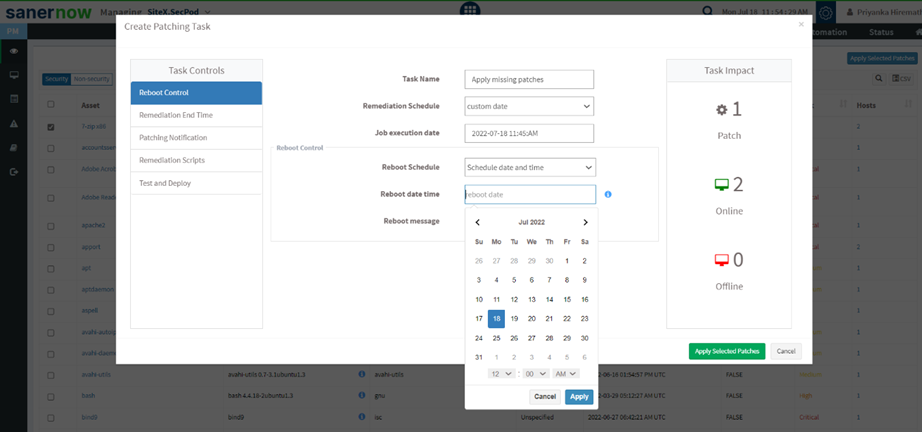
Note: This value specifies the local date and time at which reboot will be mandated on all endpoints. Logged-in users can postpone reboot on their machines until this date-time value is reached. A prompt will appear on the user’s screen before initiating a reboot.
- Remediation End Time: Remediation will be completed at the specified time.
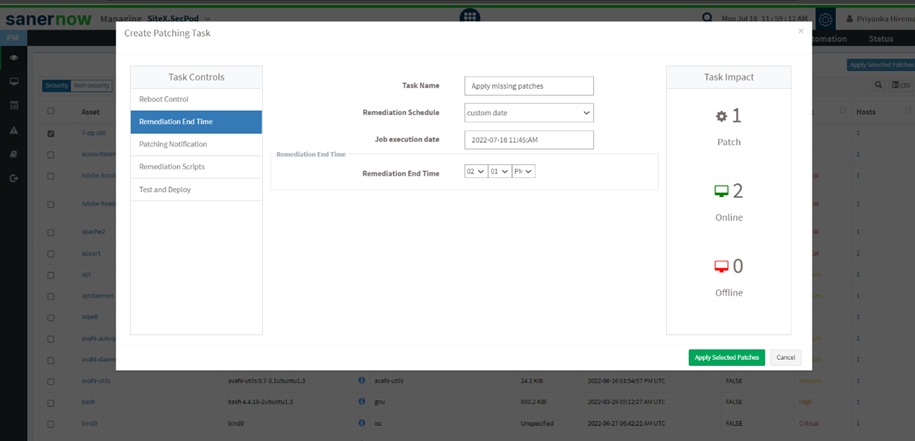
- Patching Notification: Give notification start message and notification end message so that you can be informed about the patching activity.

9. Remediation Scripts: You can upload pre-remediation scripts and post-remediation scripts in the given file formats.
- Windows: inf, reg, ps1, bat, exe, msi, msp
- Linux: sh, deb, rpm
- macOS: sh, pkg, dmg (pkg, app)
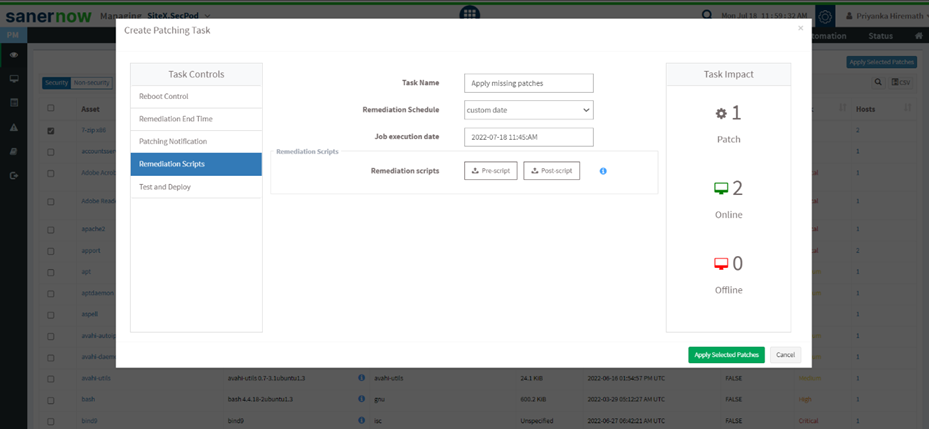
10. Click on Apply Selected Patches.
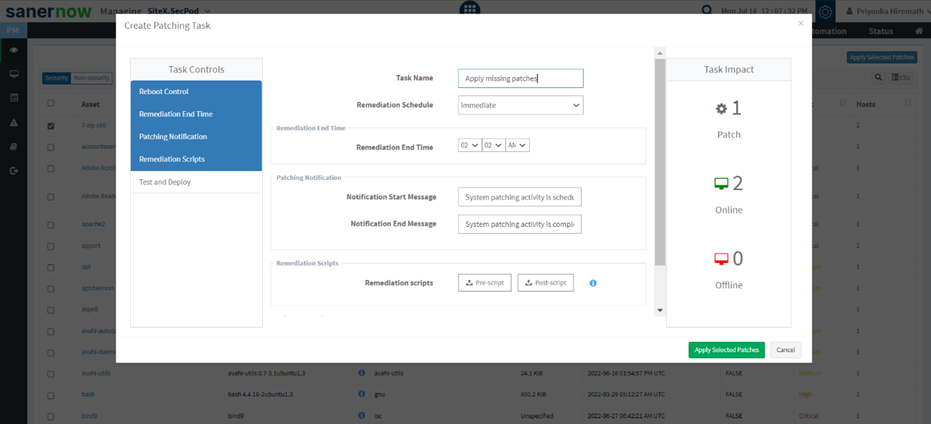
How to test and deploy Patches in Saner PM
To deploy the right and compatible patches, Saner facilitates testing the patches before applying. Let us know how to test and deploy patches in Saner.
- In create patching task window, click on Test and deploy task controls.
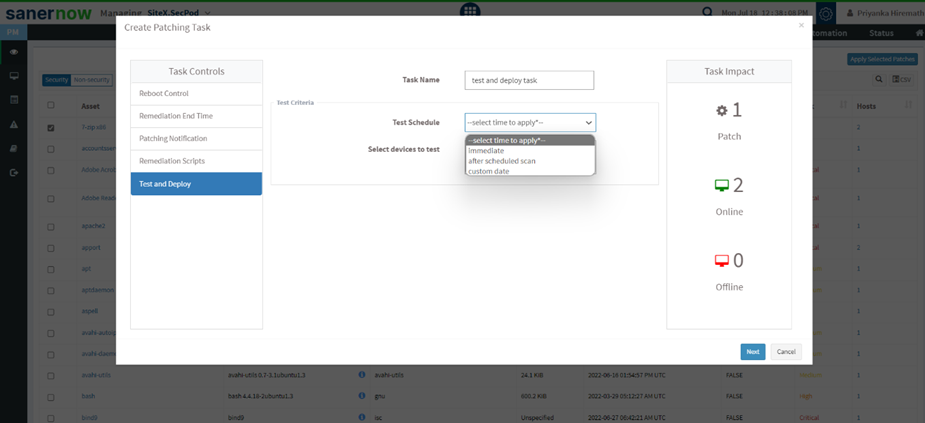
2. In Test Criteria, assign the task name and schedule the test immediately, after a scheduled scan, or on a custom date.

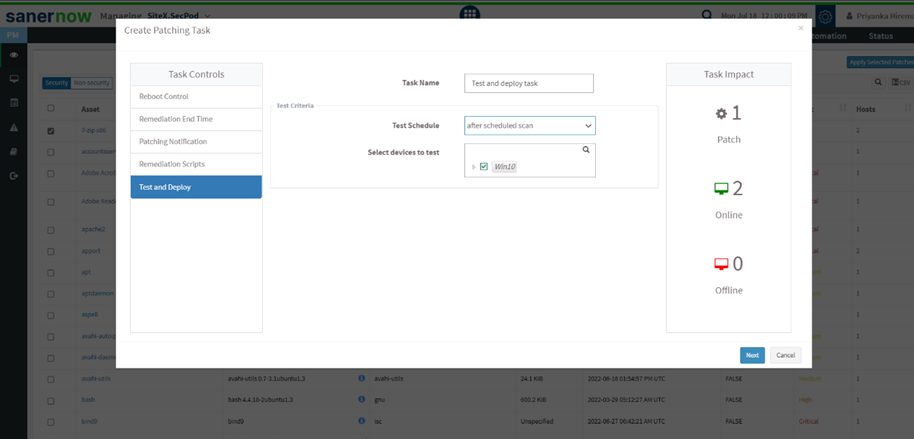
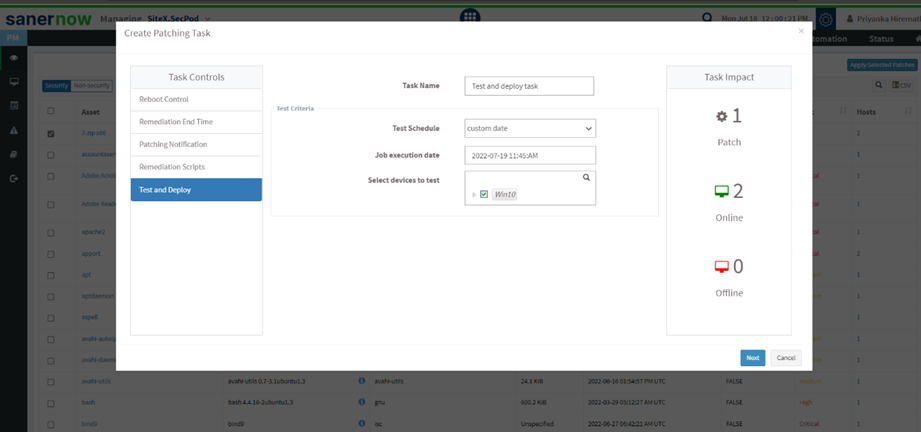
3. Now, select the devices to test the patches and click on Next.
4. In Deployment Criteria, you got three deployment options.
- Deploy manually after test completion: The patches are tested in a test environment and then manually deployed to a production environment.

- All test deployment succeeded with no failures: This condition states that if all the patches in the test environment are successfully deployed with no failures, the patches are deployed in the production environment.
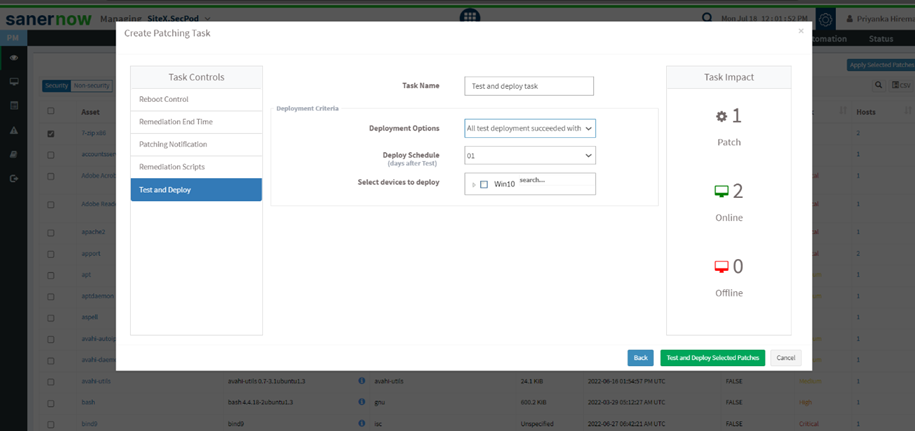
- At least one test deployment succeeded with no failures: In this condition, at least one system in the testing environment has successfully deployed the patches. Later, patches will be deployed in a production environment.
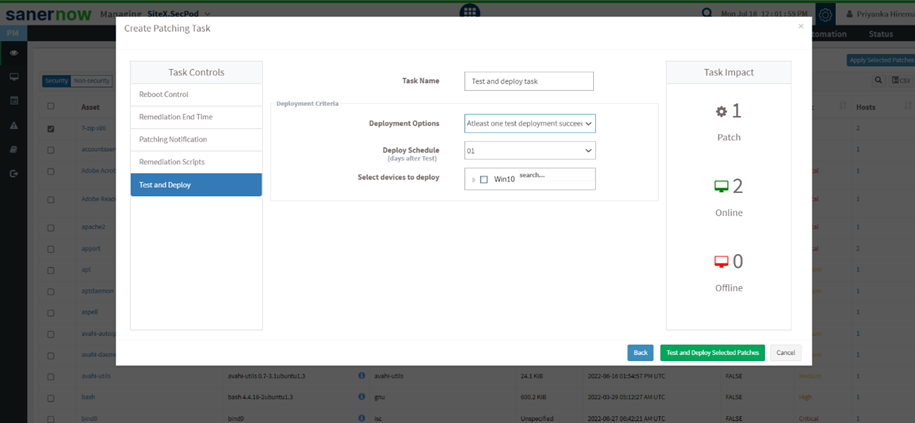
5. You can also schedule the patch deployment by selecting the number of days after the test is completed.
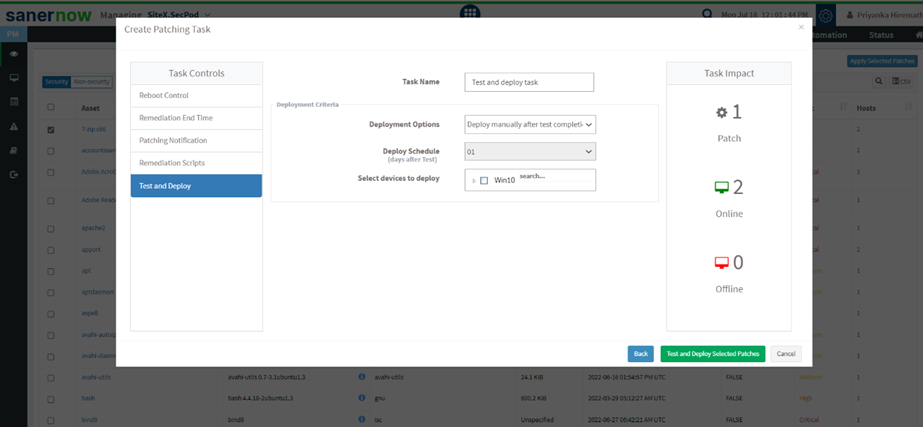
6. Now, select the devices to deploy.
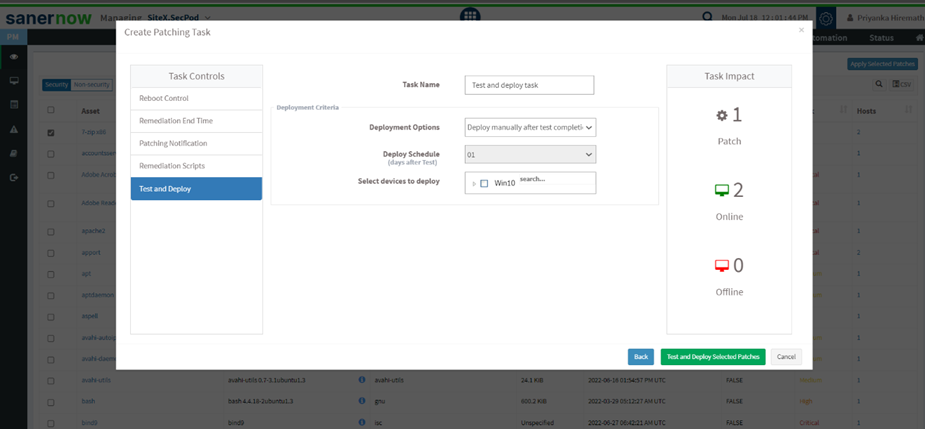
7. Click on Test and Deploy Selected Patches.
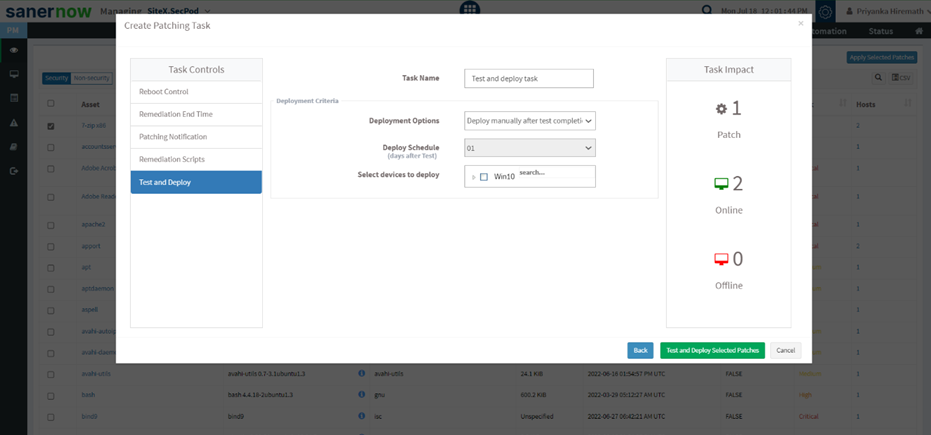
You have successfully created a task to test and deploy missing patches.


