Saner Cloud features a powerful AI assistant, Saner Plasma, that’s designed to help users quickly access information across various dashboards and categories. This functionality saves time, increases efficiency, and enhances the overall user experience by providing instant, relevant information on demand.
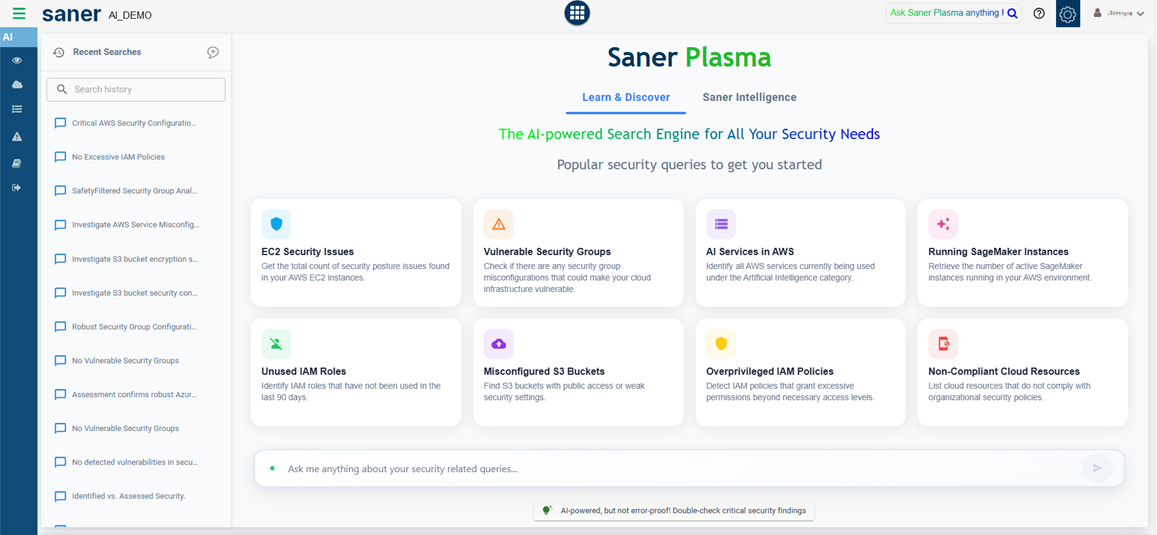
Learn More About the AI Assistant Modes
Just key in your question in the search box and click on the specific mode to retrieve the relevant results.
| AI Mode | What Information does it Hold? | How it Retrieves Results… |
|---|---|---|
| Learn and Discover | Learn and Discover modes comprise of key concepts, product functionalities and how to’s based on the product documentation such as: APIs, manuals, user guides, and so on uploaded within the system. Additionally this mode also contains information on devices (in Saner CVEM) or instances (in Saner Cloud) based on asset and configuration data. | Based on the search query, relevant information is retrieved from the relevant product documentation(User Guides, Manuals, API documentation, Configuration guides and more). Learn AI model is designed for: 1) Traceability: Links findings to source artefacts such as product documentation, APIs, and so on for meaning and intent. 2) Context Understanding: Adjusts analysis to be context-aware. 3) Threat Modeling: Automatically identifies assets, CVE’s and so on. 4) Compliance Validation: Mapping system state or behavior against policies, regulations (e.g., GDPR, HIPAA, SOC 2), and frameworks (e.g., NIST, ISO 27001). Discover AI model understands the structure, types, and properties of assets in your environment and accurately maps them to vulnerabilities or compliance rules. For example: Automatically detects, and profiles 300+ endpoints added to your CVEM dashboard. |
| Intelligence | Standardized cybersecurity datasets such as CVE, MVE, CCE, CWE for CVEM, and CSPA/CSPM rules for AWS/Azure in Saner Cloud. | Utilizing the data from CVEM and Saner Cloud, vulnerabilities and misconfigurations are connected with your assets and cloud services. Data trained for: – CVEM include Industry-standard vulnerability data (CVE, CWE, CCE, MVE,). – For Saner Cloud include Cloud compliance and security rules (CSPM/CSPA frameworks, AWS Well-Architected, Azure Security Center rules). |
Snapshot with Questions Posed Across Specific AI Mode for Relevant Response Retrieval
Key in your question in the search box and click on the specific AI mode to retrieve the relevant results.
Learn and Discover
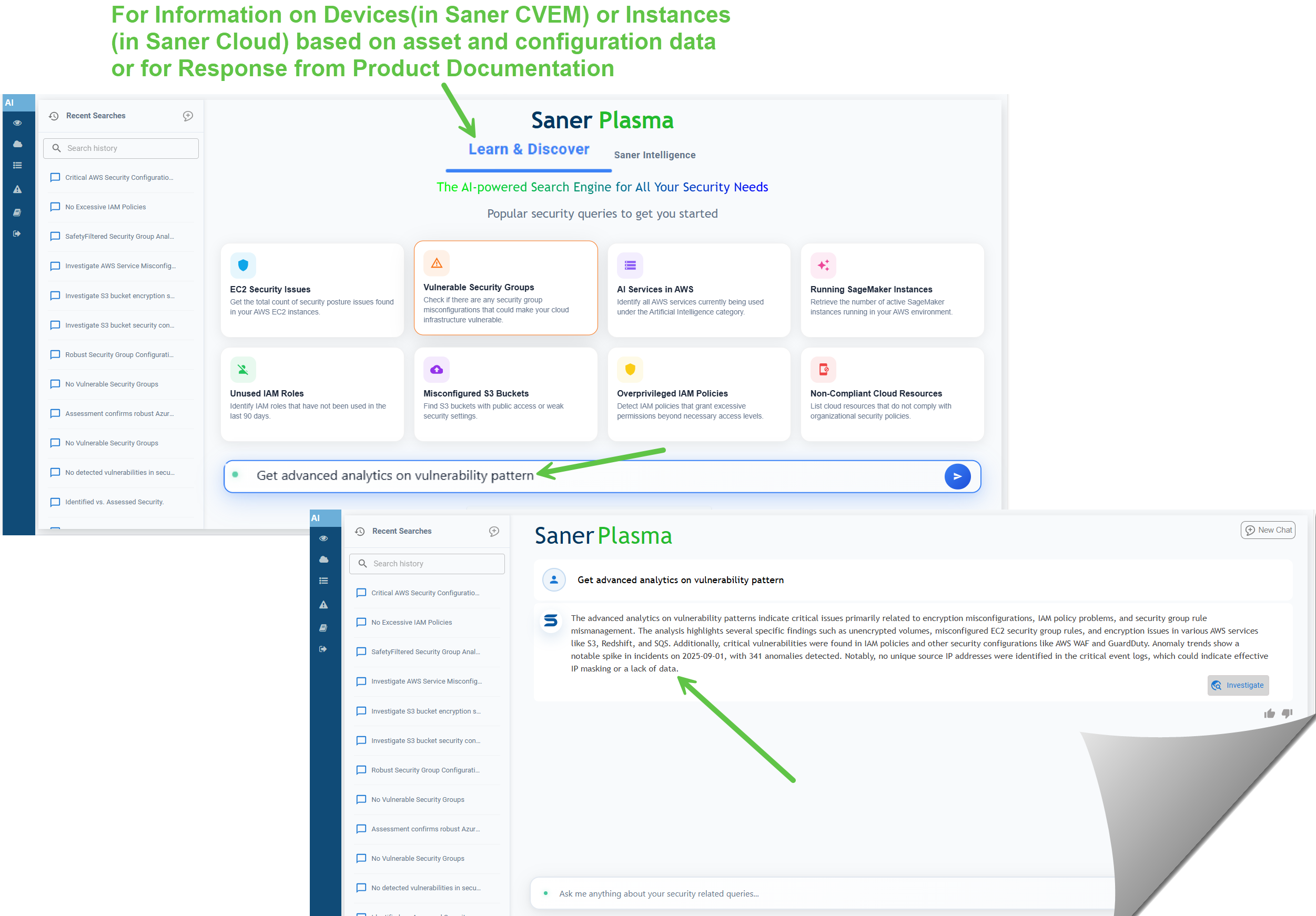
To learn about this response in more detail, click the Investigate button and get directed to the corresponding product.
Saner Intelligence
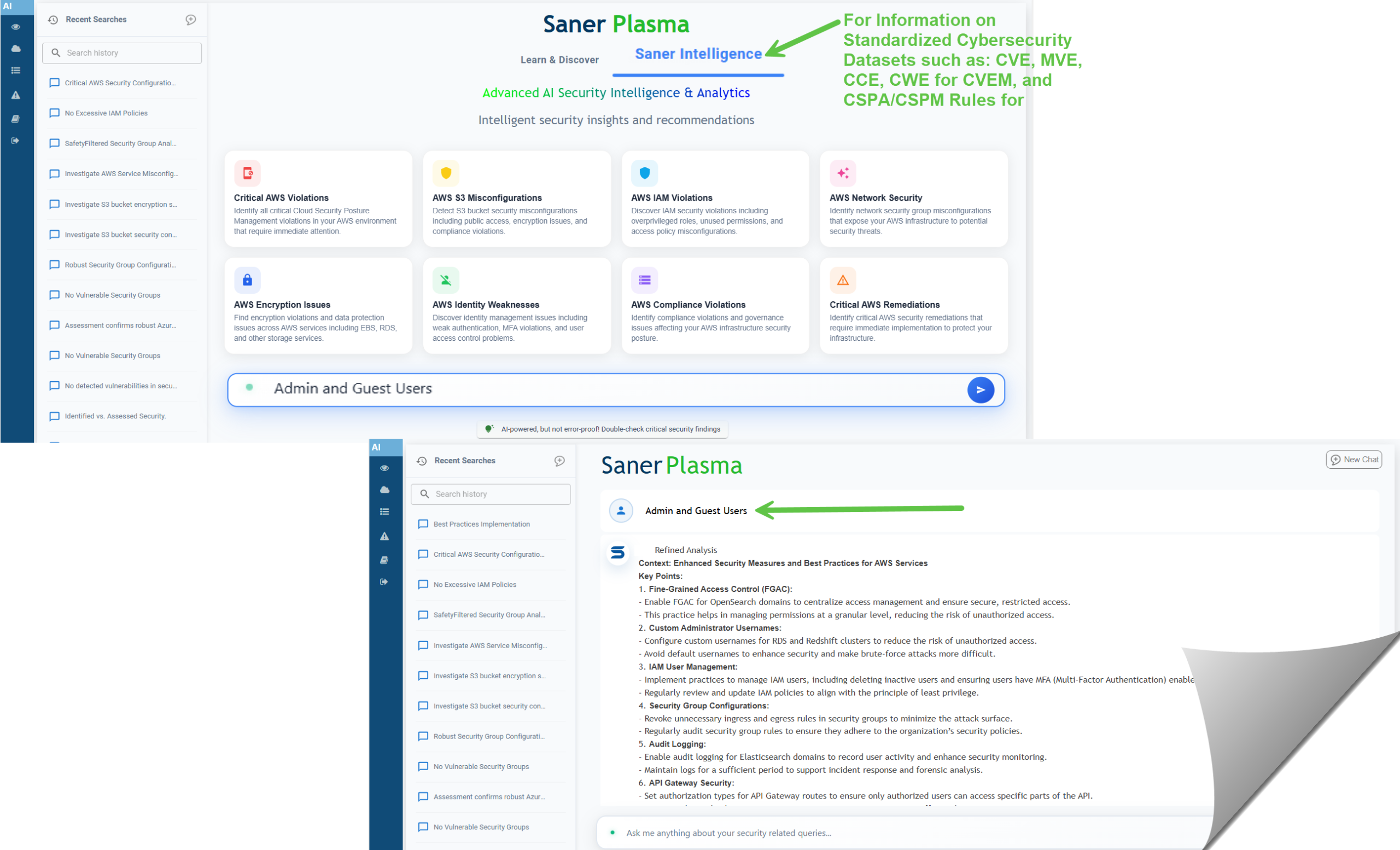
Access AI within Dashboard Blocks or Views
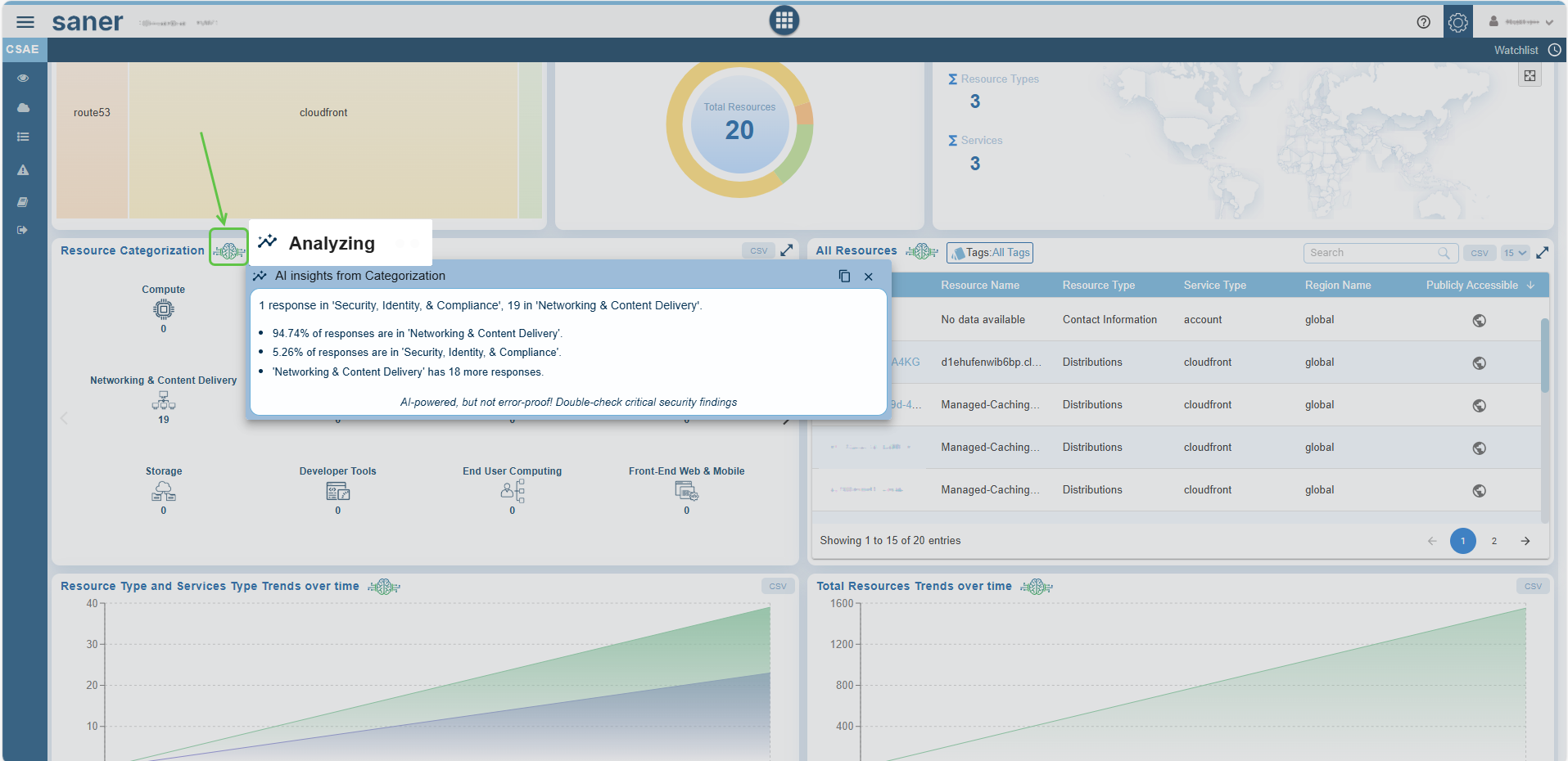
- The AI assistant is activated by clicking the green icon within any dashboard block. This action allows the assistant to understand the context of the displayed data and provide relevant details.
- The assistant dynamically presents crucial information in a tooltip format
Take Action
You have the option to access the Action button from the “Learn and Discover” AI mode.
The “Action” button is a contextual control located at the bottom right corner of the help article panel in Saner Plasma.
Its main purpose is to connect informational guidance with practical execution, enabling users to easily transition from reading a procedure to applying it within the platform.
What Happens After You Click “Action”?
1) Launches the Related Response Action
A dedicated execution window opens that saves users from having to manually navigate to the corresponding module and locate the specific response action.
2) Guided Transition from Learning to Doing
The “Action” task connects instructional content and guided response plan (Learn and Discover) with operational functionality (Saner Intelligence), enabling a smooth transition from understanding a task, strategizing the task, to executing it. This is especially useful for new or infrequent users who may not remember where specific actions reside in the platform.
3) Execute the Action
Completing the necessary action involves applying the procedure within the platform.
Learn More for Additional Context
The Learn More button provides users with helpful references related to the current response. These references may include supporting documentation, external websites, and more. This feature is especially beneficial for first-time users dealing with complex configurations, workflows, and similar tasks that need immediate and relevant assistance without leaving the interface.
Clicking the Learn More button might open a link to documentation or knowledge base, websites that have relevant information, or provide an explanation or detailed steps on the same UI.
For example, when setting up or reviewing a remediation task, the Learn More button makes sure that you are informed about the actions that will be taken, the expected outcomes, and how to customize it safely for your environment.
What’s the input limit on characters?
You have the facility to key in a maximum of 1000 characters that comprise of spaces, words, and punctuation marks in the context area.
Expanding on Context from Earlier Conversations
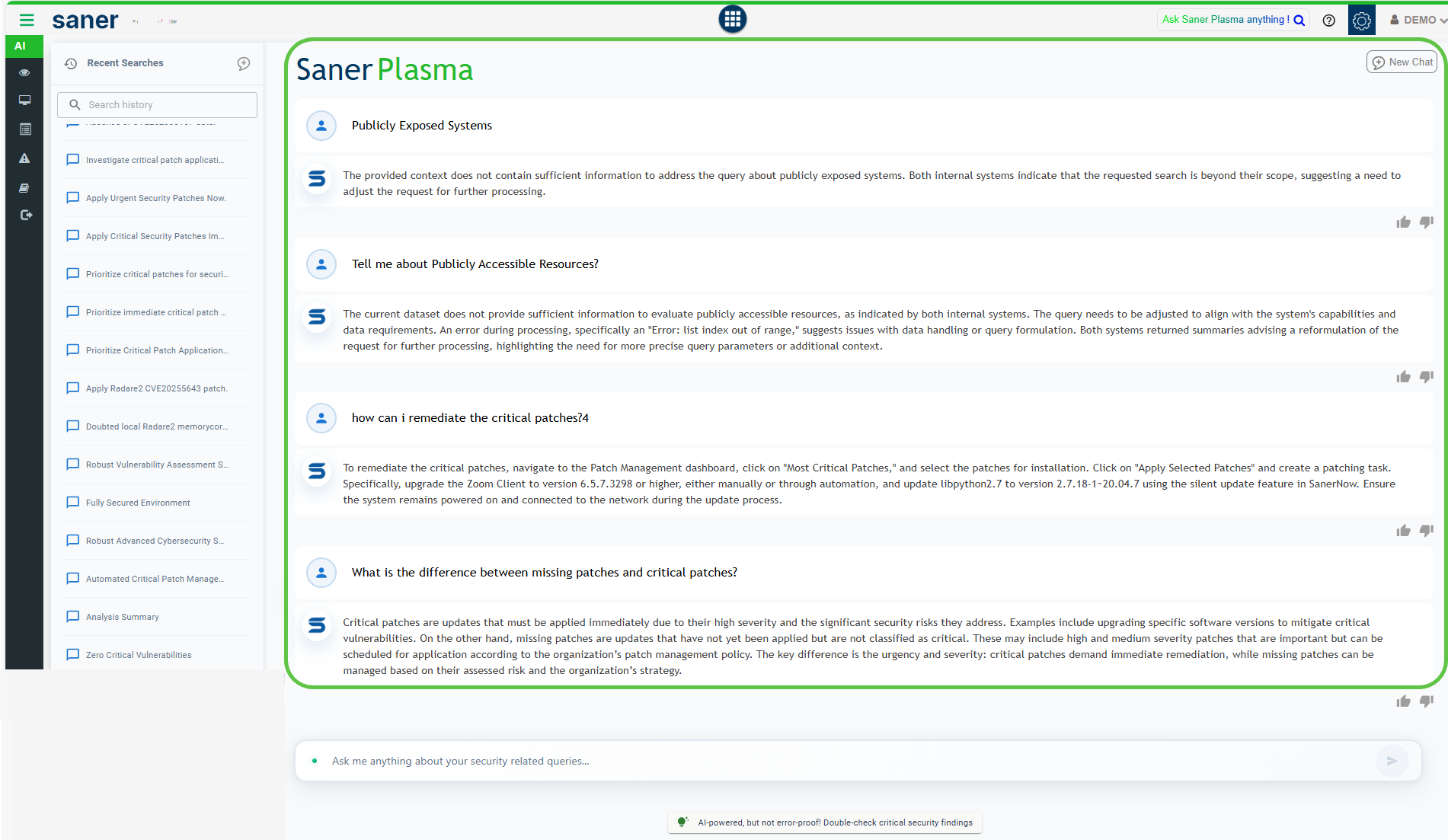
Saner Plasma maintains a logical connection in lengthy exchanges, expanding on context from earlier messages that feels more authentic and connected.
By utilizing keywords, timestamps, and logical sequencing, Saner Plasma maintains coherent and context-aware conversations over lengthy exchanges.
Revisiting Earlier Conversations
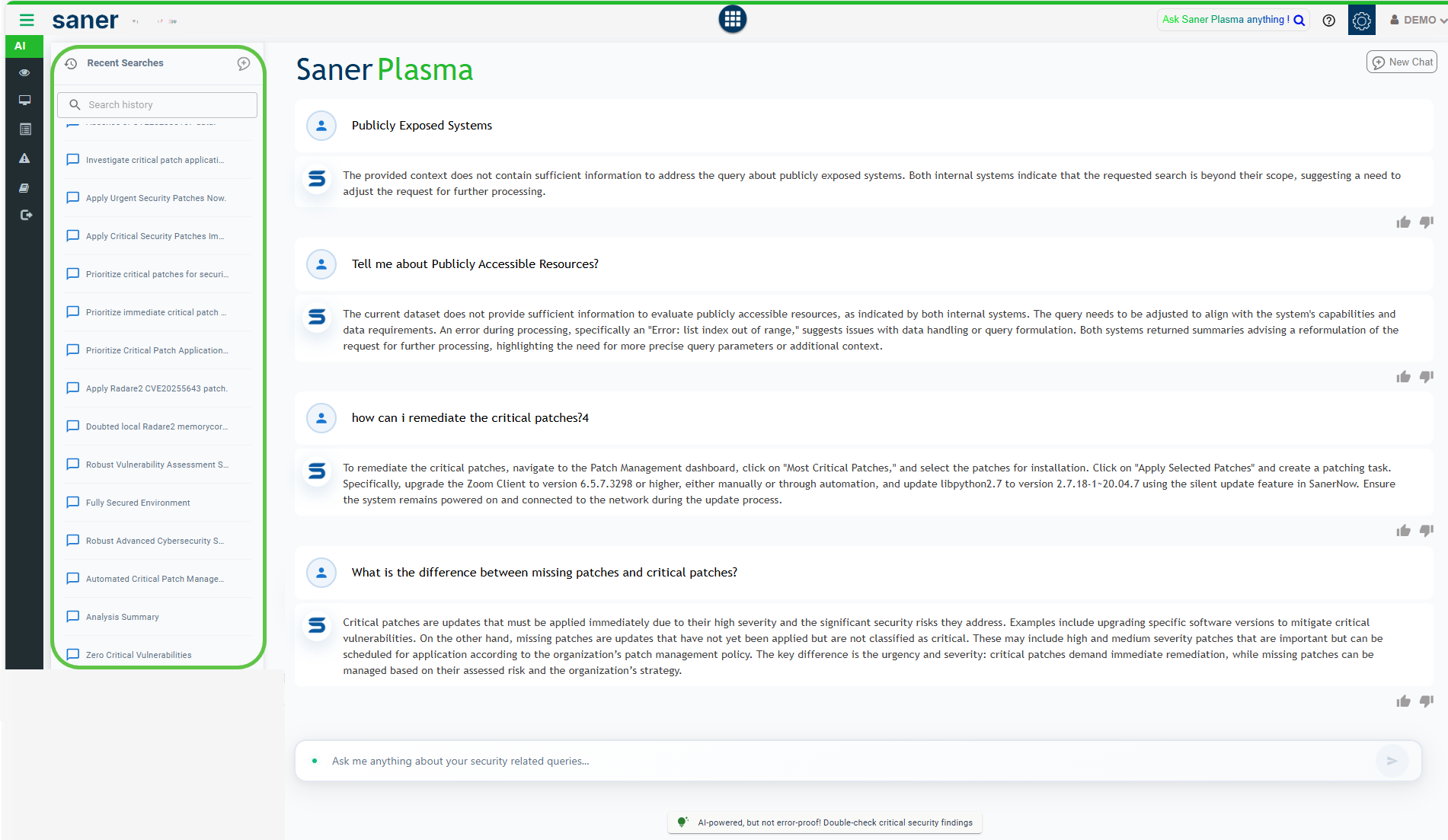
You can now refer back to previous conversations using the “Recent Searches” feature located on the left-hand side of the page. This allows you to view up to a hundred entries. However, once the limit is reached, the system automatically deletes older conversations and makes space for newer ones.
Start a New Conversation
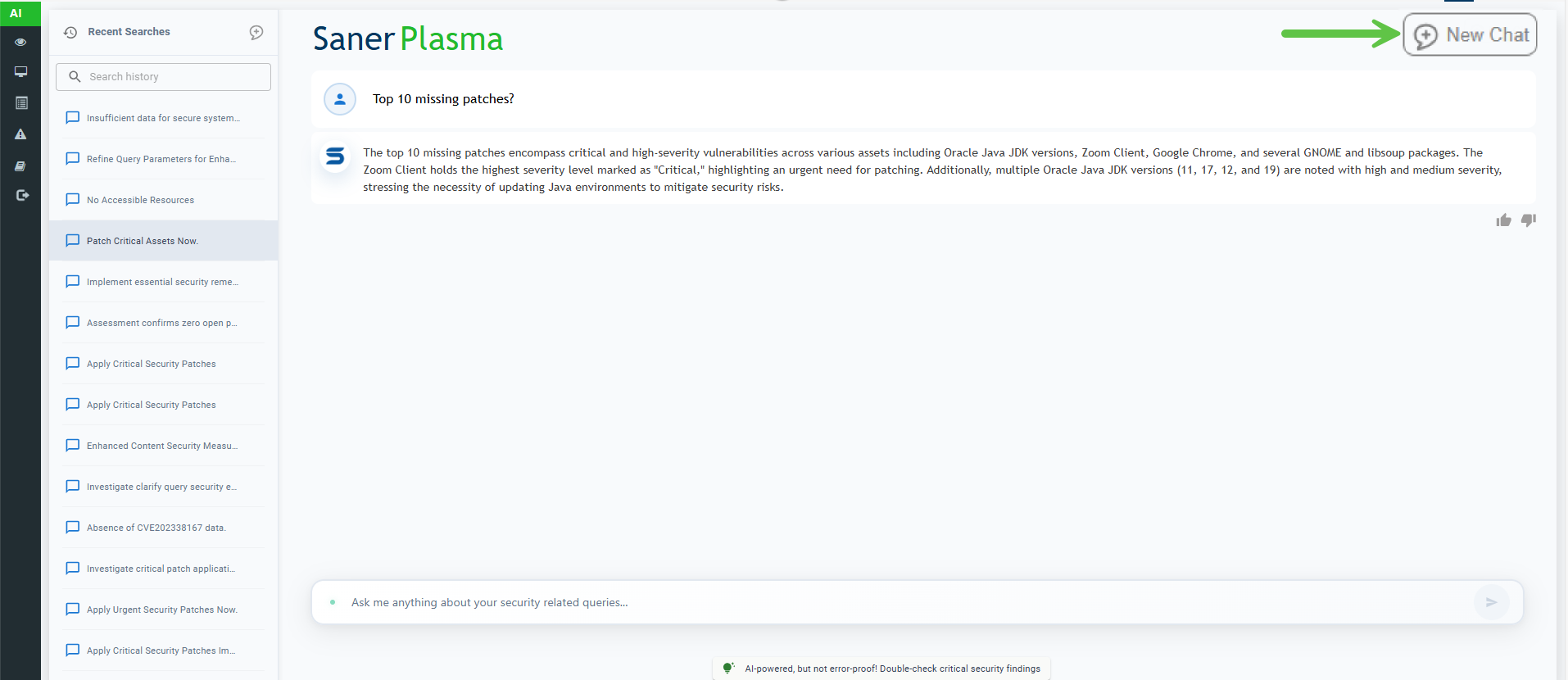
You can quickly remove all messages or reset the conversation to start a new one without any previous context or history by clicking the “New Chat” button on the top-right of the page. This creates a fresh, empty chat, allowing you to start a new conversation without any interference from previous messages.


