- Login to Saner and choose the Organization and corresponding Account to check account lockout policy on Windows systems.
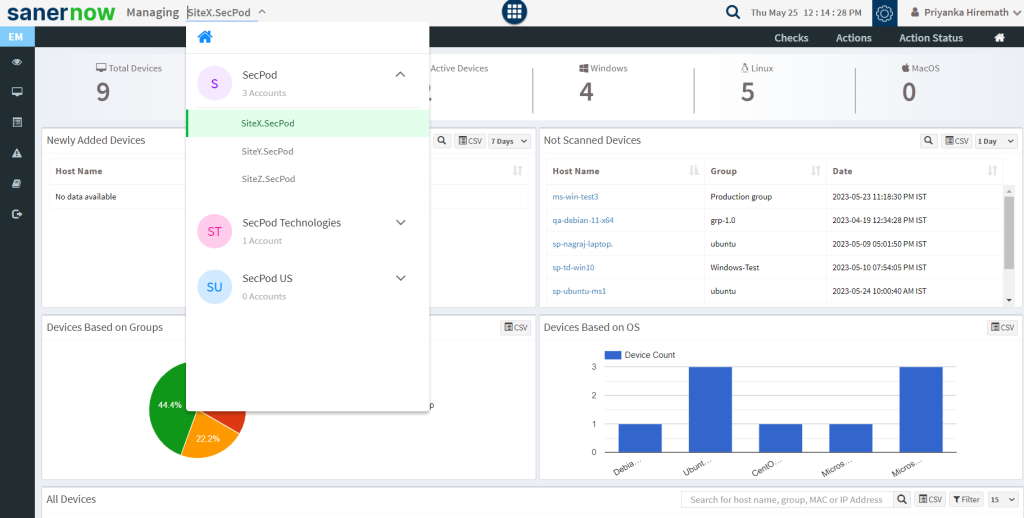
2. Select the Endpoint Management module
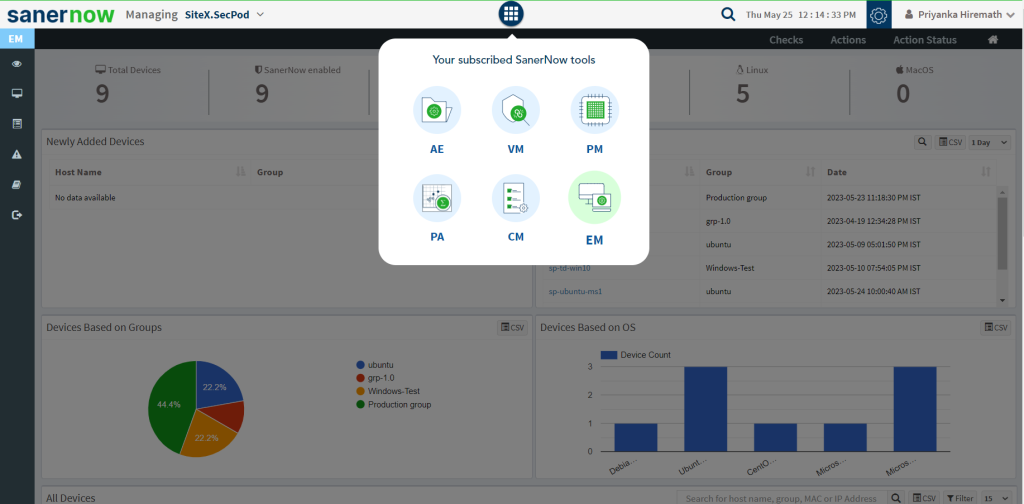
3. Click on Checks on the right top corner
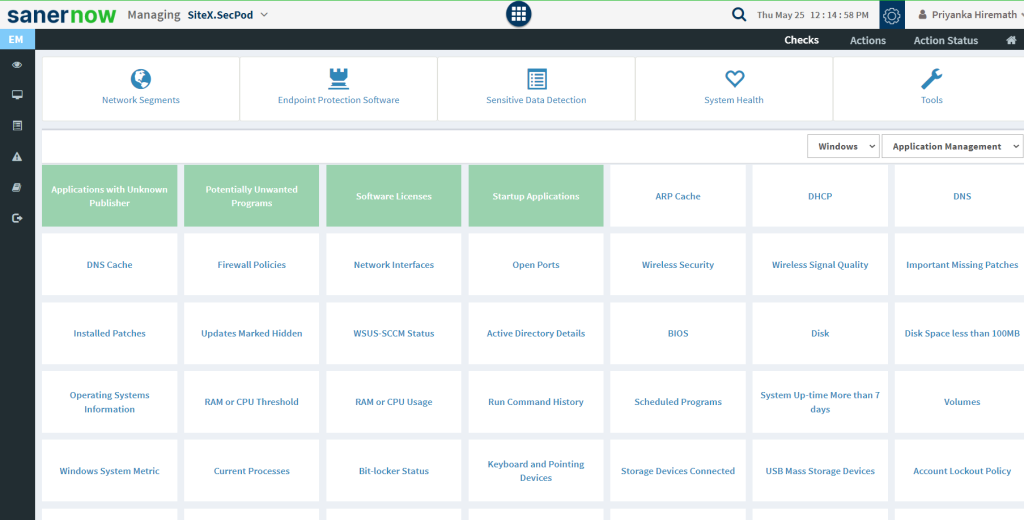
4. From the drop-down menu, select Windows and System Security
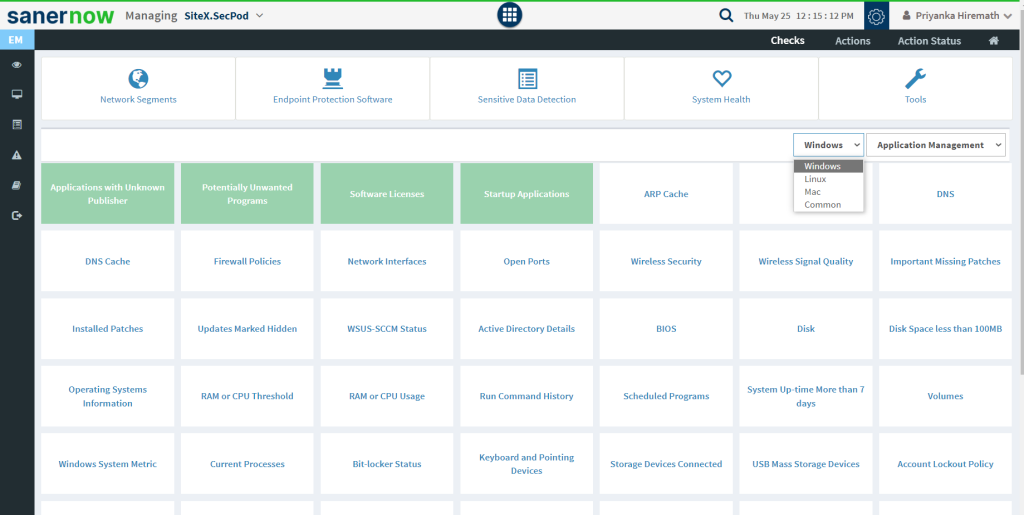
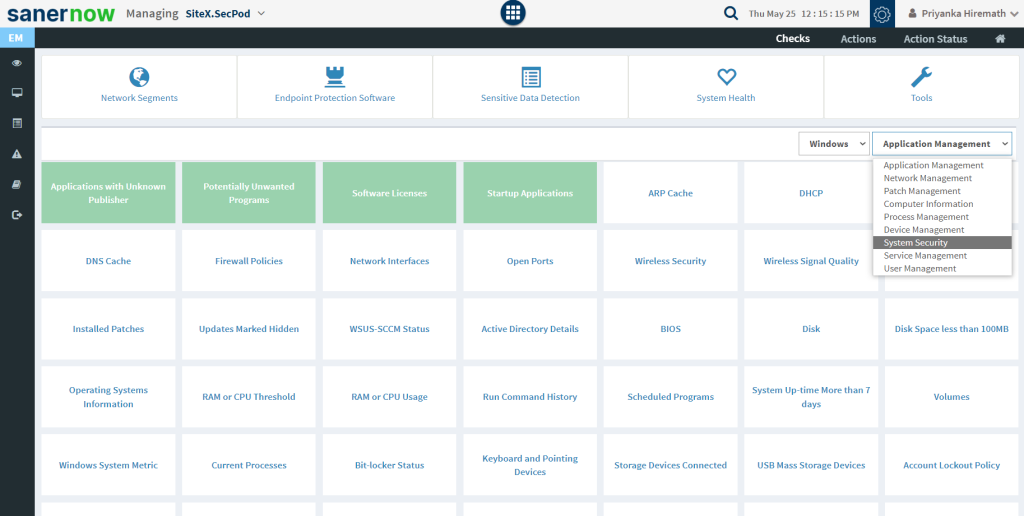
5. Followed by scrolling down, the checks are highlighted in green. Select Account Lockout Policy
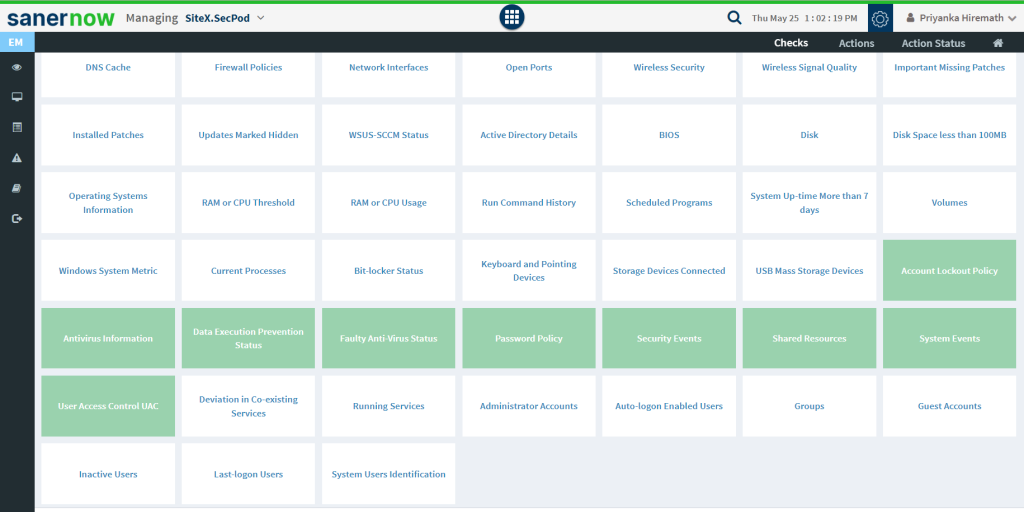
6. To schedule the query execution for the agent, click on Trigger. You need to fill up query trigger settings:
- Set the Query run count time in seconds.
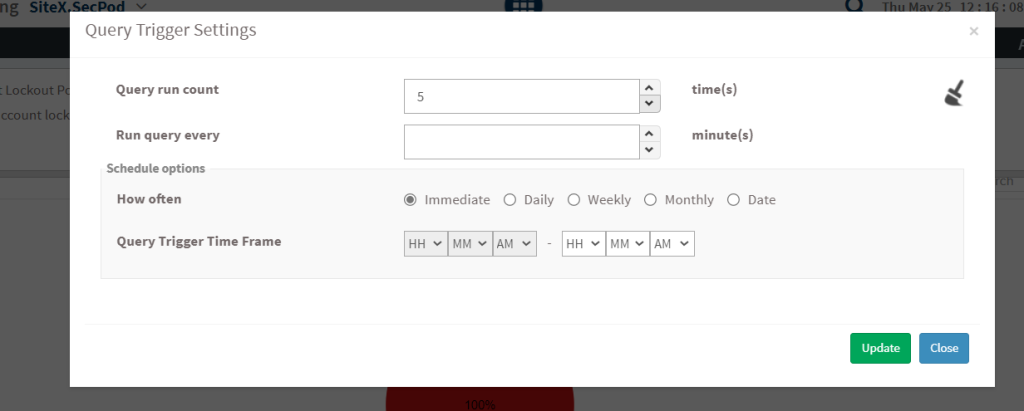
- Set the time in minutes to run the query often.
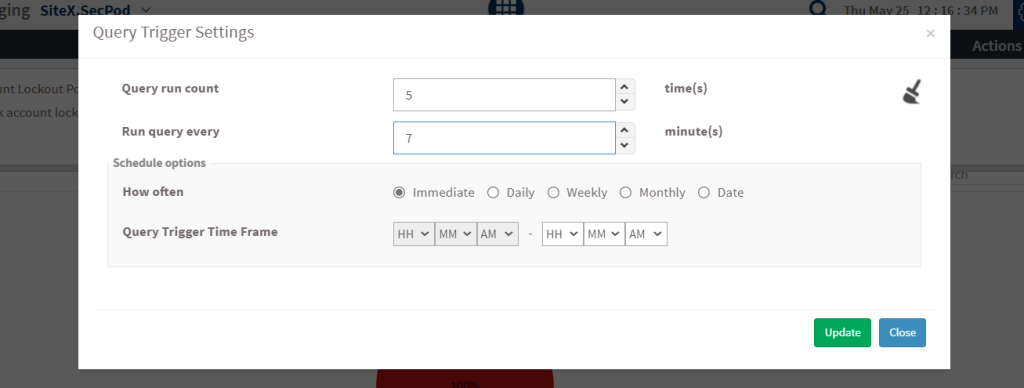
- In Schedule options pane, set the Query Trigger Time Frame.
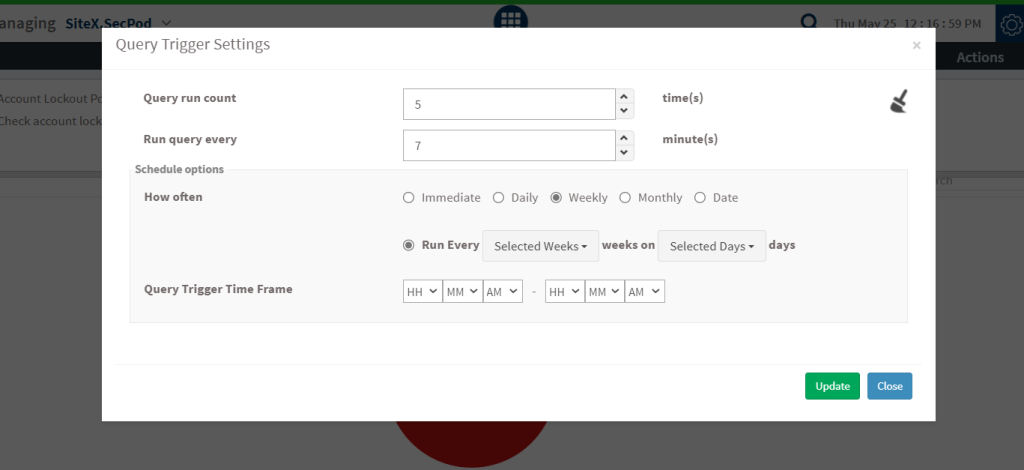
- Click on Update.
8. Click on the ‘Scope‘ to choose the scope of the query.
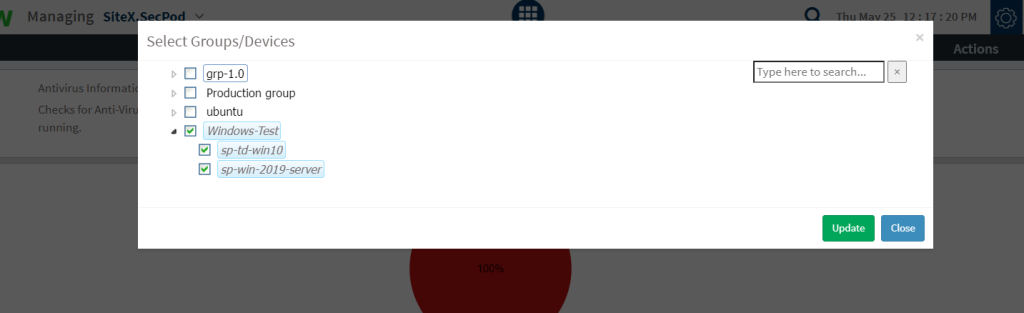
9. To send the query to agent, click on ‘Submit‘.
10. In the Result Pane, you can check the account logout policy with lockout_duration, lockout_observation_window, lockout_threshold, Hosts, and Device names. You can fetch the results and download the CSV format of the result pane.
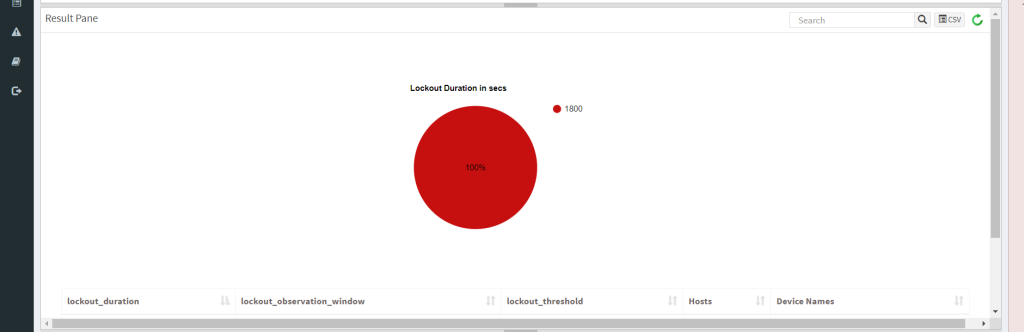
11. You can take possible actions according to the results. Possible actions are specified at the bottom pane. Click on the desired action, you will be redirected to Create Response page. In Created Actions, you will find all the responses created for the following check.
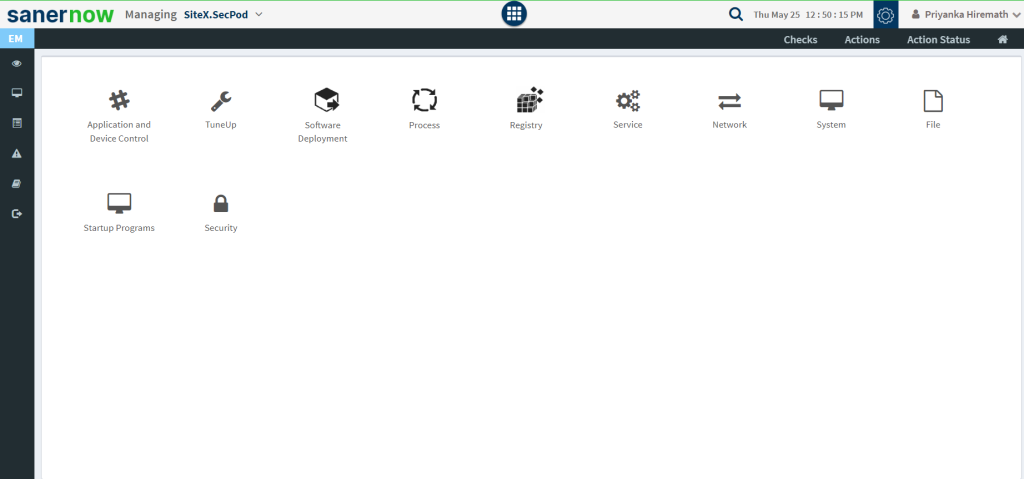
Now you know how to check account lockout policy on Windows systems.


