To check the status of Windows Update Server, follow the steps below:
- Go to Endpoint Management module in SanerNow.
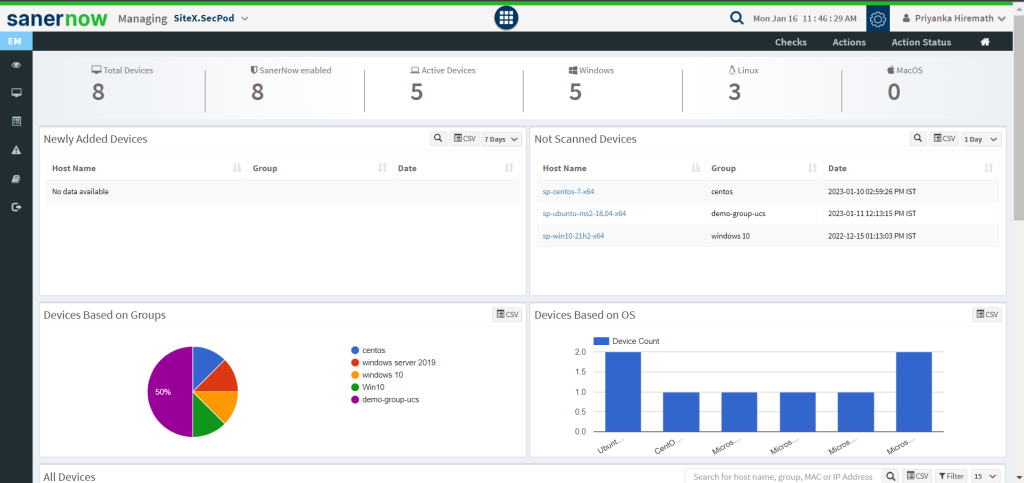
2. Click on Checks.
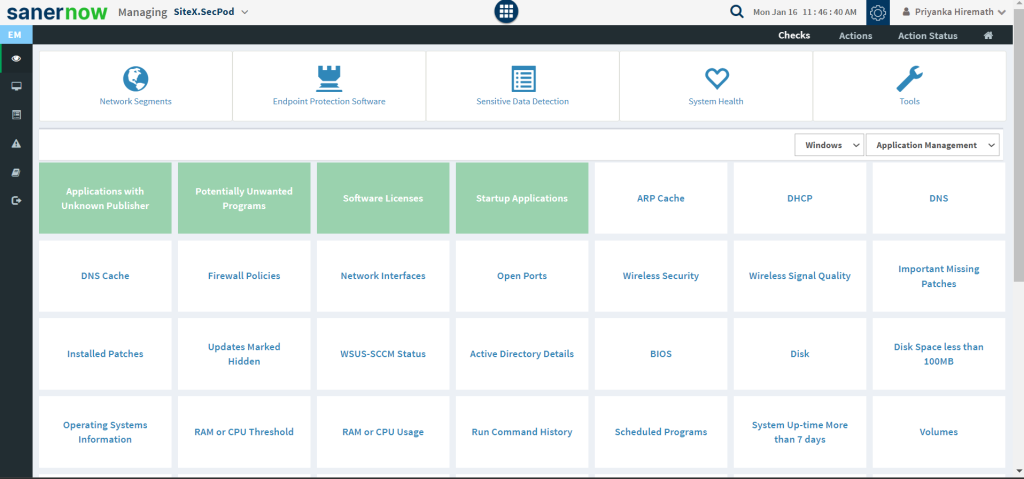
3. From the drop-down box on the right-hand side, select Patch Management.
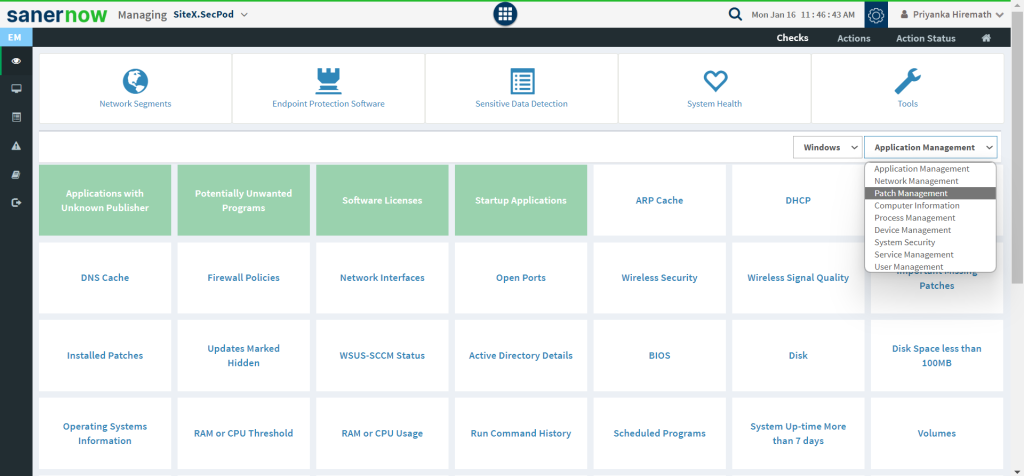
4. Now, choose the operating system: Windows.
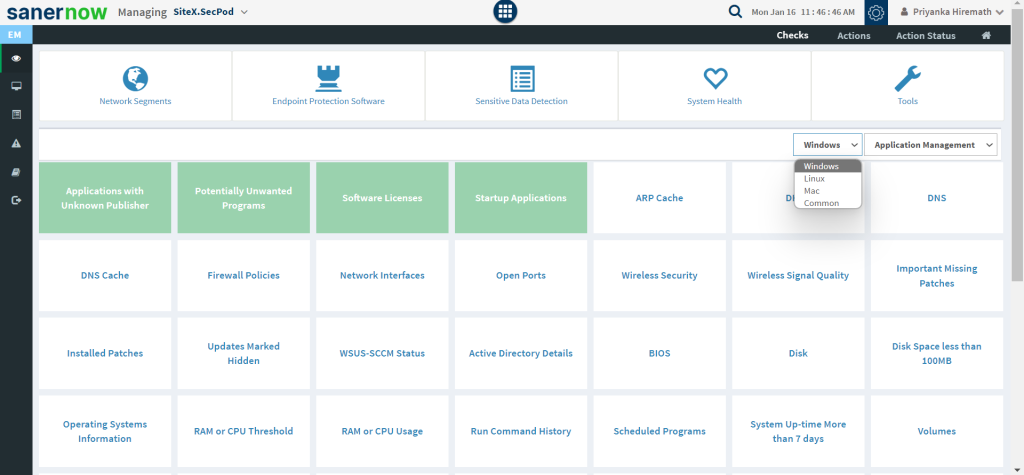
5. All the checks corresponding to windows patch management are highlighted in green.
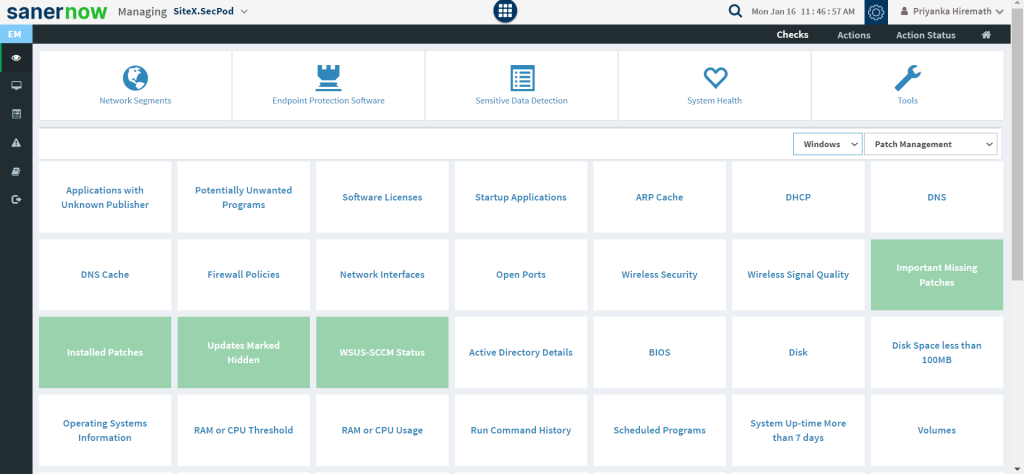
6. Click on WSUS-SCCM Status.
To schedule the query execution for the agent, click on Trigger. You need to fill up query trigger settings:
- Set the Query run count time in seconds.
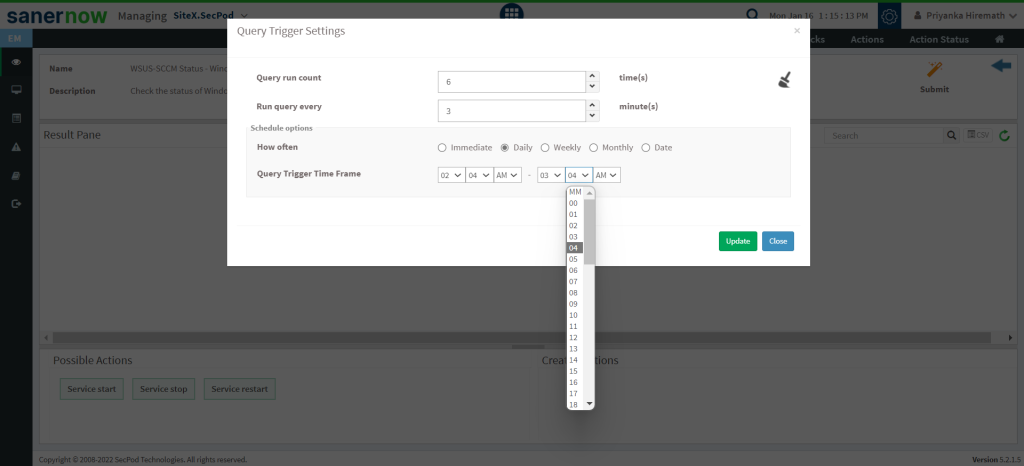
- Set the time in minutes to run the query often.
- In Schedule options pane, set the Query Trigger Time Frame.
- Click on Update.
7. Click on the ‘Scope‘ to choose the scope of the query.
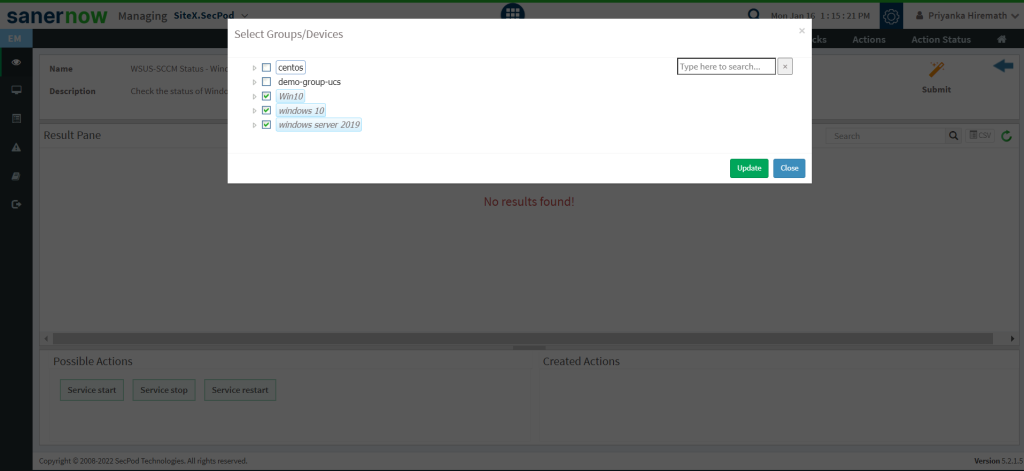
8. To send the query to agent, click on ‘Submit‘.
9. In the Result Pane, you can check the status of Windows Update Server (WSUS/SCCM). You can also download the CSV format of the result pane.
10. You can take possible actions according to the results. Possible actions are specified at the bottom pane. Click on the desired action, you will be redirected to Create Response page. In Created Actions, you will find all the responses created for the following check.
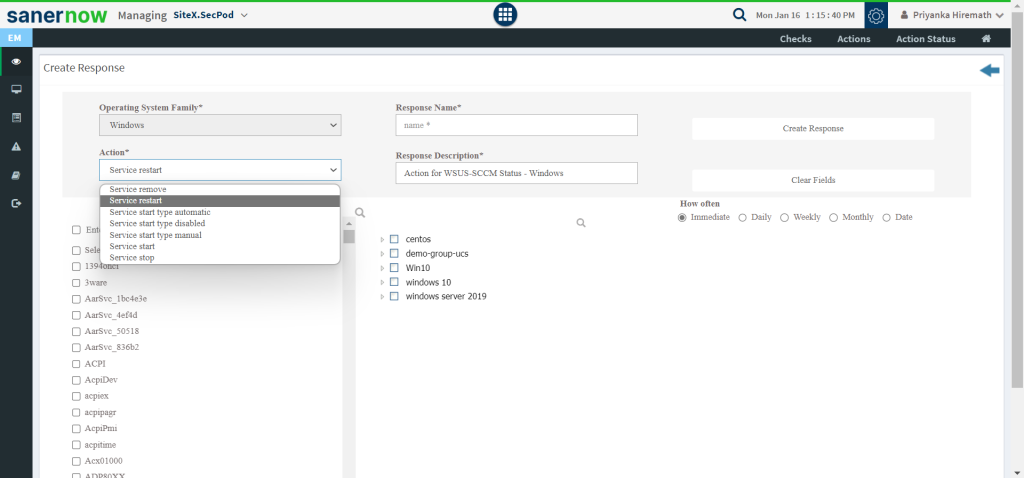
Now you know how to check the status of Windows Update Server (WSUS/SCCM).


