- To create a new account, go to the Control Panel and choose the Organization.
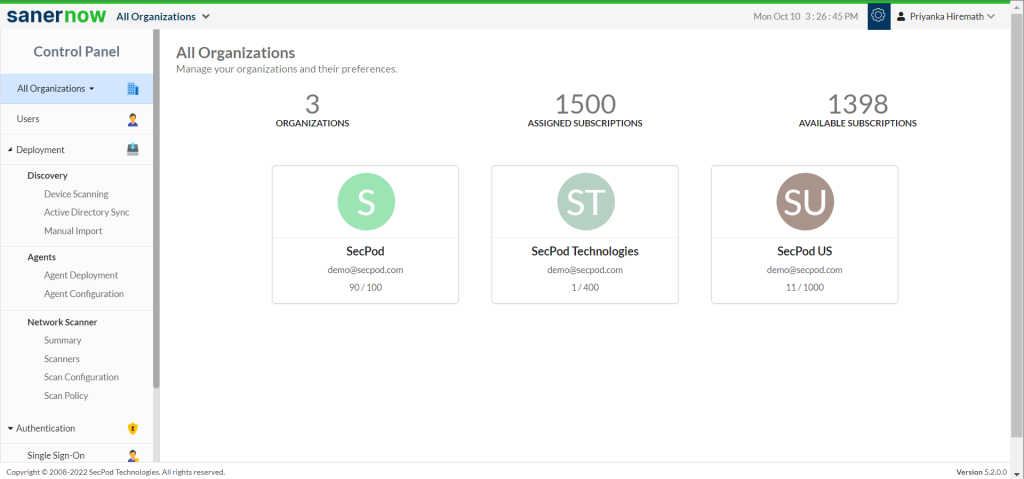
2. Click on New Account.
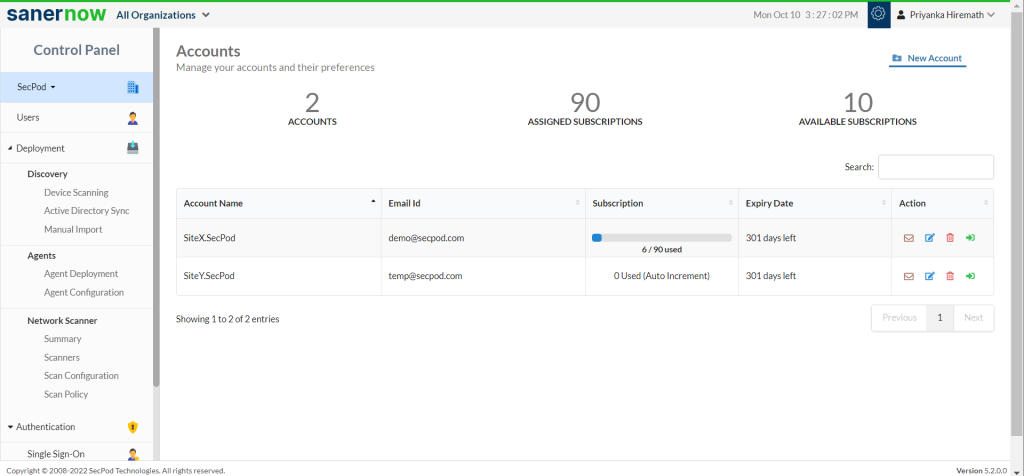
3. Fill in all the details for Account Name, Email ID.
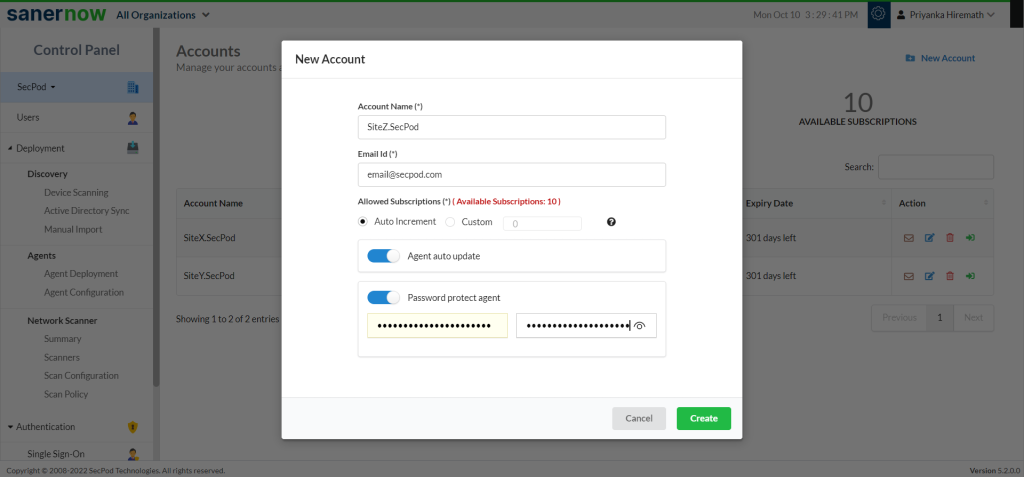
4. The number of subscriptions allowed is displayed.
5. Accordingly, you can give a custom number of subscriptions or select the Auto-increment option.
- Auto Increment view
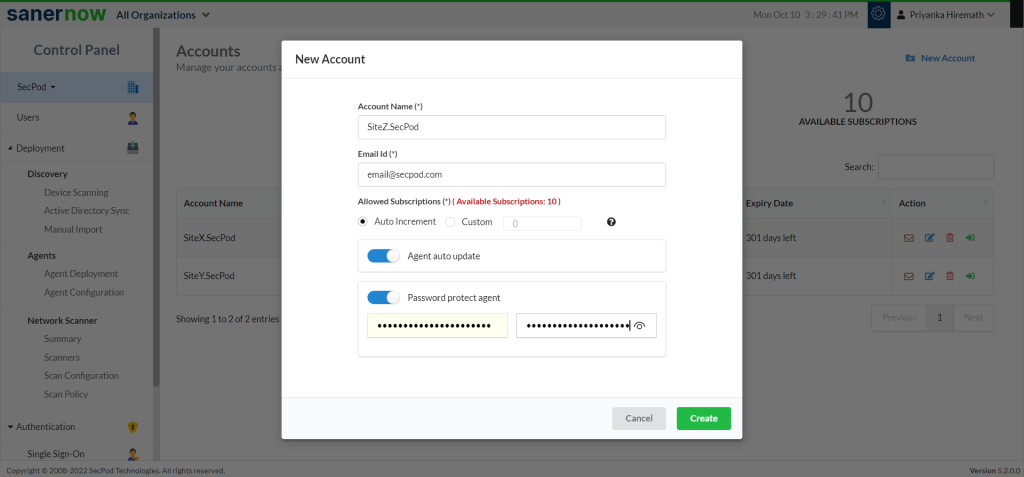
- Custom view
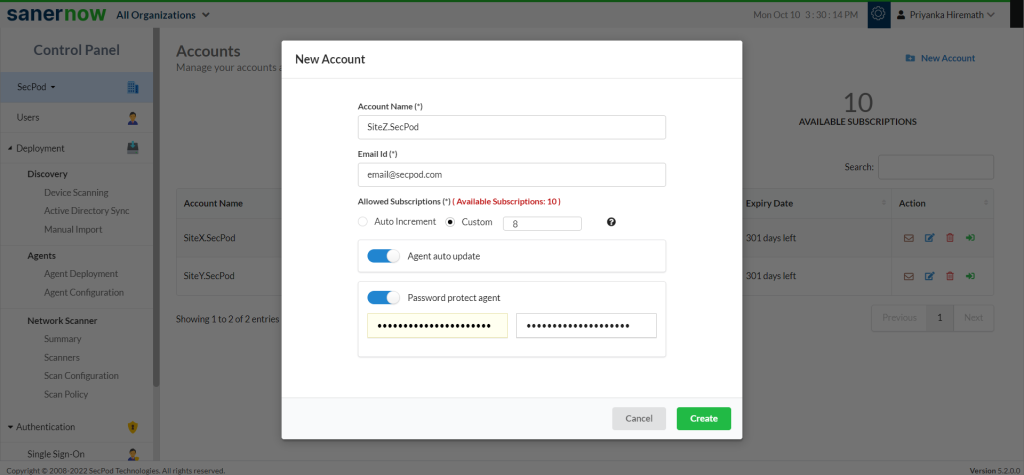
6. Enable the Auto-agent update.
7. Enable the Password protect agent. Enter the password and re-enter the password.
8. Click on Create.

- The new account is created in Accounts page in a tabular column.
- The new account has the details like Account Name, Email ID, Subscription, Expiry Date, and Action.
- In Action, you can set up the mail settings for corresponding account, edit the current account details, delete the account, and can redirect to visibility dashboard of this account.
You now know how to create a new account in Saner.


