To configure the Okta MFA policy in Saner, you need Authentication Path, Client ID and Private Key from your organization’s Okta account. Currently, Saner supports various authentication methods:
- SMS
- TOTP
- Okta push notification in mobile
- Authenticator app from Okta.
- Go to Control Panel on the right.
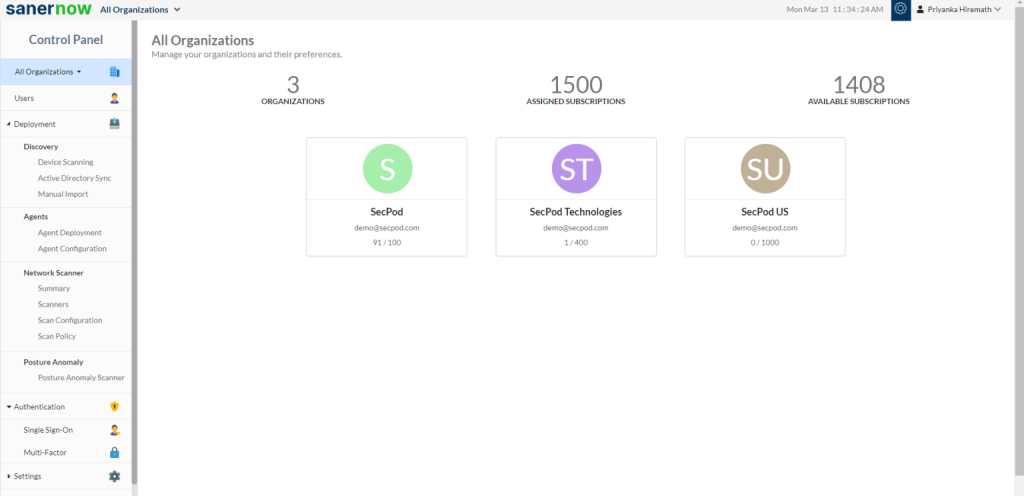
2. From Authentication dropdown, select Multi-factor.
3. Click on New Policy.
4. Select Okta from the drop-down.
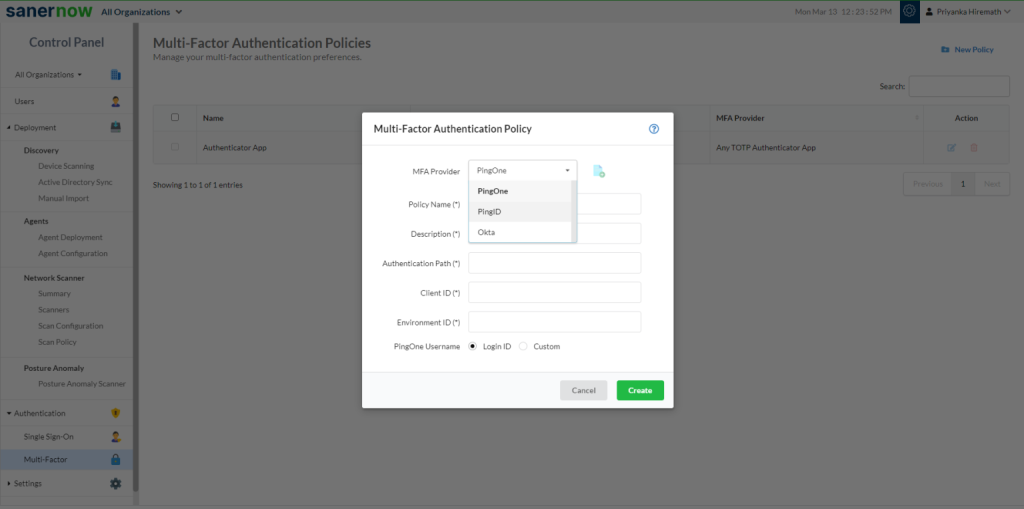
6. Policy Name: Enter the Policy Name. This should be a unique name to identify the policy within an organization.
Note: Refer this document to fetch the details of mandatory fields from the Okta account:
How to fetch the details of the mandatory fields from the Okta account? – SecPod – Documentation
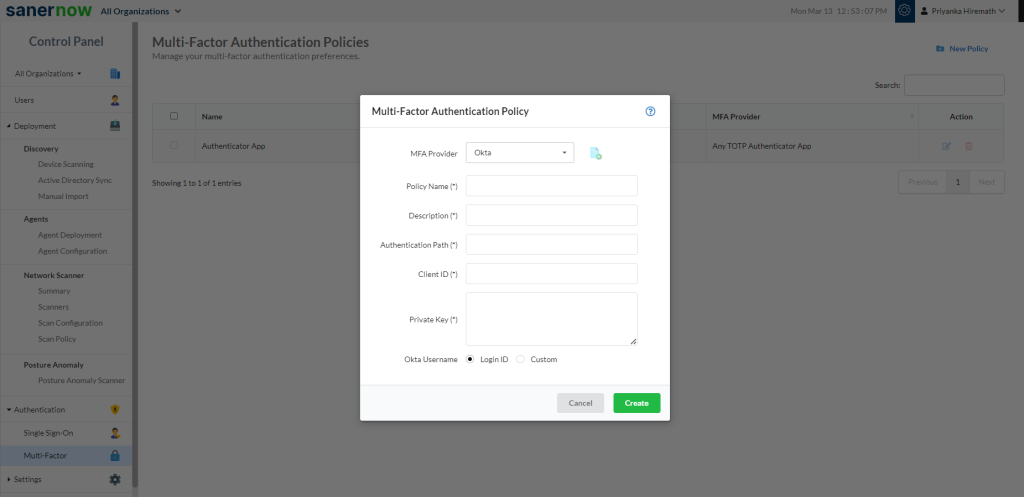
7. Enter the Description about the policy.
8. Enter the Authentication Path from the organization’s Okta account.
9. Enter the Client ID from the organization’s Okta account.
10. Enter the Private Key from the organization’s Okta account.
11. Enter the Token information from your Okta enterprise account.
12. Select Login ID or Custom This option is selected depending on the Saner and Okta username mapping.
- Login ID: Select this option if your Okta username and Saner login ID are identical. By default, this option is selected.
- Custom: Select this option if your Okta username and Saner login ID are different.
Note: Users need to enter the valid inputs in each field, if invalid inputs are entered it throws an error message as Invalid Multi-Factor Authentication Input.


