To configure the PingOne MFA policy in Saner, you need the Environment ID, Client ID, and Authentication Path from your organization’s PingOne account. Saner supports three authentication methods to verify your identity:
- SMS
- Authenticate app from PingOne
- Go to Control Panel on the right corner.
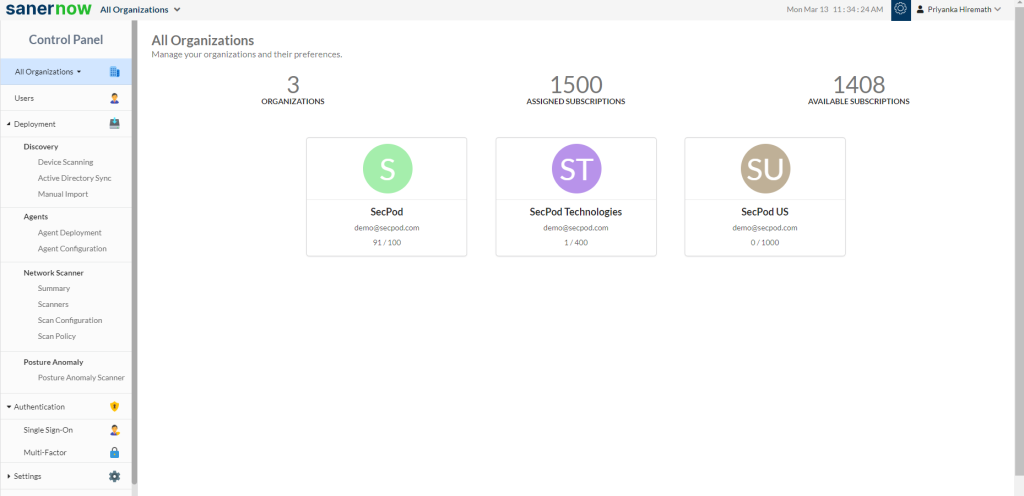
2. Click on New Policy.
3. Select PingOne from the drop-down. By default, MFA Provider selects PingOne.
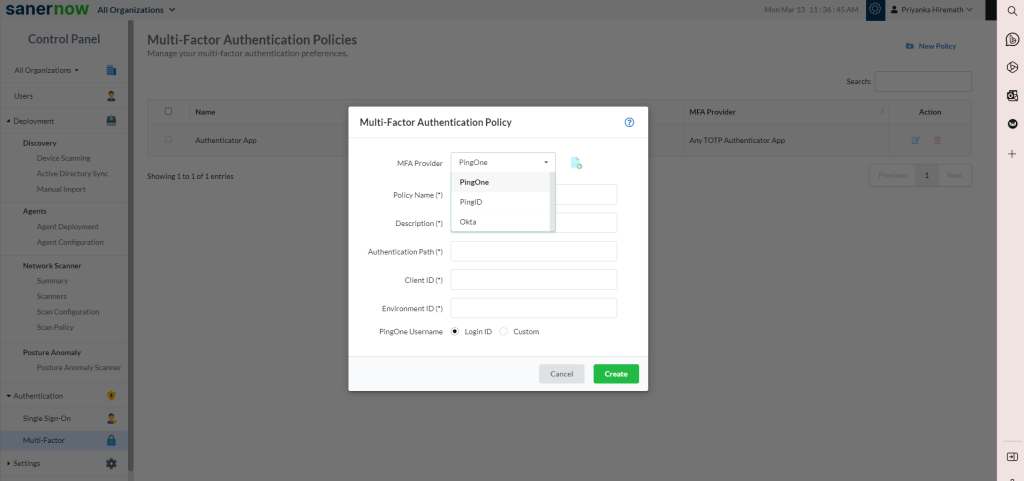
Note: Refer to this document to fetch the details of mandatory fields from the PingOne account:
How to fetch the details of the mandatory fields from the PingOne account? – SecPod – Documentation
4. Enter the Policy Name, a unique name to identify the policy.
5. Enter the Description about the policy, this is an optional field.
6. Enter the Authentication Path from your organization PingOne account.
7. Enter the Client ID from your organization PingOne account.
8. Enter the Environment ID from your organization PingOne account.
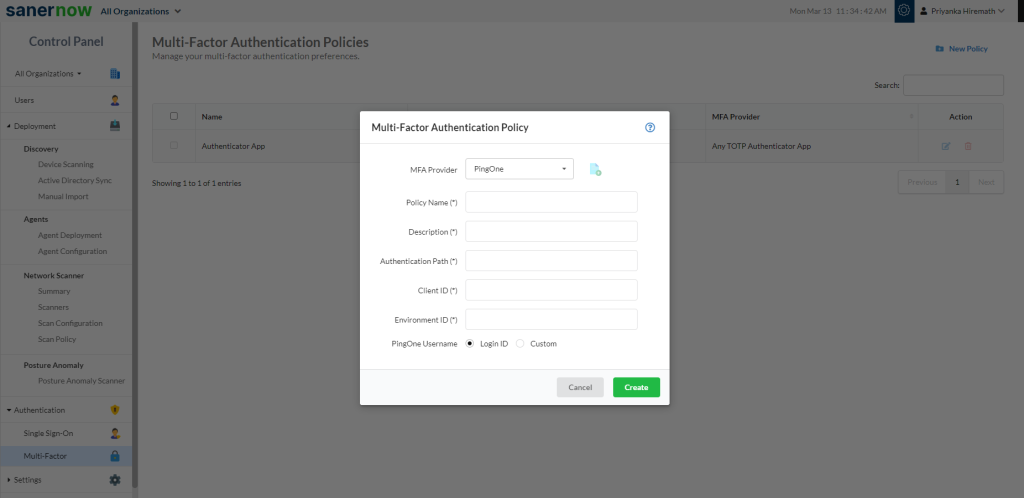
9. Select Login ID or Custom: This option is selected depending on the Saner and PingOne username mapping.
- Login ID: Select this option if your PingOne username and Saner login ID are identical. By default, this option is selected.
- Custom: Select this option if your PingOne username and Saner login ID are different.
10. Click on Create.
Note: Users need to enter the valid inputs in each field, if invalid inputs are entered it throws an error message as Invalid Multi-Factor Authentication Input.
11. Your MFA policy will reflect on ‘Multi-Factor Authentication Policies’ page.
Now you know how to create MFA policy for PingOne.


