- Go to the Endpoint management dashboard and click on Actions.
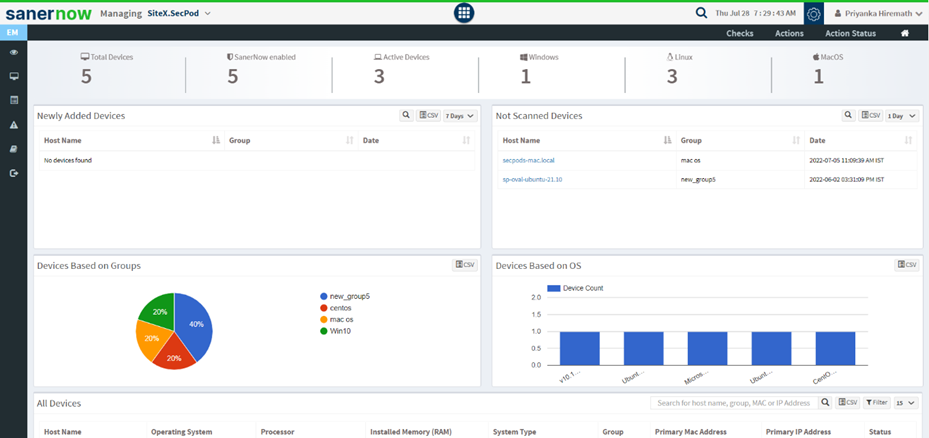
2. Select the File action
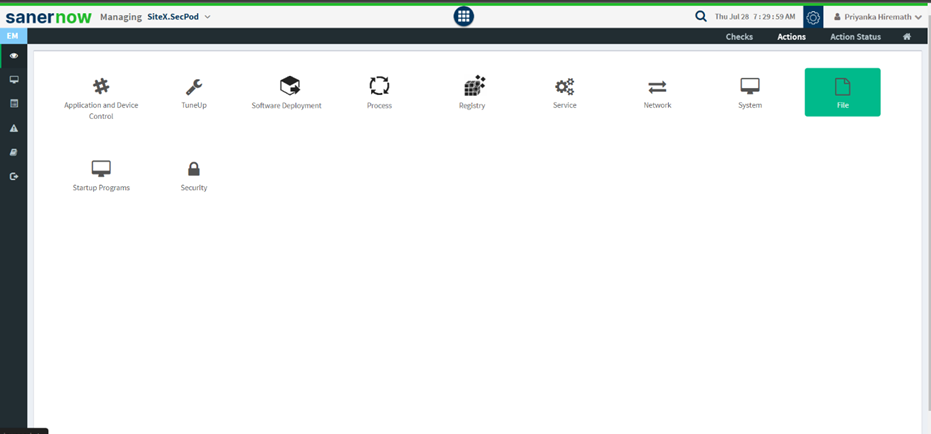
3. Choose the operating system family.
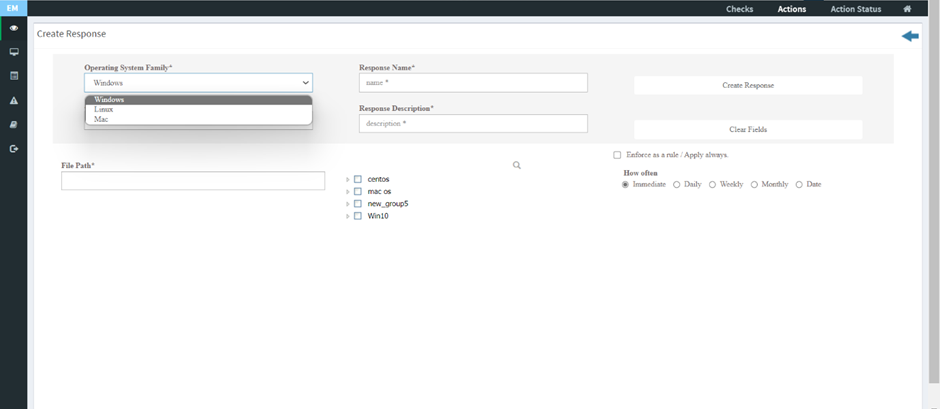
4. Select the action:
- Delete file
- Quarantine file
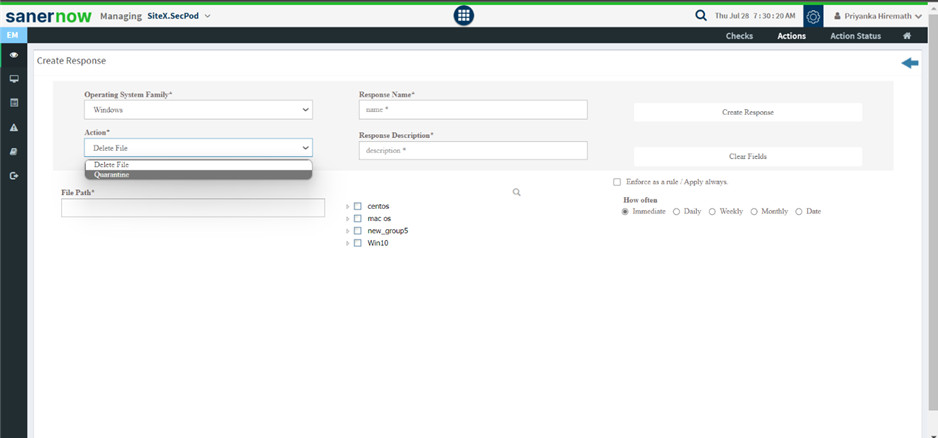
5. Give the file path.
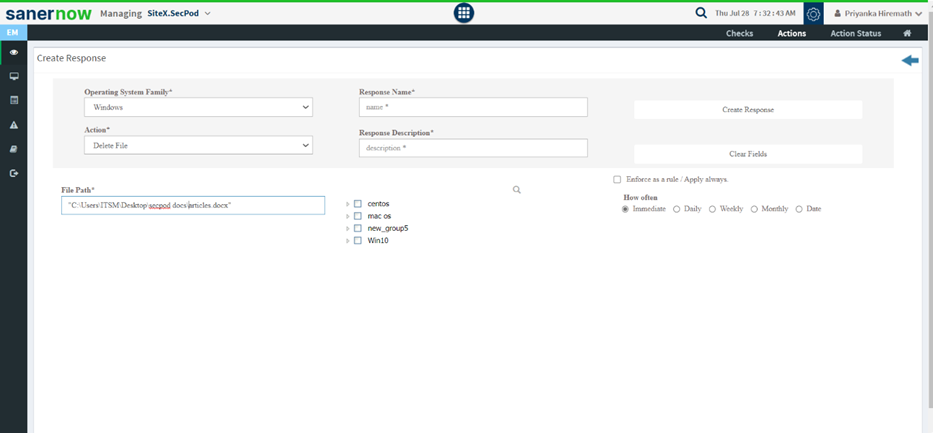
6. Fill up response name and response description.
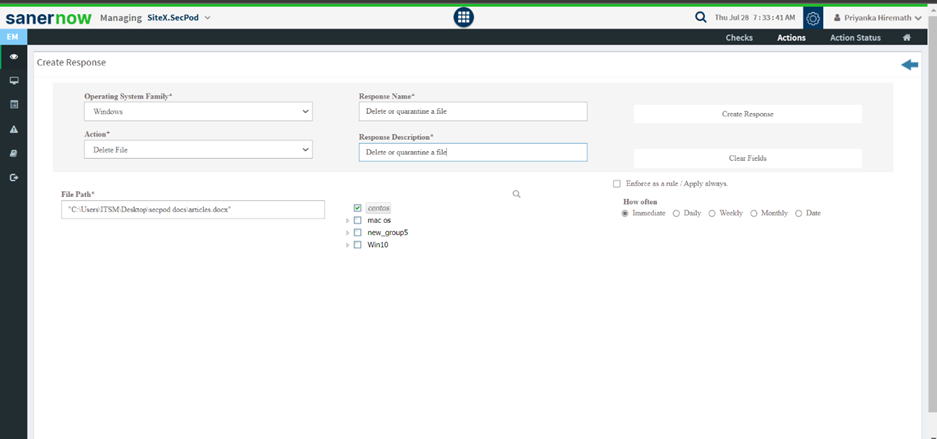
7. Select the device group.
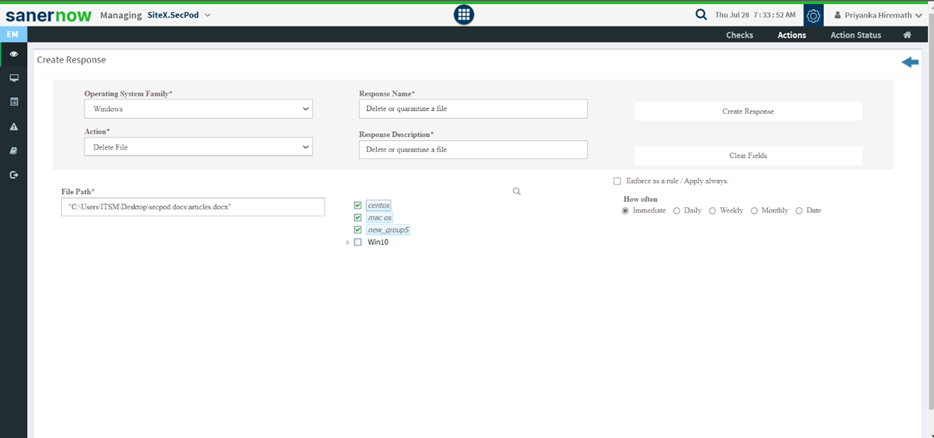
8. Schedule how often this rule should be applied.
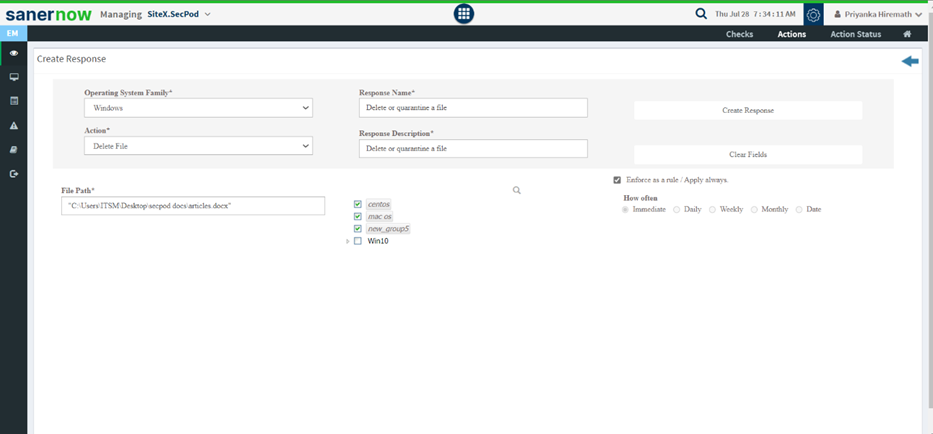
9. You can create the response immediately, daily, weekly, monthly, or assign the date to execute the response.
10. Click on create a response, and your action of delete/quarantine will be performed.


