Saner, along with security and non-security patches, also fixes the firmware in Windows. Let us look at how Saner will fix the firmware.
- Go to the Patch management dashboard in Saner.
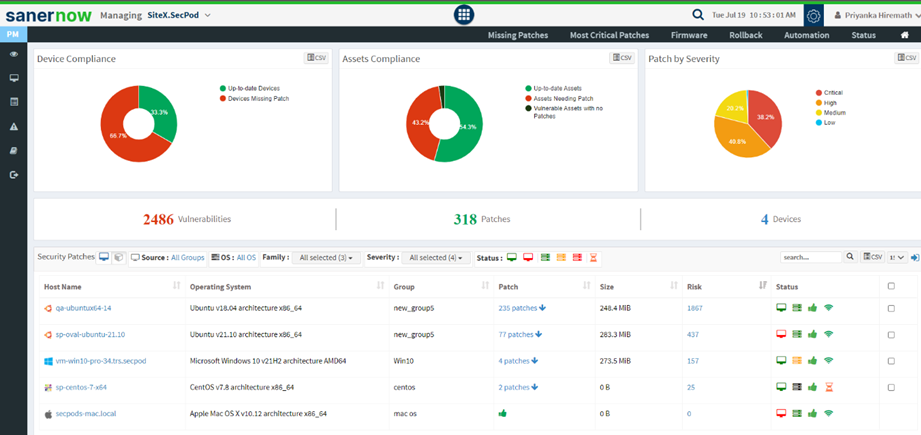
2. Click on Firmware.
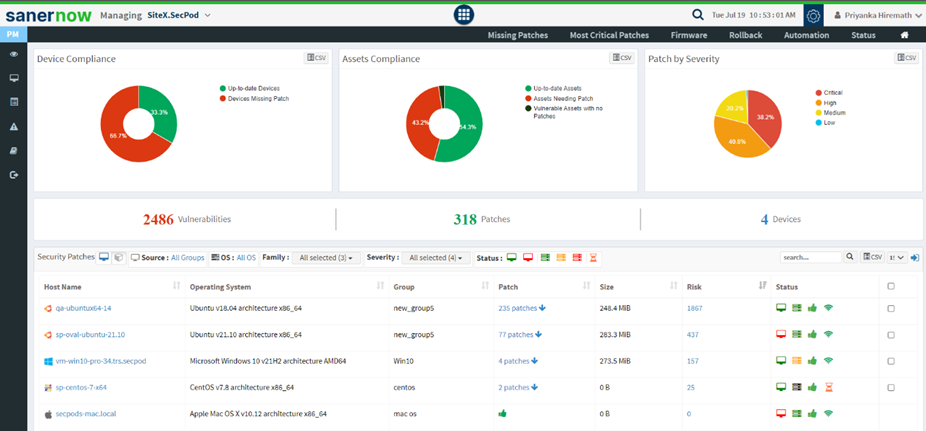
3. You will be displayed with the list of firmware updates, assets, vendor, hostname, and patch details.
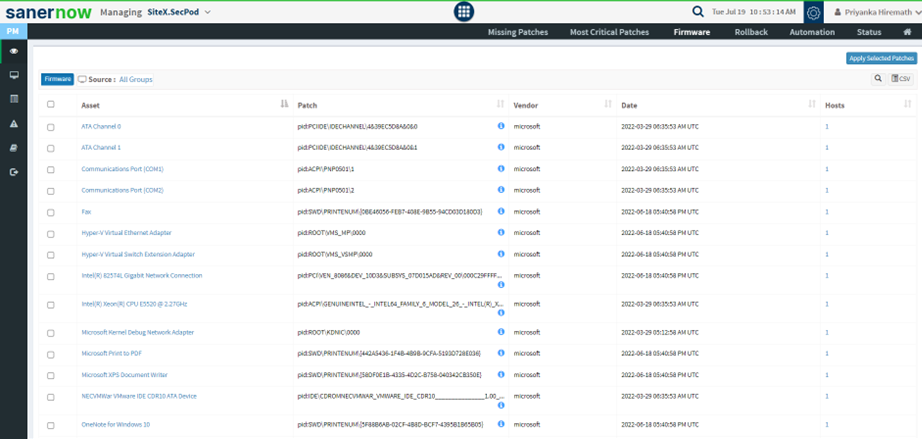
4. Select the asset you want to update from the check box and devices/groups to apply the firmware update.
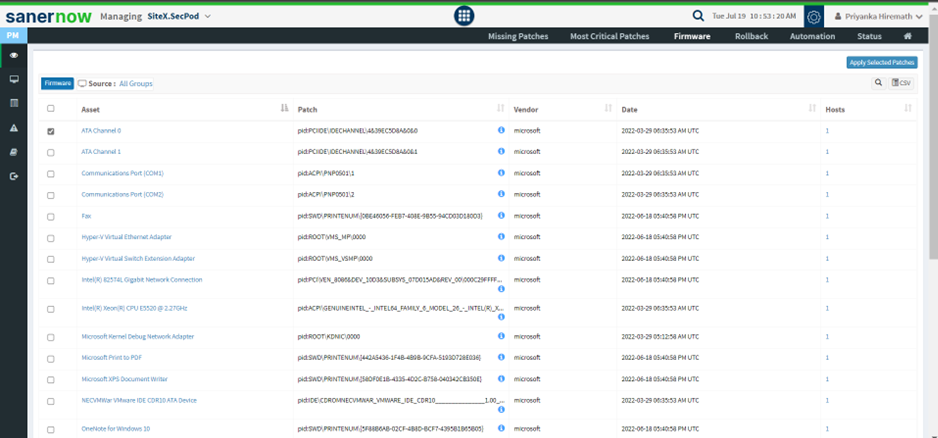
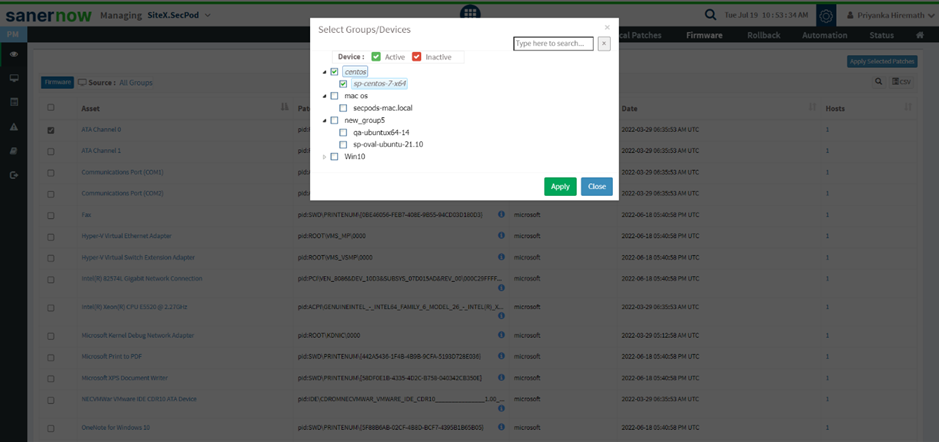
5. Click on Apply selected patches.
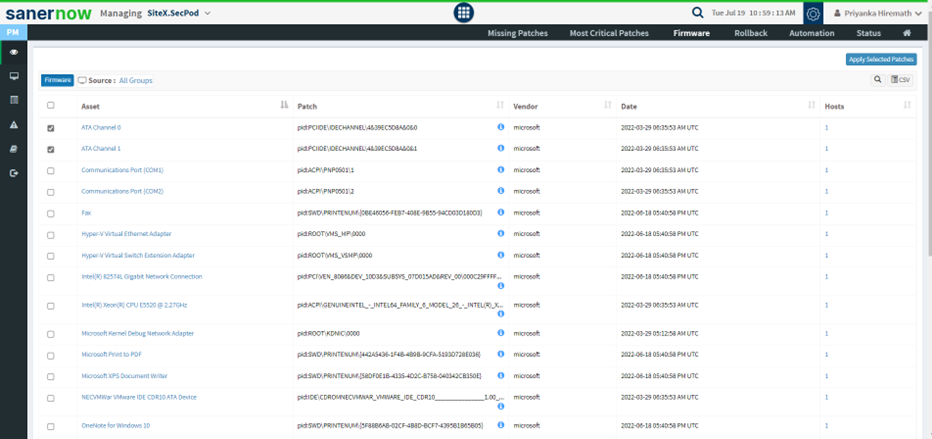
6. Assign the task name and schedule the remediation time in Create Patching Task window.
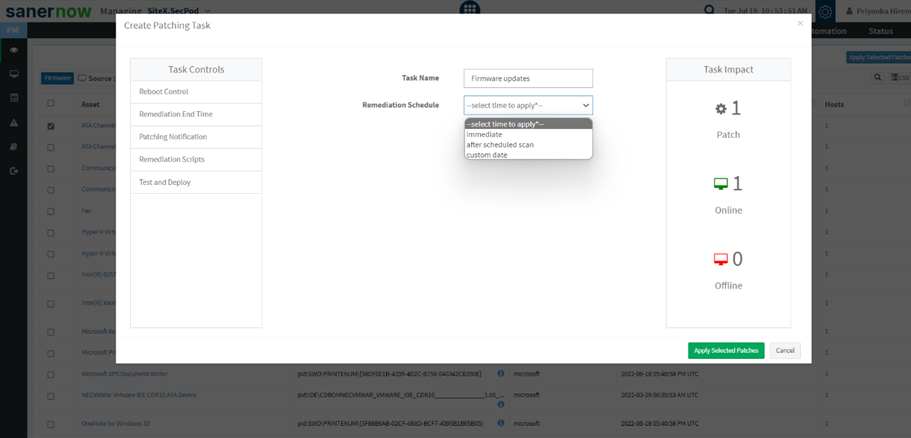
7. To schedule remediation, there are three options,
- You can schedule remediation immediately.
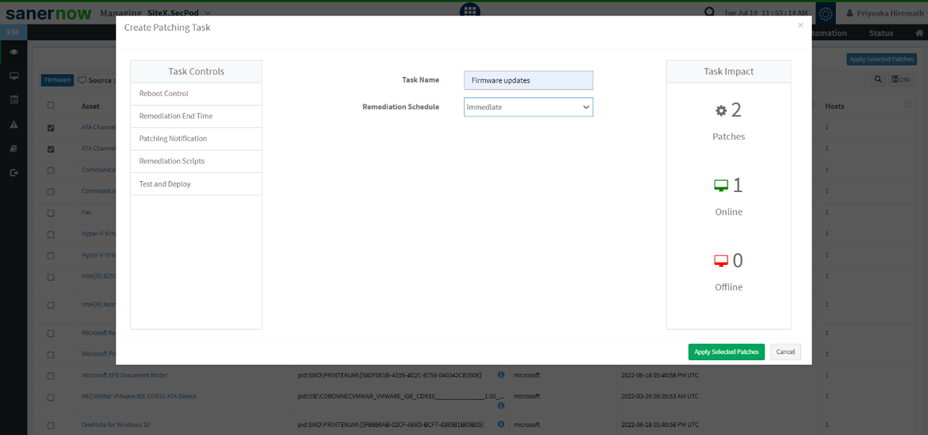
- Remediation can take place after scheduled scans.
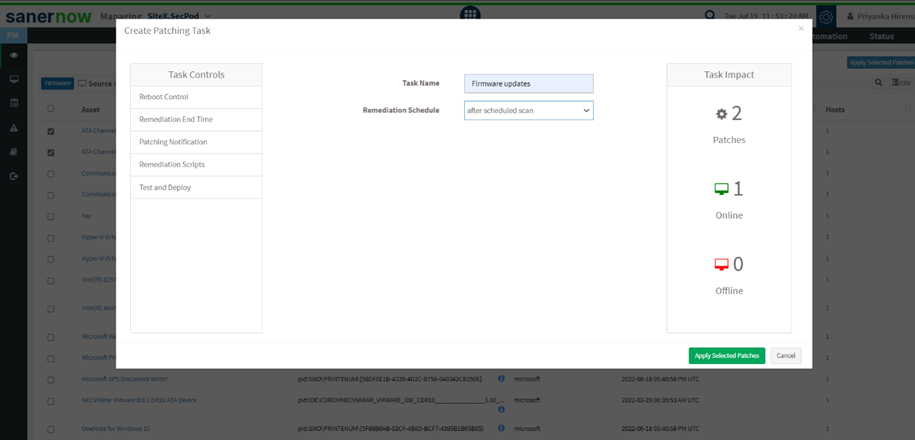
- You can set a custom date for remediation.
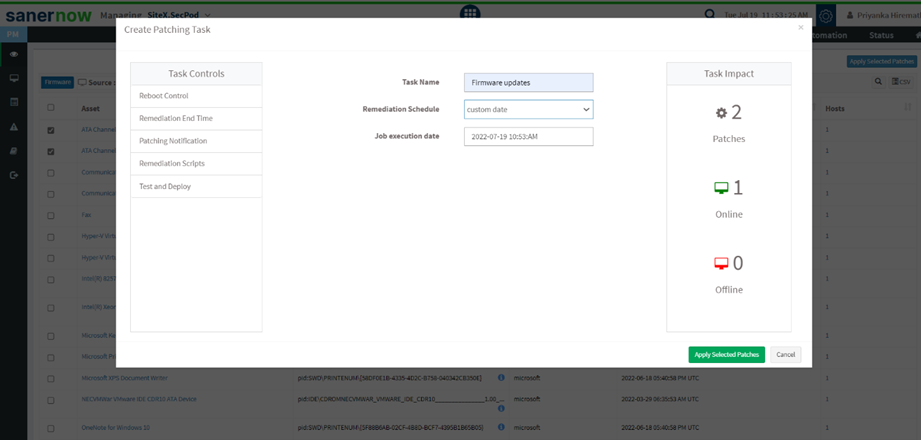
You will find various Task Controls to apply a firmware update.
- Reboot Control: Do not Reboot.
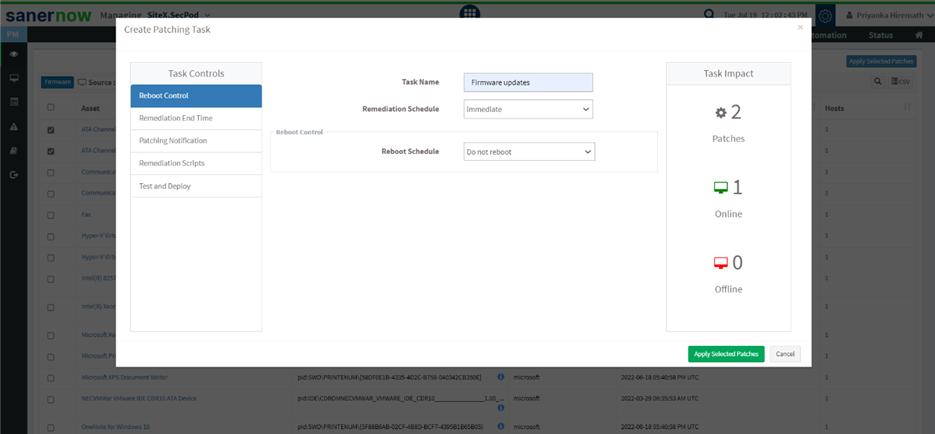
- Reboot automatically with a reboot message.
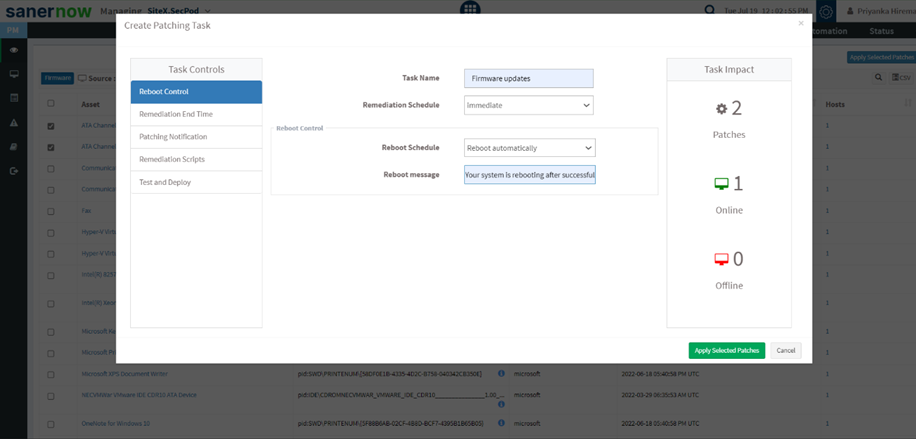
- Schedule the date and time to reboot after the update
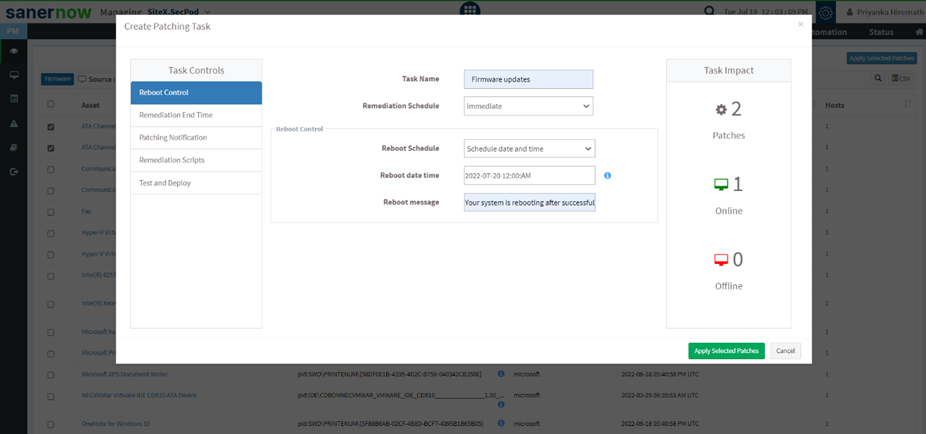
- Remediation End Time: you can set remediation end time. The firmware gets updated at a given time.
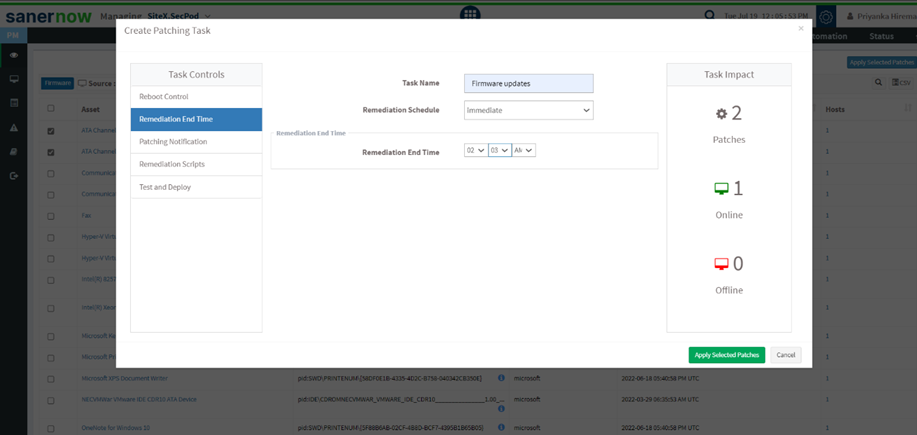
- Patching Notification: you can give a patching notification start message and end message. With this, you will be notified of the patching activity.
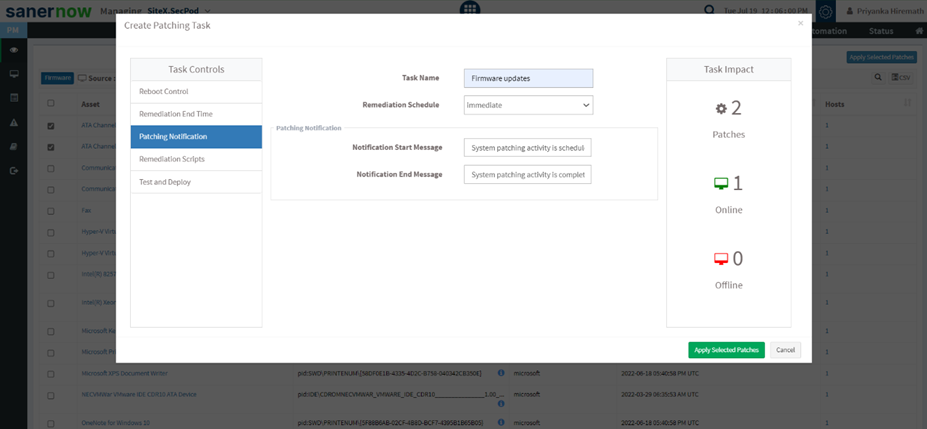
8. Remediation Scripts: You can upload pre-remediation scripts and post-remediation scripts in the given file formats:
- Windows: inf, reg, ps1, bat, exe, msi, msp
- Linux: sh, deb, rpm
- macOS: sh, pkg, dmg (pkg, app)
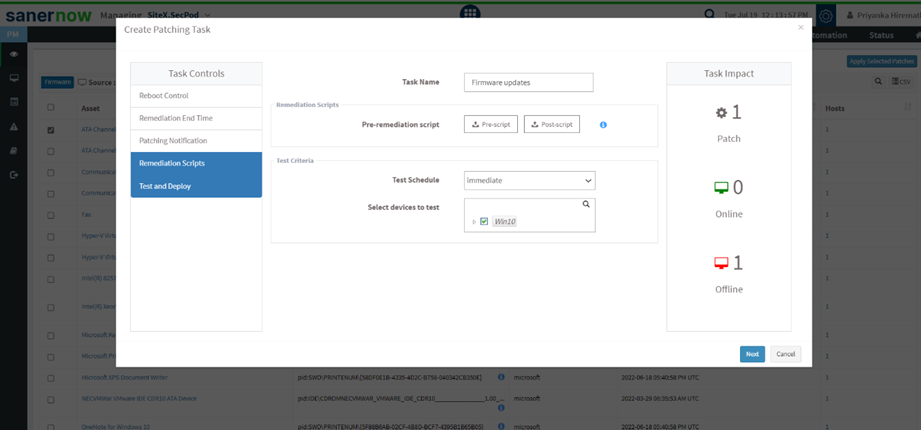
9. Click here to learn how to test and deploy patches in Saner: How to apply missing patches in Saner? – SecPod – Documentation
10. Click on IR test and deploy. Your job will be created to apply the firmware update.
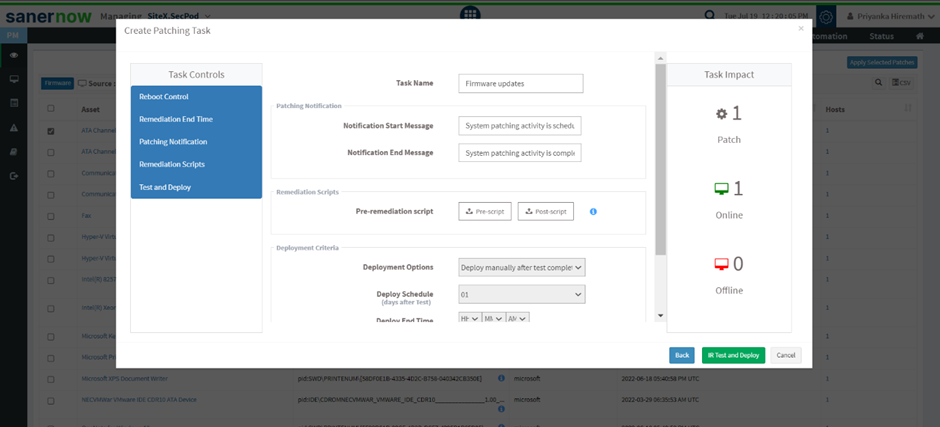
You successfully created a task for a firmware update!


