Follow the steps below to increase the license count for an Account in Saner.
Step 1: Log in to the Saner web console as an Organization Admin. Click the gear icon ![]() on the top right of the Unified Dashboard page to access the Control Panel page.
on the top right of the Unified Dashboard page to access the Control Panel page.
Step 2: Click the drop-down menu on the left side of the page. Select All Organizations from the list. All the organizations mapped to the Organization Admin are displayed on the page’s right side.
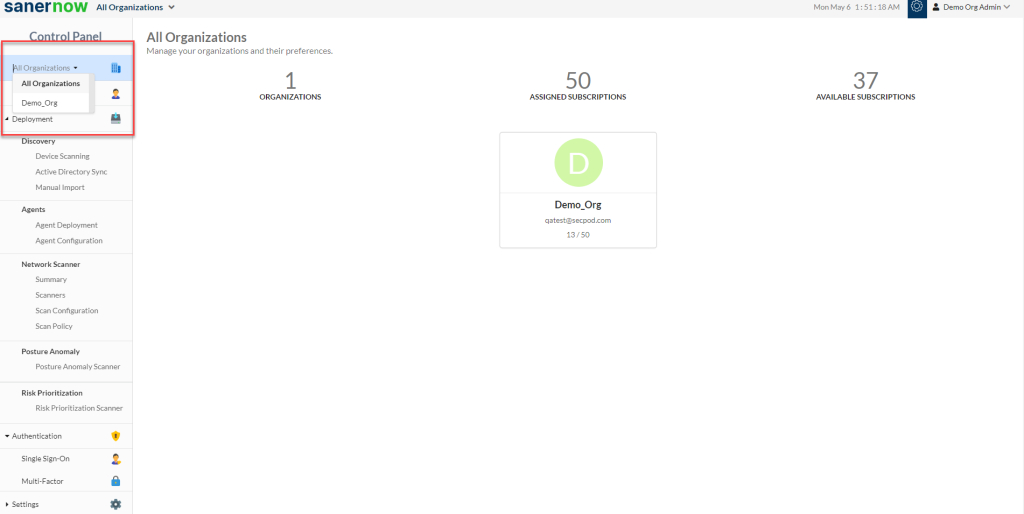
Step 3: Select the Organization where the Account you want to increase the license count belongs. All the Accounts mapped to the selected Organization are listed on the screen’s right side.
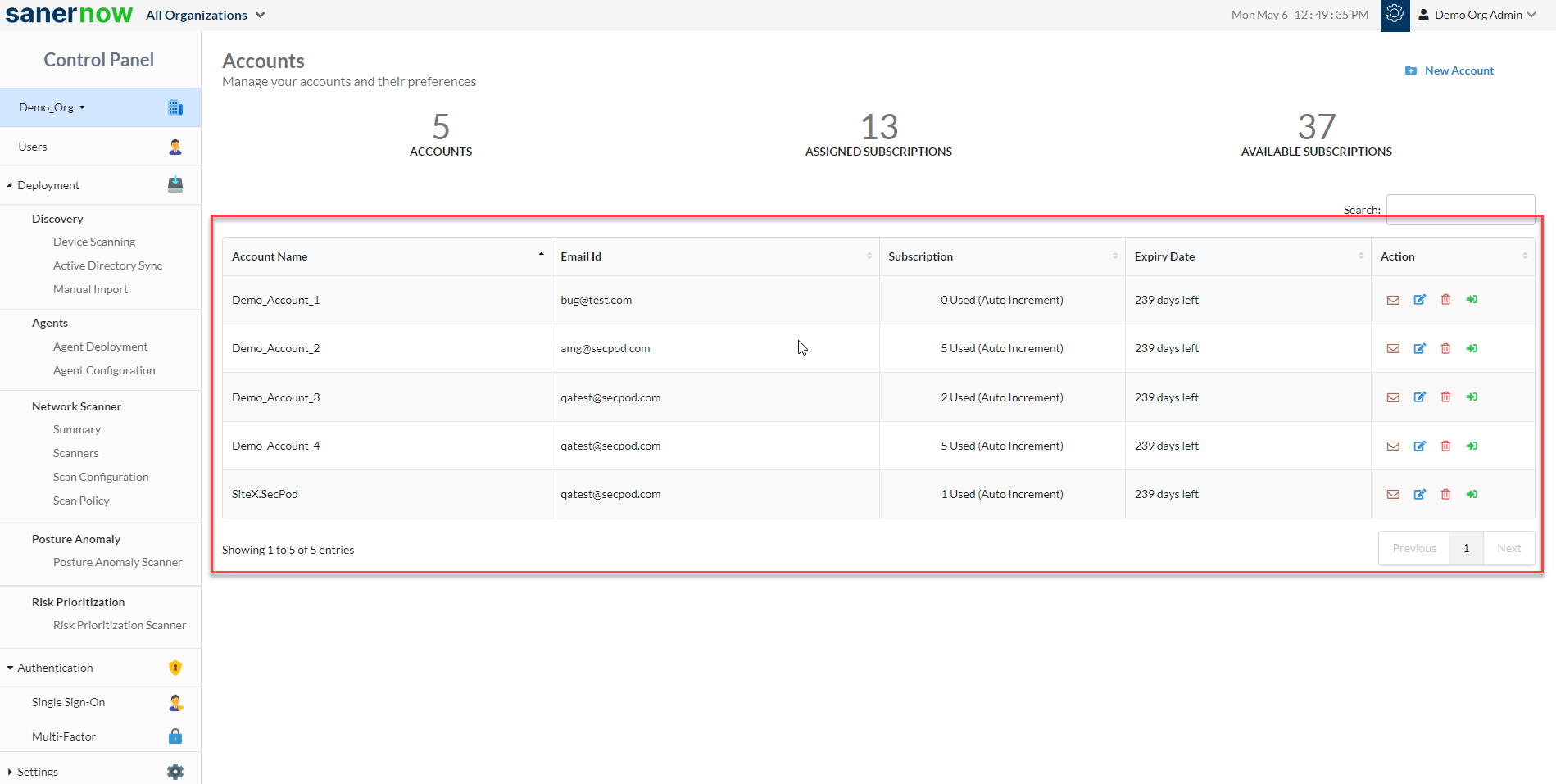
Step 4: Click the Edit button ![]() under the Action column next to the Account for which you want to change the license count.
under the Action column next to the Account for which you want to change the license count.
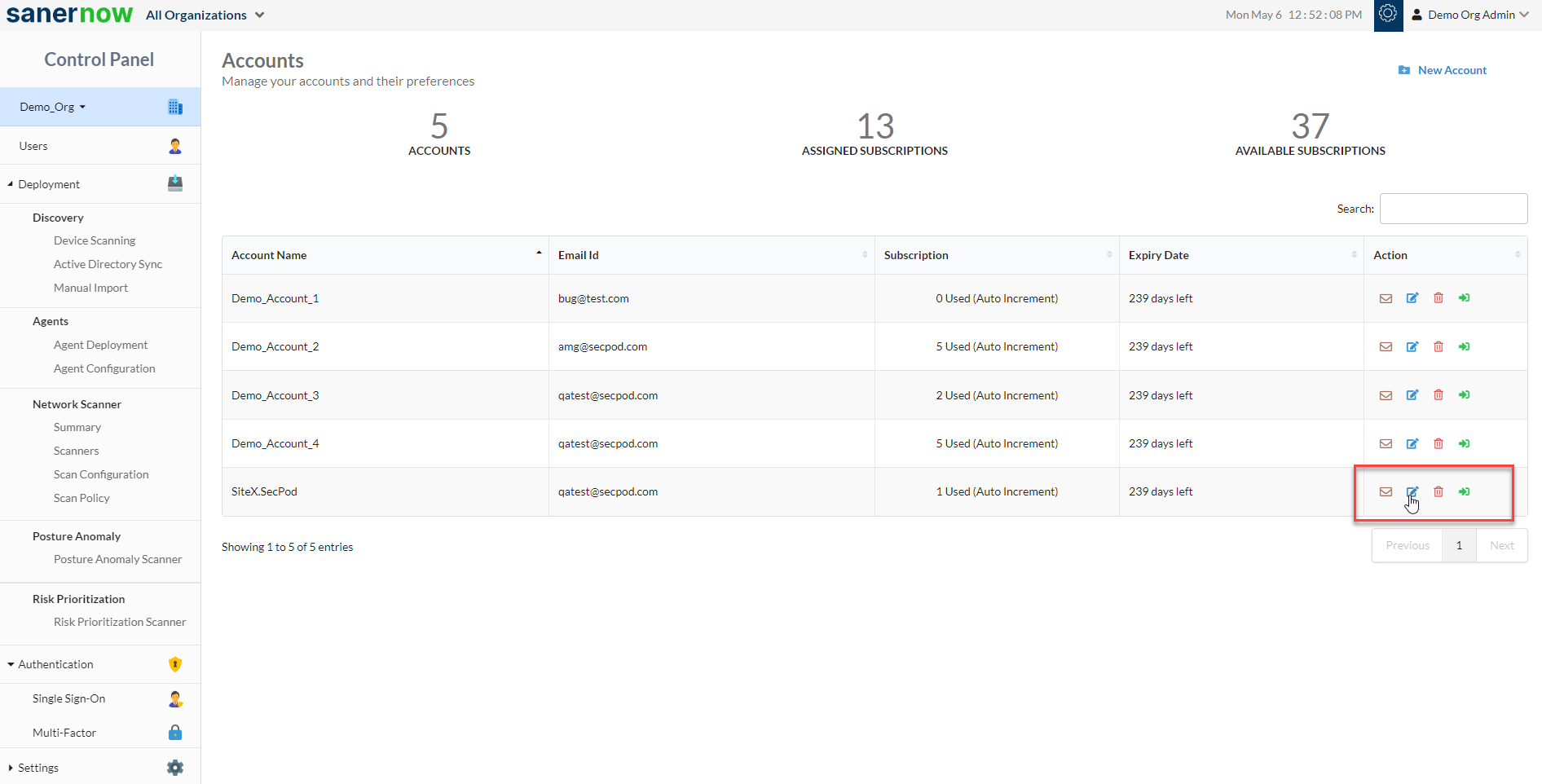
Step 5: The Modify Account Preferences window appears on the screen. The Allowed Subscriptions text box displays the number of subscriptions currently assigned to the Organization.
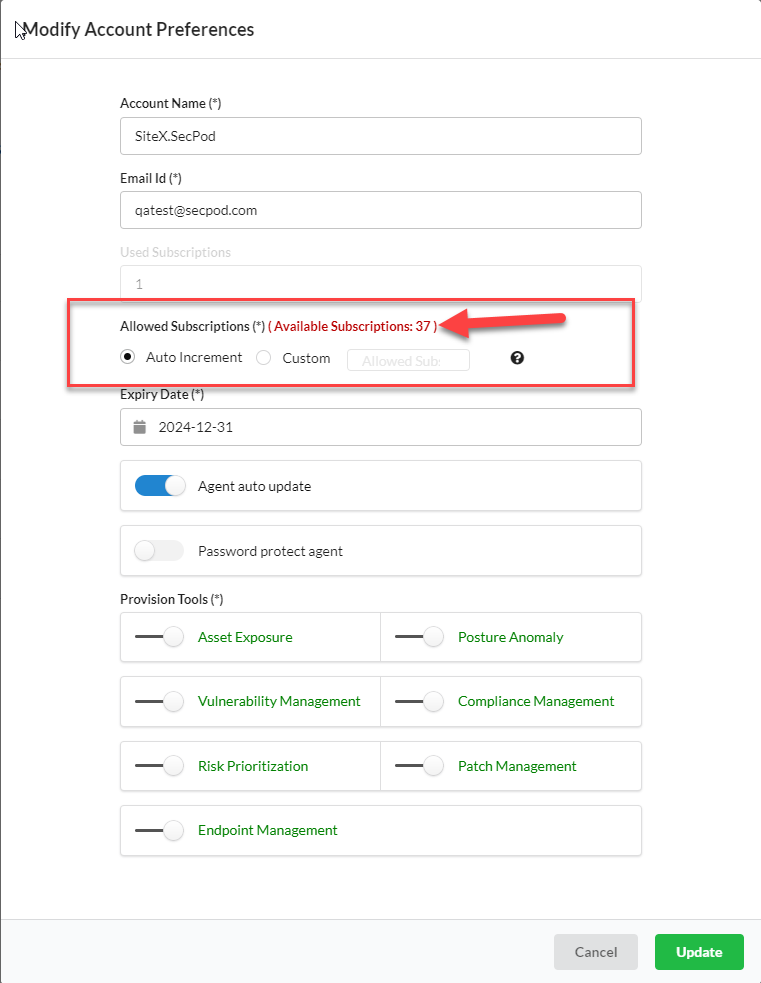
Step 6: You can choose between two subscription options: Auto Increment and Custom. Suppose you select the subscription type Auto Increment. In that case, Saner will automatically assign subscriptions to Saner agents installed on the devices belonging to the Account from the total available subscriptions assigned to the Organization.
If you choose the subscription type Custom – you can specify the number of subscriptions to be assigned to the Account. In this case, Saner will keep assigning subscriptions to Saner agents installed on the devices belonging to the Account until the subscription count reaches the specified subscription count.
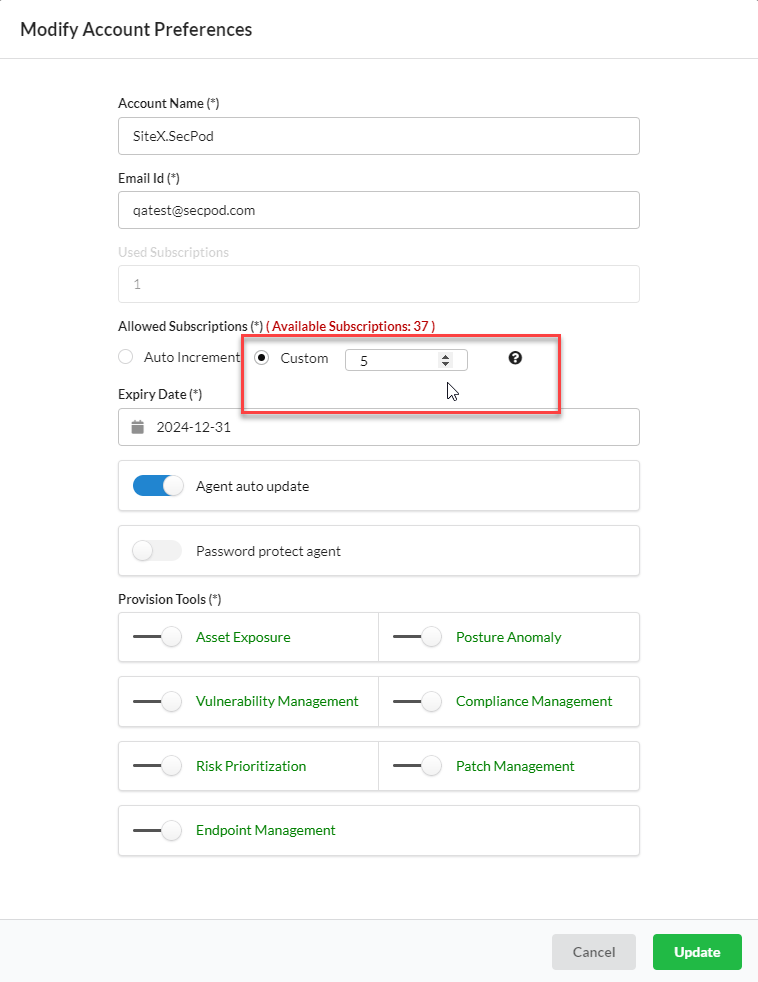
You can increase/ decrease the subscriptions using the up/down arrow next to the Custom text box. At the same time, you can manually enter the desired subscription number in the Custom text box.
| Note In both cases, once the subscription count reaches the limit, future Saner agent installations won’t get activated. |
Step 7: Select the subscription type as per your requirement. Click the Update button to save the changes made to the subscriptions.


