Saner allows you to manage the asset licenses effectively.
Let us learn how to manage asset licenses in Saner.
- Go to the Asset Exposure dashboard.
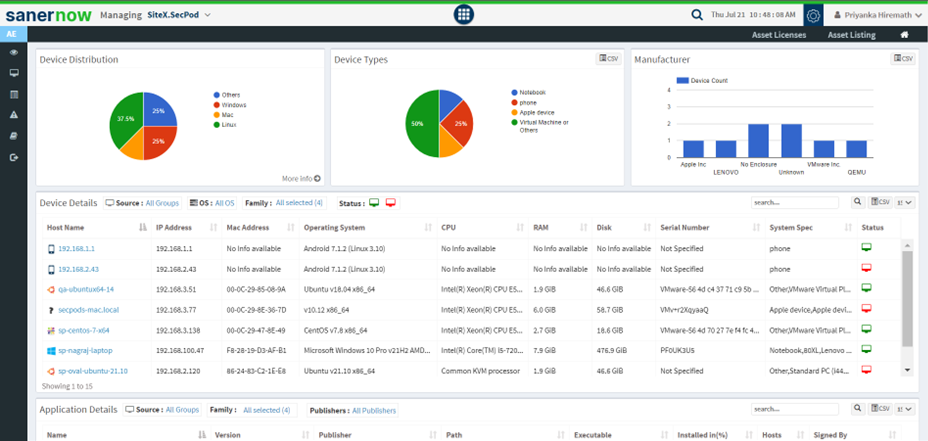
2. Click on Asset licenses.
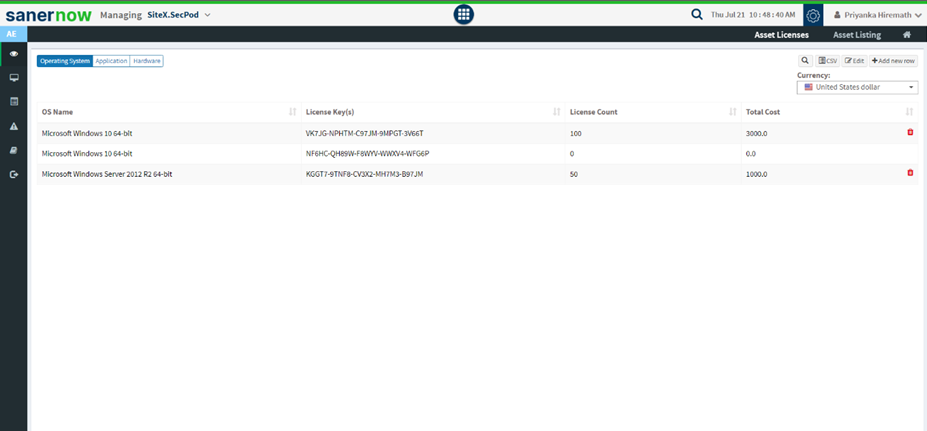
3. Asset licenses are categorized based on Operating system, Application, and Hardware.
Asset Licenses based on OS:
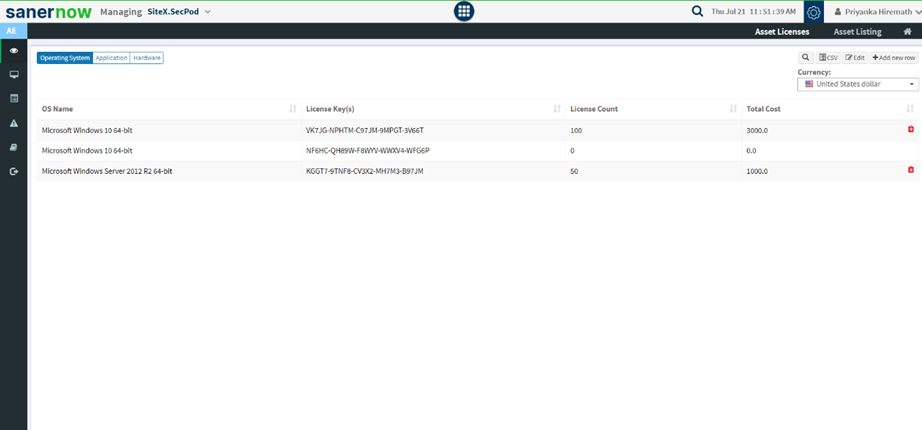
Asset Licenses based on Applications:
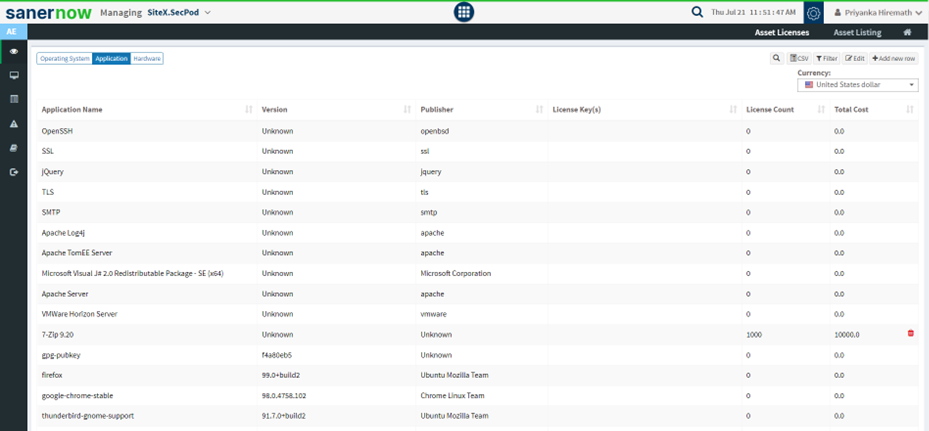
Asset Licenses Based on Hardware:
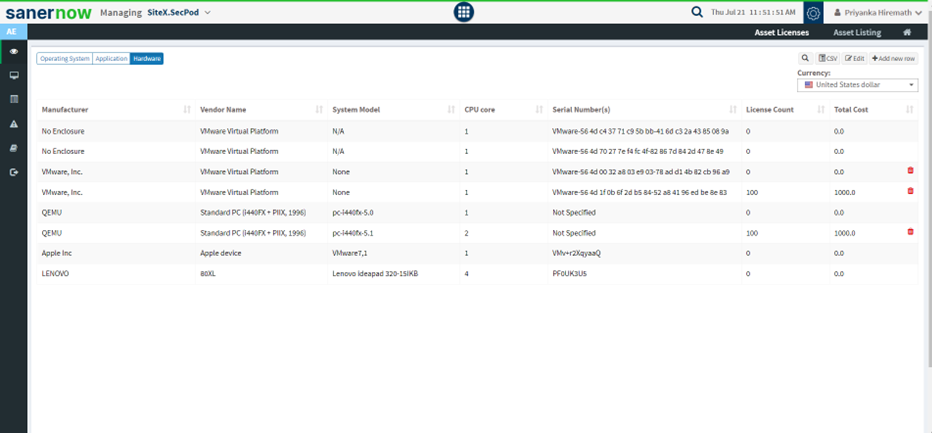
3. Asset license based on Operating System: A new asset license based on the Operating system can be added by clicking on add new row by filling in all the details like OS name, License key, License count, and Total cost and click on save.
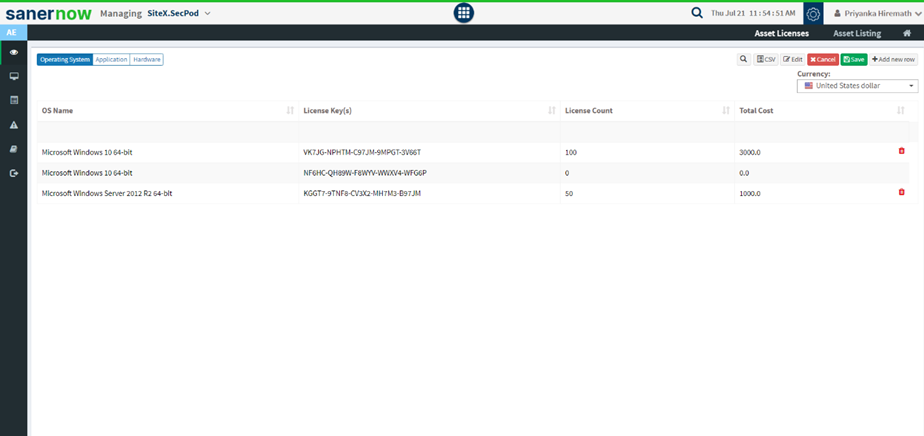
- You can select a desired currency from the drop-down list.
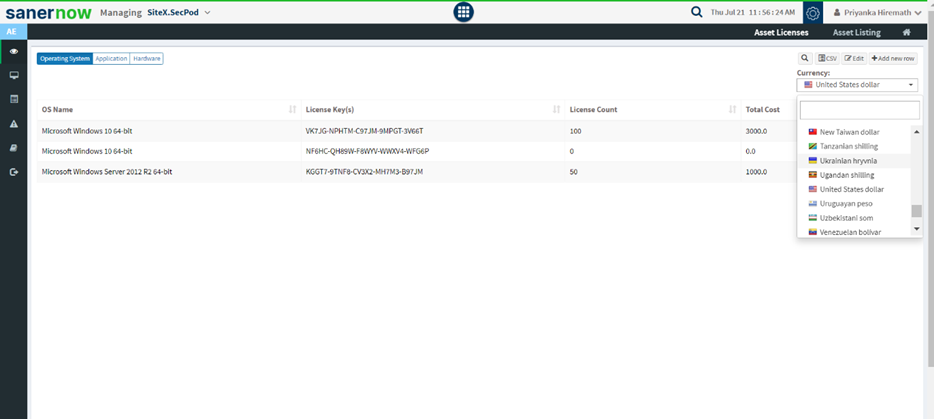
- The existing license can be edited through the Edit option.
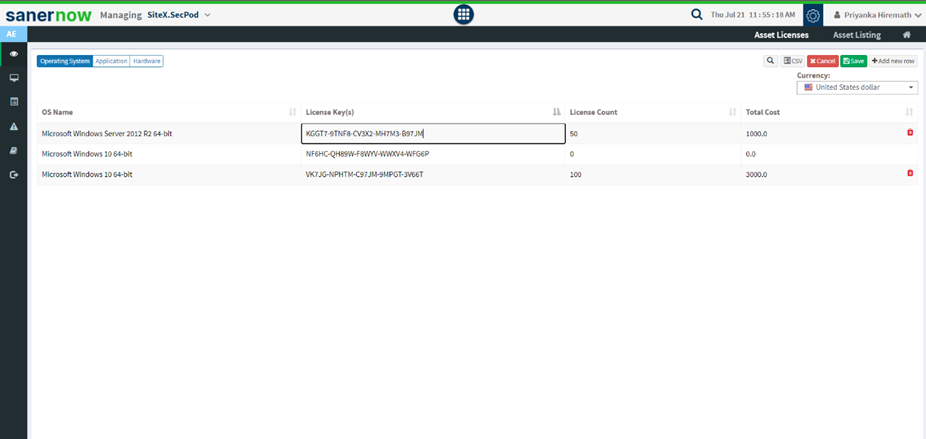
- These asset licenses can be exported in CSV format.
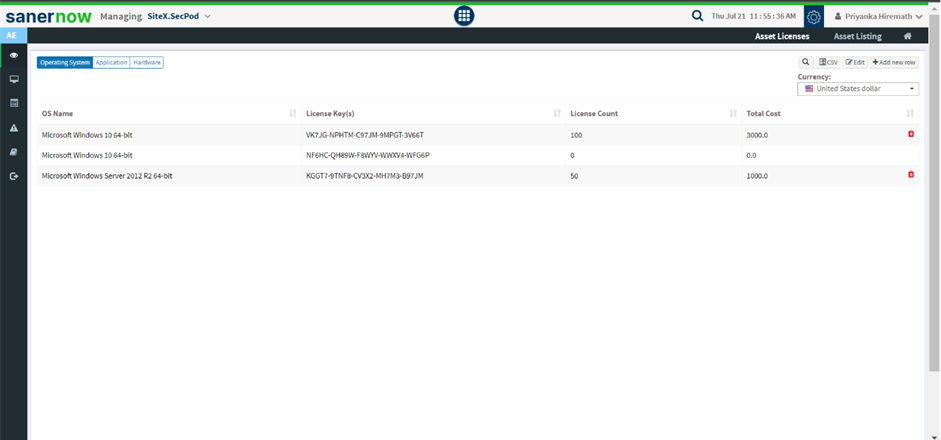
- You can also delete the asset license.
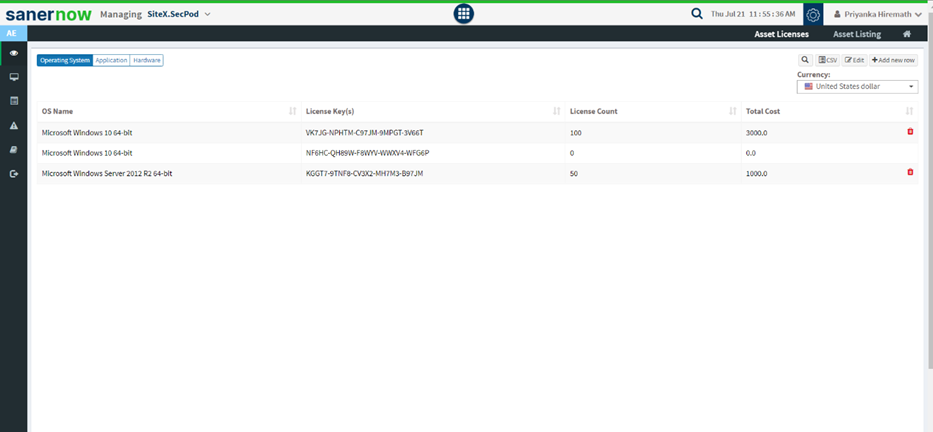
4. Asset license based on Application: A new asset license based on the Application can be added by clicking on add new row by filling in all the details like Application name, version, License key, publisher License count, and Total cost and click on save.
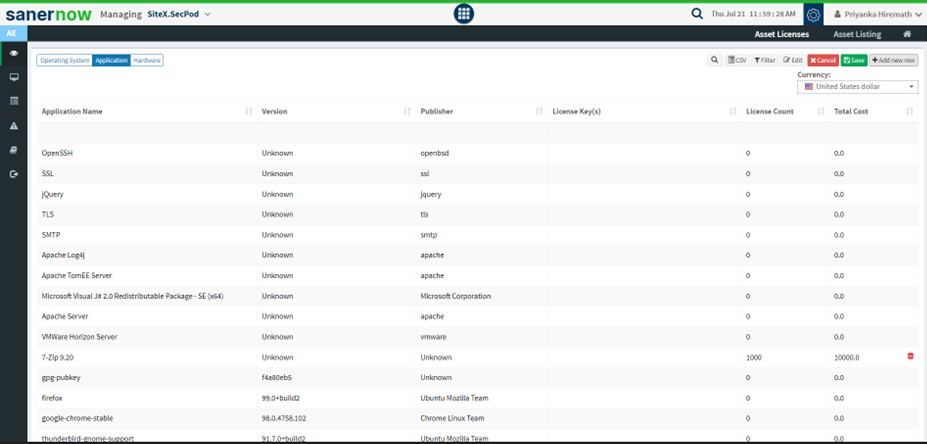
- You can filter the asset licenses by the family, group, and operating system along with specified publishers and click on apply filter
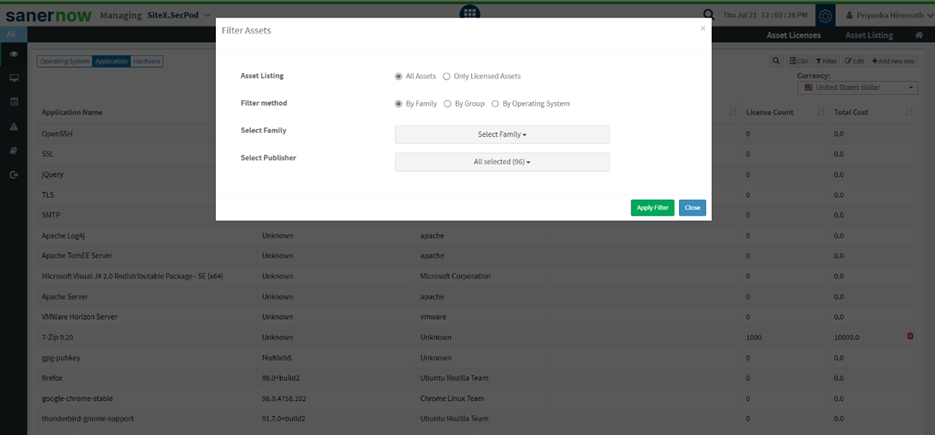
- You can select a desired currency from the drop-down list
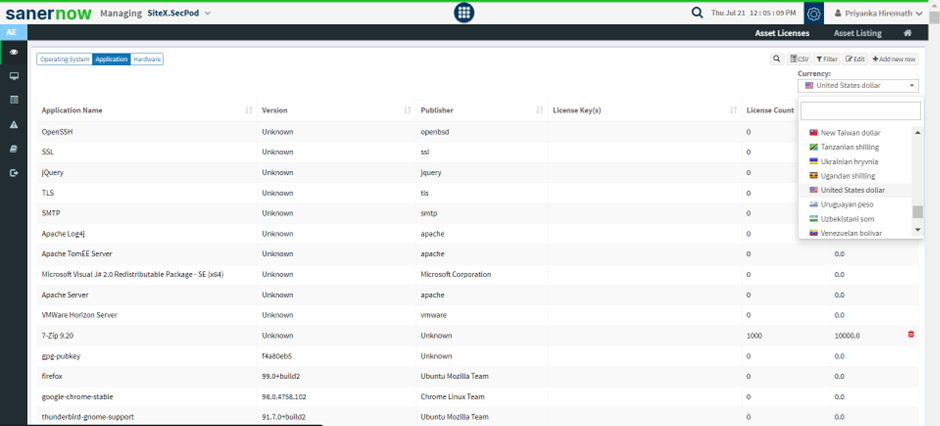
- The existing license can be edited through the edit option
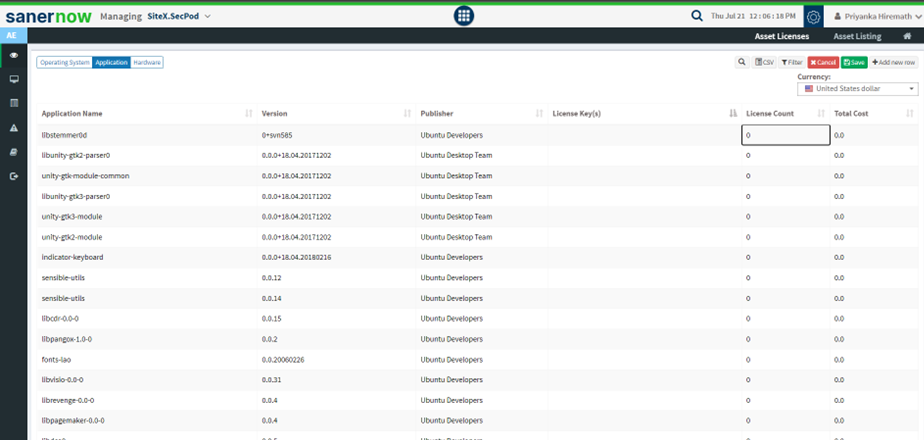
- These asset licenses can be exported in CSV format
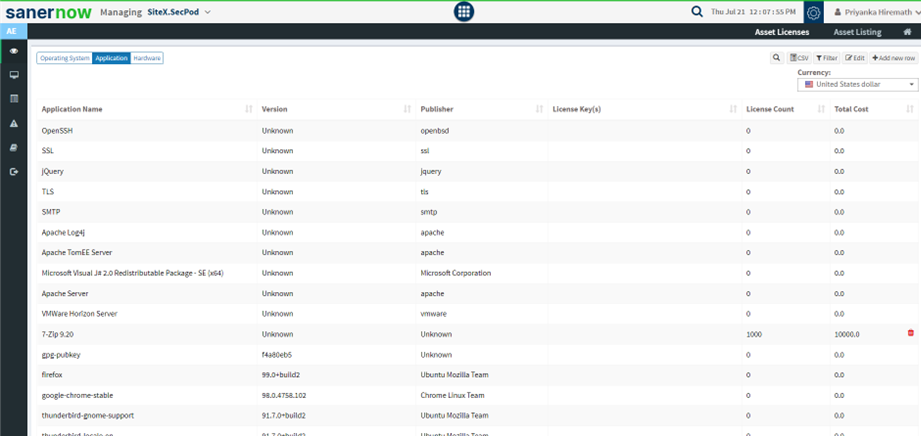
- You can also delete the asset license
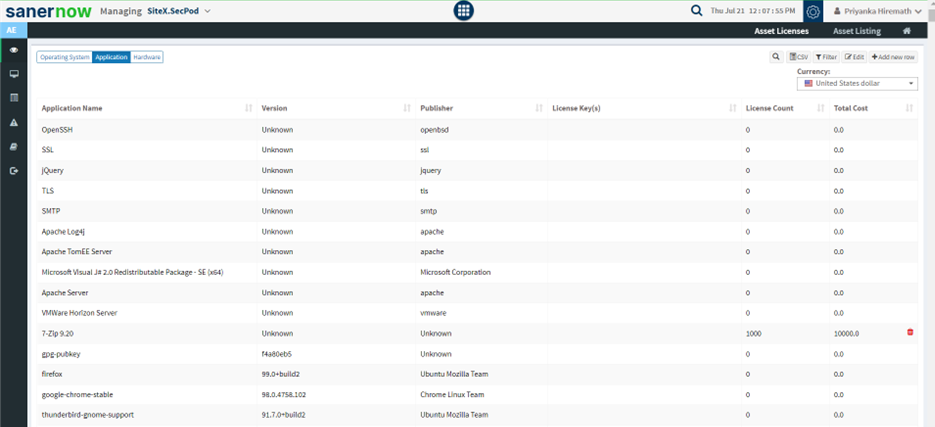
- Asset license based on Hardware: A new asset license based on the Hardware can be added by clicking on add new row by filling in all the details like manufacturer, vendor name, system name, CPU core, serial number, license count, and total cost and click on save.

- You can select a desired currency from the drop-down list.
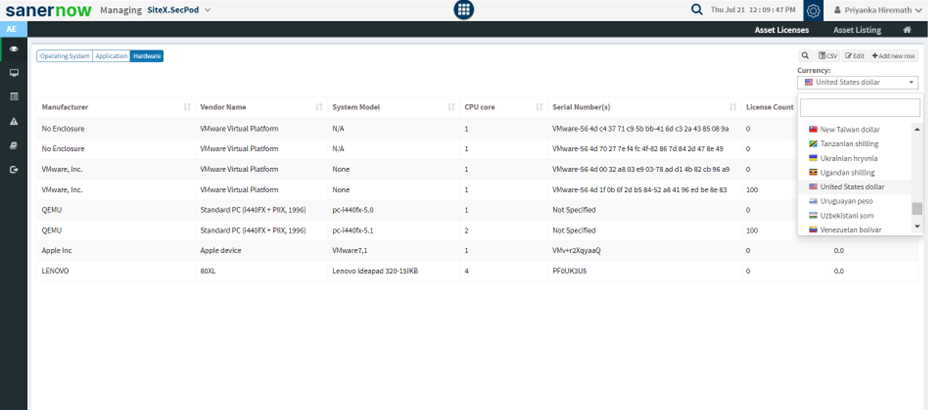
- The existing license can be edited through the edit option and save it.
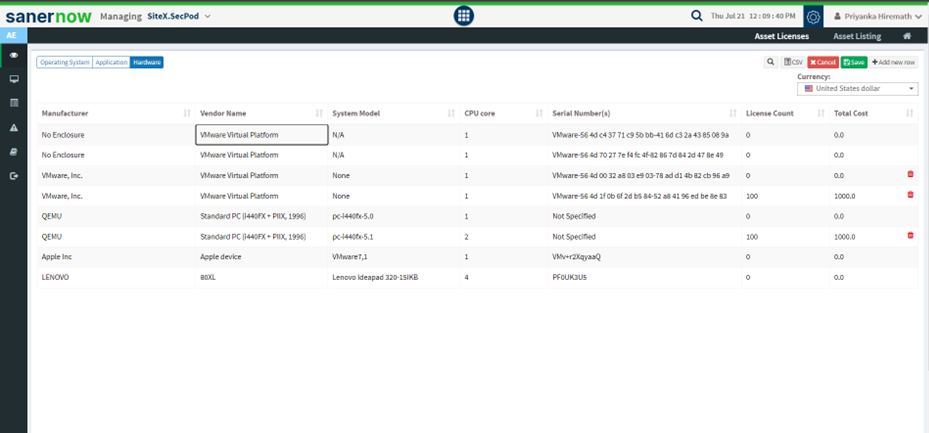
- These asset licenses can be exported in CSV format.
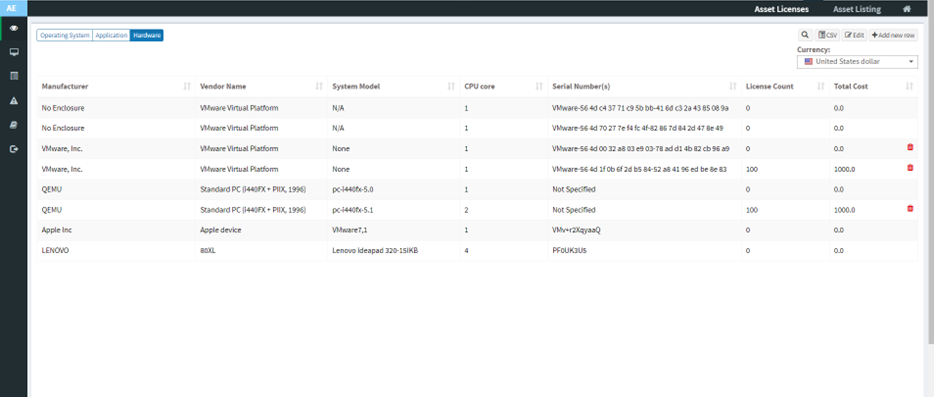
- You can also delete the asset license.
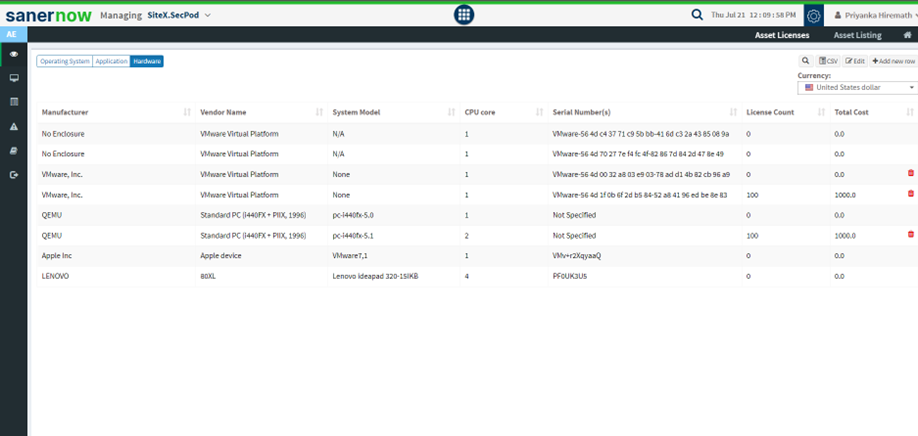
You learned to manage the asset licenses in Saner.


