You can manually import devices into Saner by importing CSV file. Follow the below steps to import:
- Go to Control Panel Settings and choose organization on which you want to import devices.
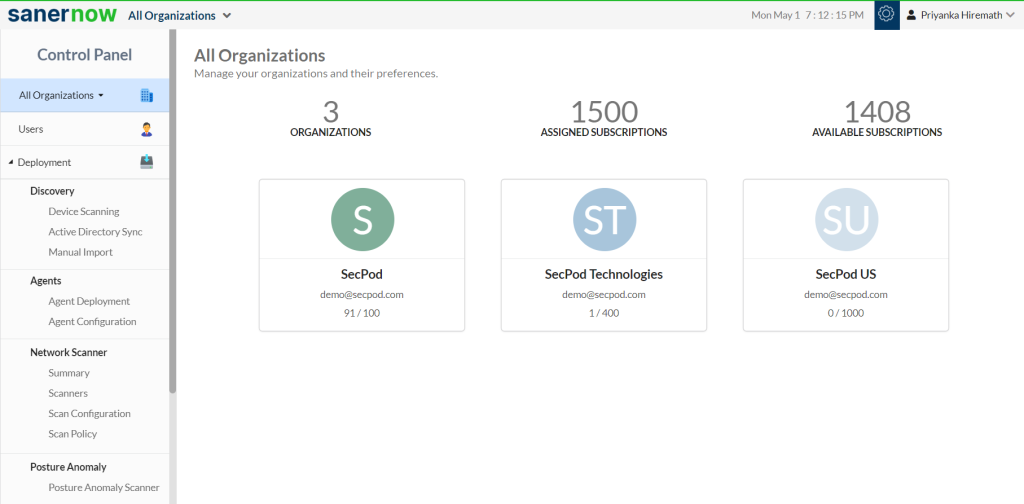
2. Under Deployment on the left-hand side, from the category of Discovery, select Manual Import.
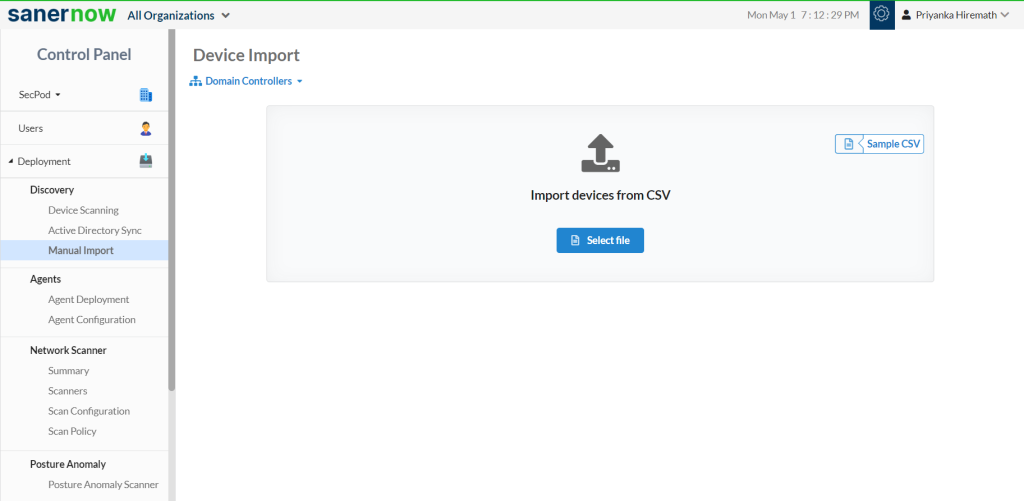
3. You can view the Sample CSV file placed the box
4. Choose the account and the organization to import devices.
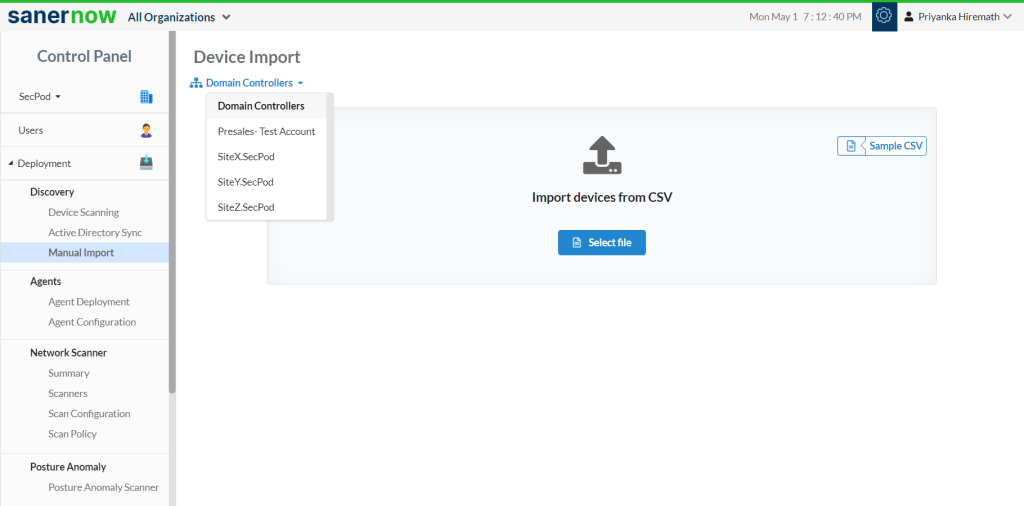
5. Click on Select File and upload the file from your PC.
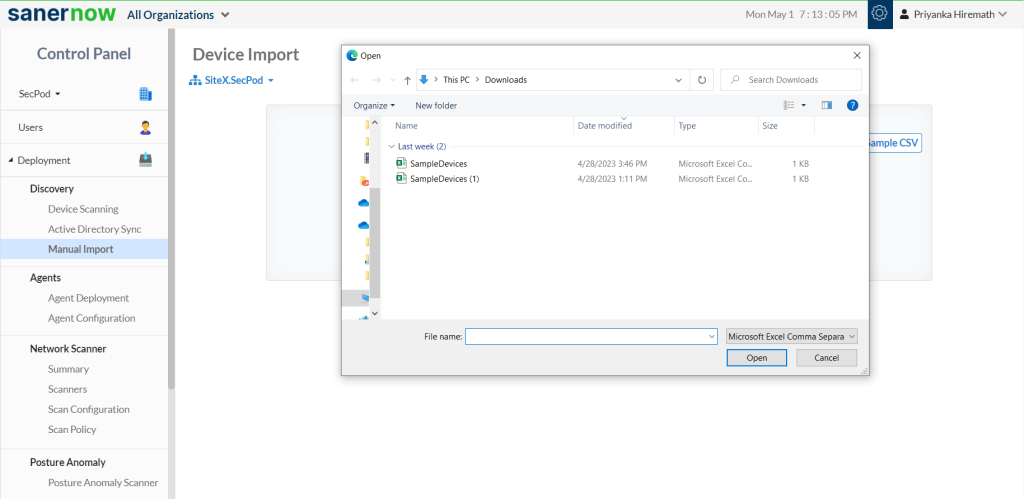
6. Select the devices from the list and click on Add Devices.
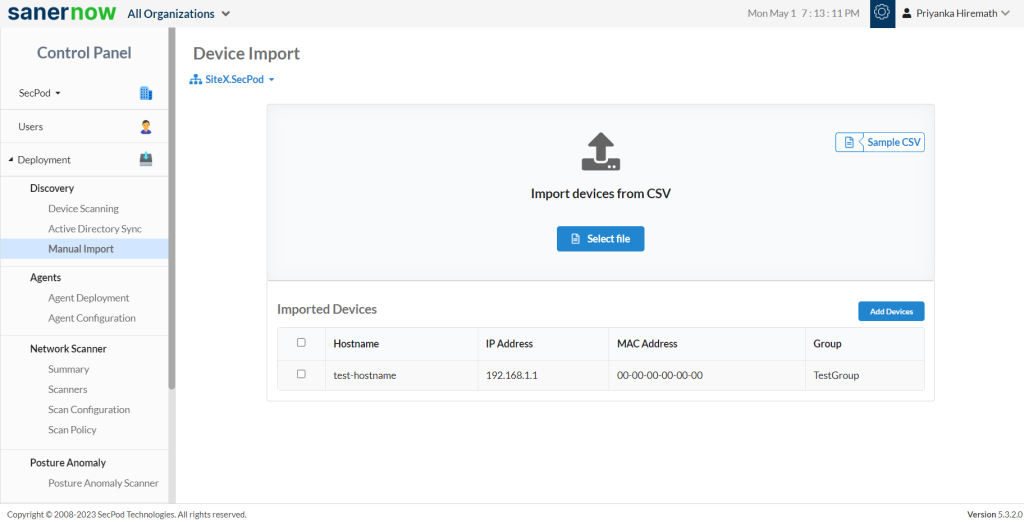
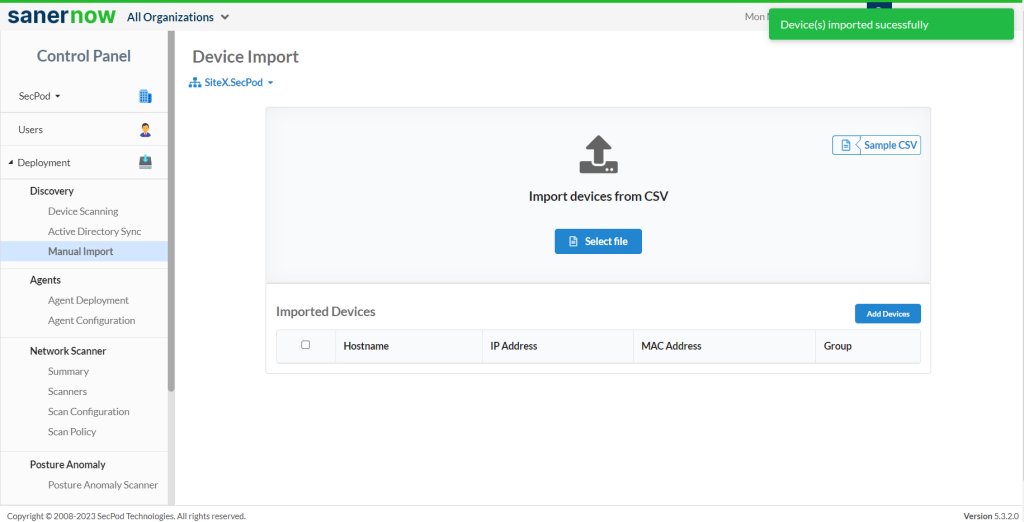
7. Your devices will appear in unmanaged devices in Saner.
Now you know how to manually import devices into Saner.


