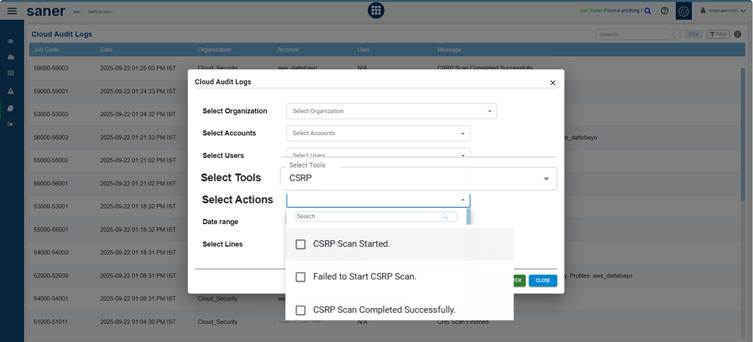
Audit logs are essential to keep track of activities happening in Saner Cloud Application, as they offer detailed visibility into login activities, scans, and configuration changes. These logs help track important actions, such as when a scan begins and ends, as well as updates to configurations for risk prioritization and cloud hygiene scores. This improved oversight facilitates better decision-making based on accurate information.
With Saner Cloud, users can customize and filter audit logs to view specific activities, such as scan-related events, across different organizations, accounts, or users.
How to Filter Audit Logs to Focus on Specific Events?
Audit logs can use the following filters to focus on specific events:
Select Organization
Choose the organization whose logs you want to review.
Select Accounts
Narrow down logs to specific accounts within the selected organization.
Select Users
View actions performed by particular users.
Select Tools
Filter logs by tools, in this case, select the CSRP tool.
Select Actions
Narrow down audit log results to specific events of interest, making it easier to monitor critical operations and troubleshoot issues.
Focus on specific activities, such as:
- CSRP Scan Started: when a scan initiated
- Failed to Start CSRP Scan:when a scan fails to begin
- CSRP Scan Completed Successfully: when a scan finishes without errors
- CSRP Configuration Saved: when scan configuration saves without errors
- Failed to Save CSRP Configuration: when scan configuration fails to save due to errors
Date Range
Define the time period for which you want to retrieve the logs.
Select Lines
Set the limit on the number of number of rows that display in the Cloud Audit Logs list.
Click to know the Job Code and Event Categorization in Cloud Security Risk Prioritization.
Related Topics


