To perform system tuning follow the steps below:
- Go to Endpoint management module.
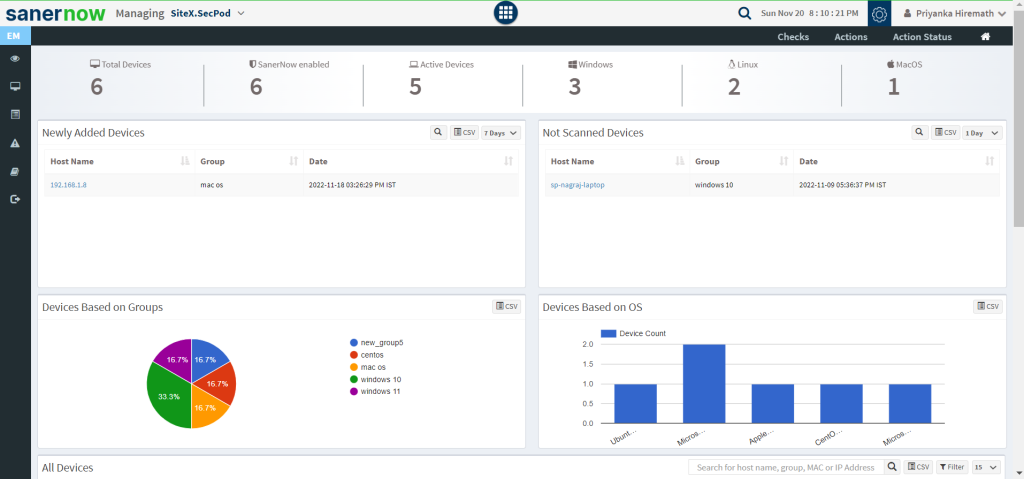
2. Click on Actions in the dashboard and then on TuneUp.
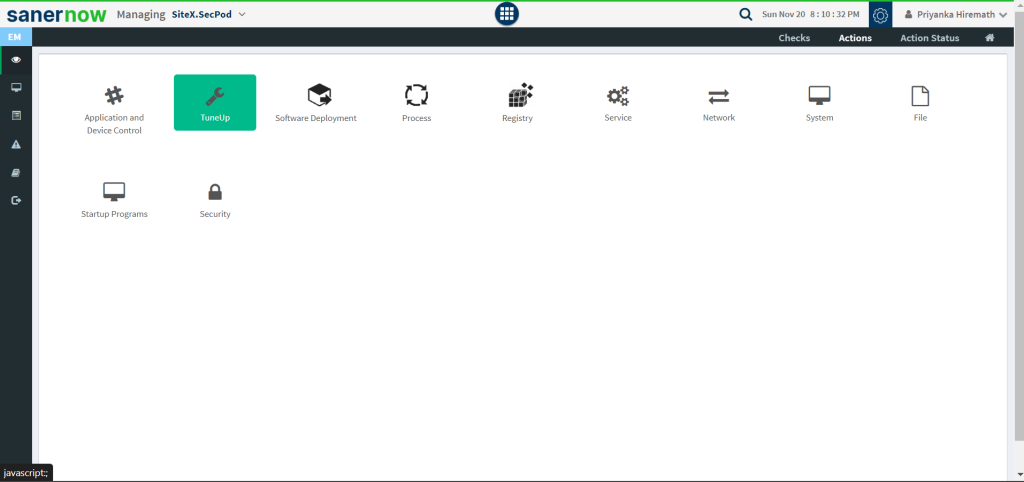
3. Fill up all the details in the Create Response window.
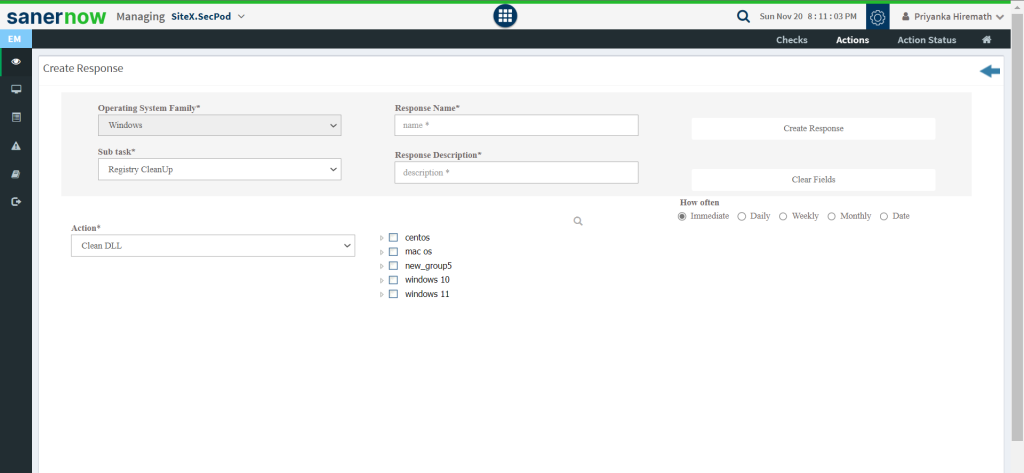
4. You can create sub tasks: Registry Cleanup or System Cleanup.

5. In Registry Cleanup choose the action:
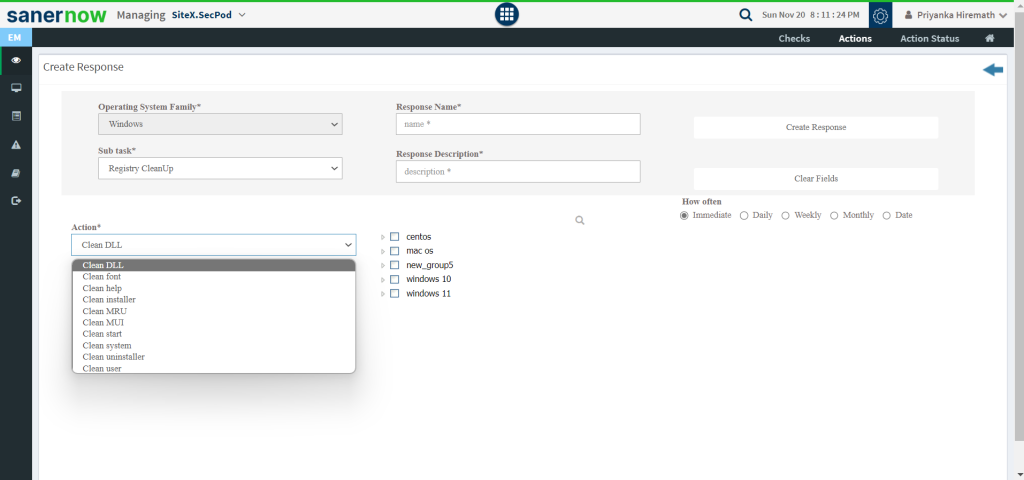
6. In System Cleanup choose the action and the subcategory:
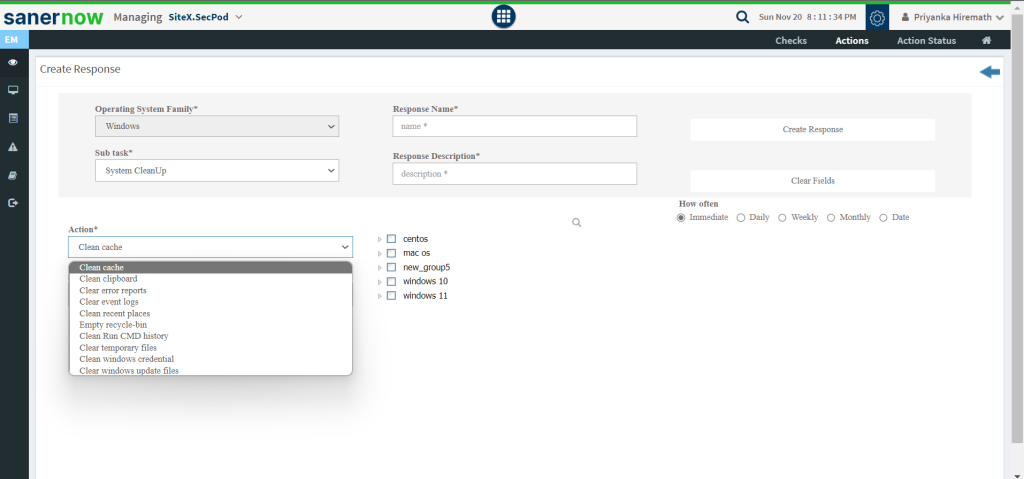
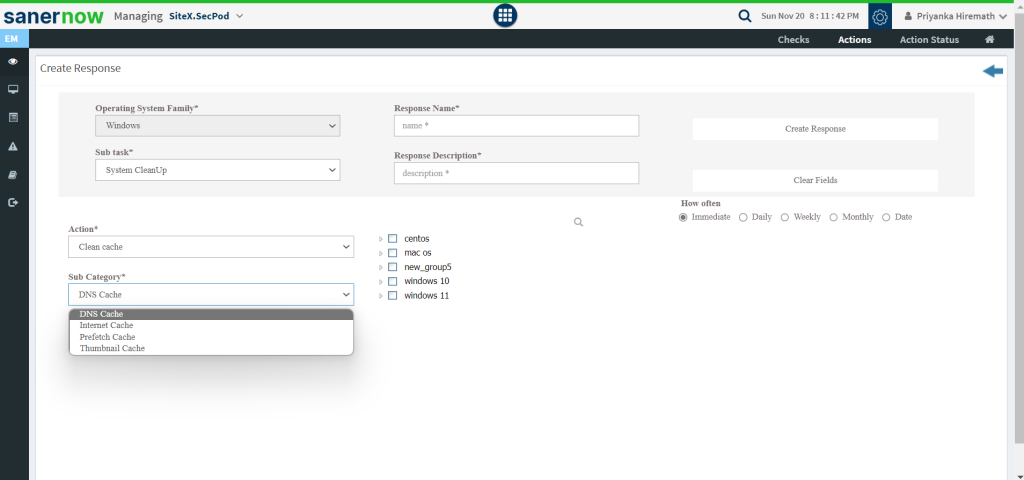
7. Fill up Response Name and Response Description.
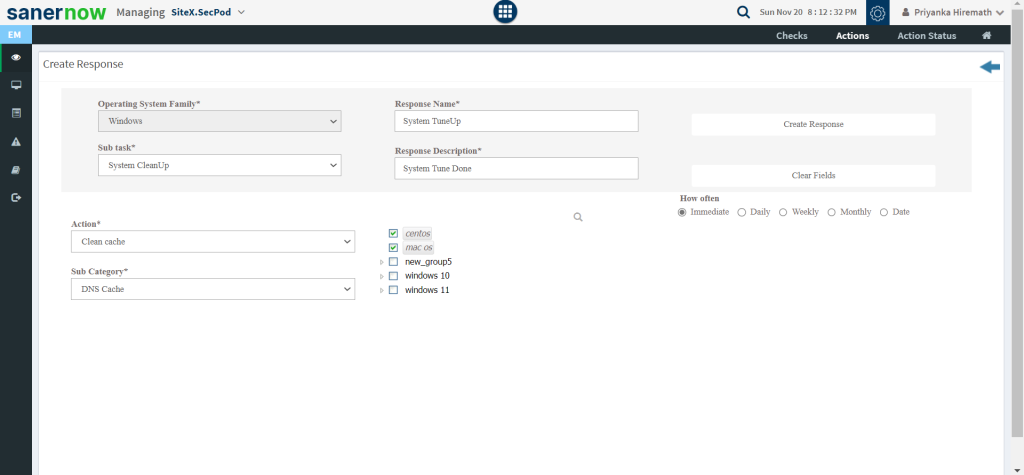
8. Now, schedule how often should the response work: Immediate, Daily, Weekly, Monthly, and Date.
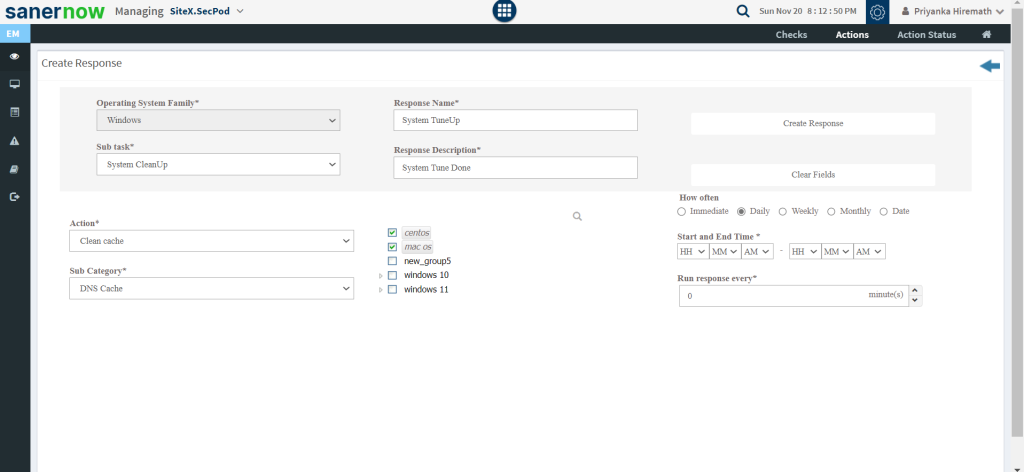
Now you know, how to tune up your systems.


