Follow the below steps to schedule PA scans daily, weekly and monthly:
To run PA scans on daily basis:
- Select the schedule as Daily.
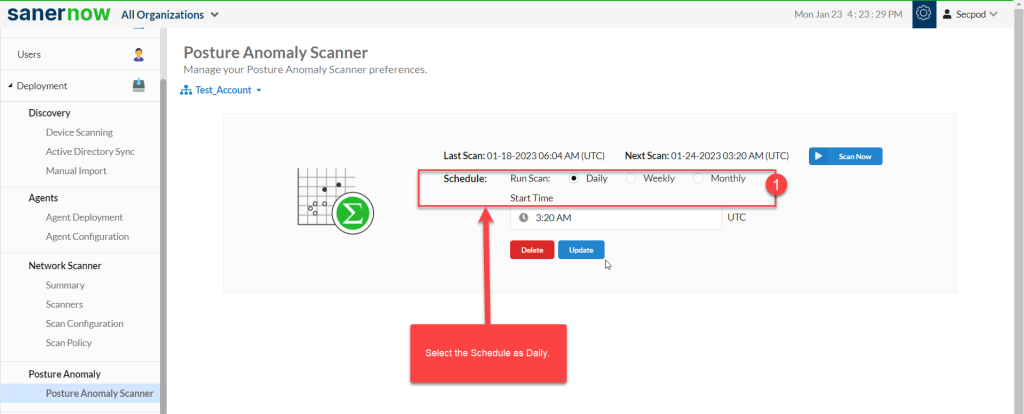
2. You need to specify the Start time to run PA scan on the account.
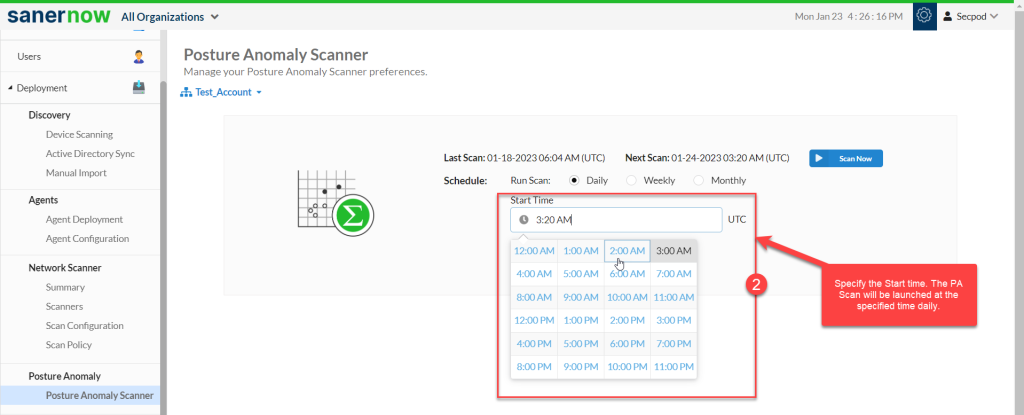
3. Click on Update to save the PA Scan preferences.
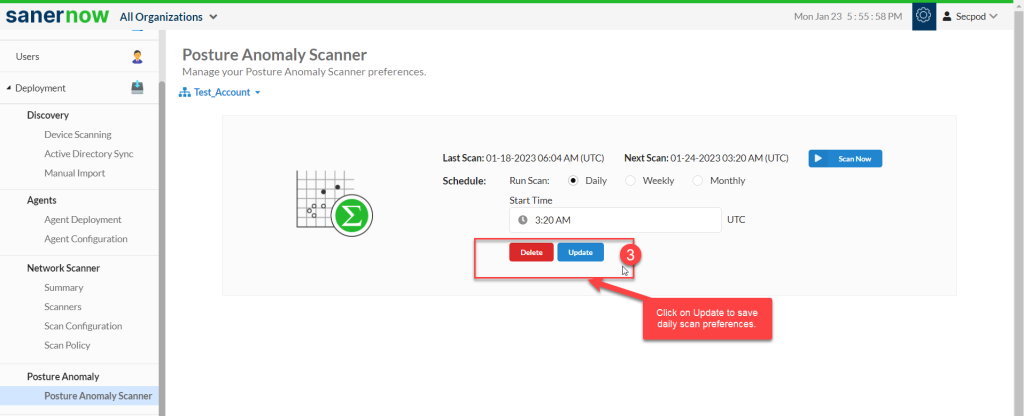
To run PA scans on weekly basis, follow the steps below:
- Select the Schedule as Weekly.
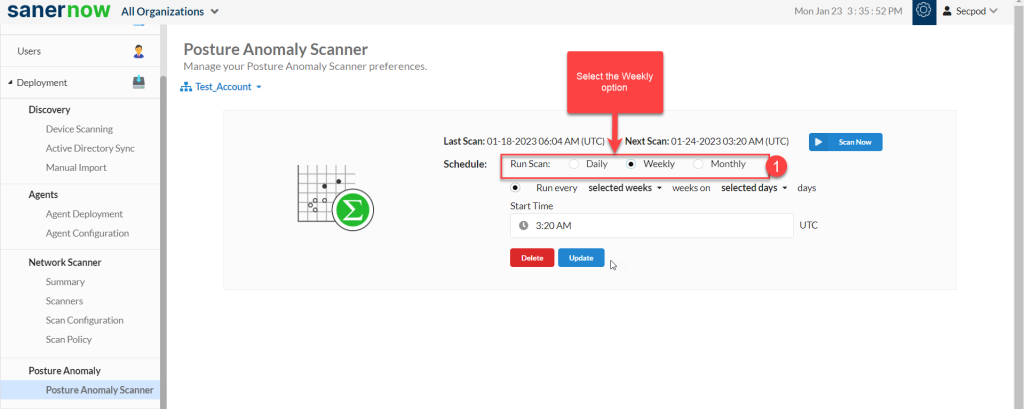
2. Specify the number of weeks to perform PA Scan on the account.
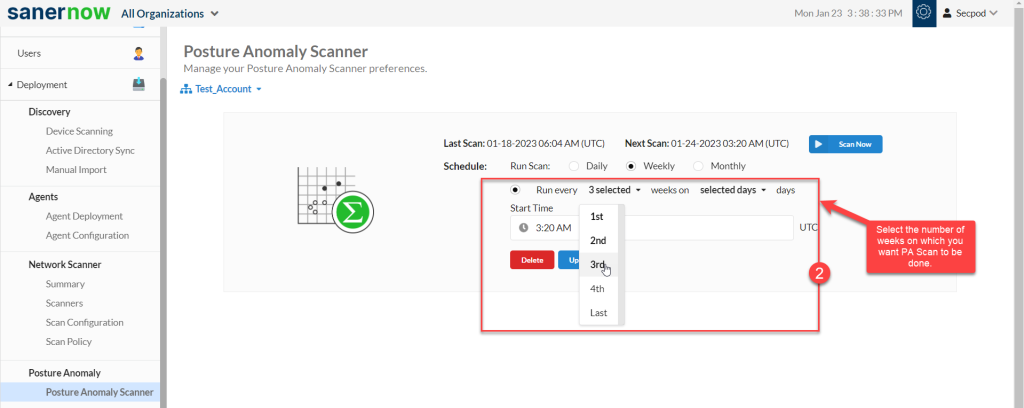
3. Once you have selected the weeks, select all the days for which you want the PA Scan to be run on the account.
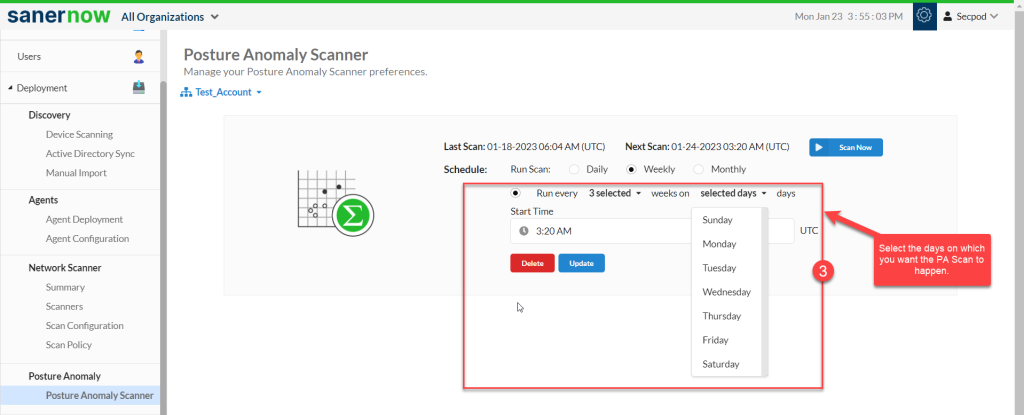
4. Select the Start time – the PA Scan will be launched at this time every week as per the schedule you set.
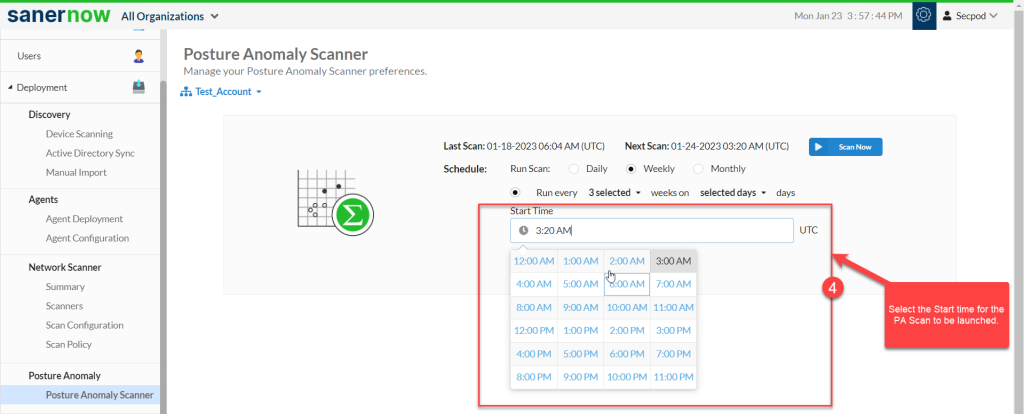
5. Click on Update to save weekly PA Scan preferences.
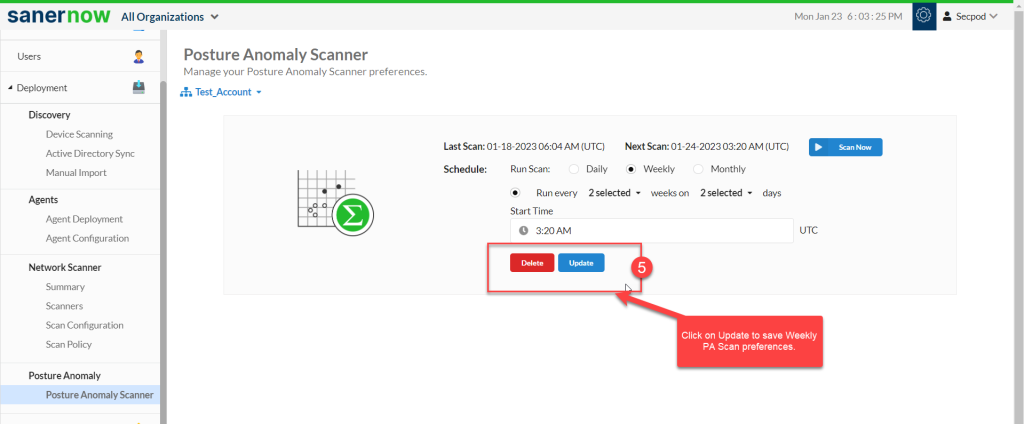
To run PA Scans on Monthly basis:
- Select the Schedule as Monthly.
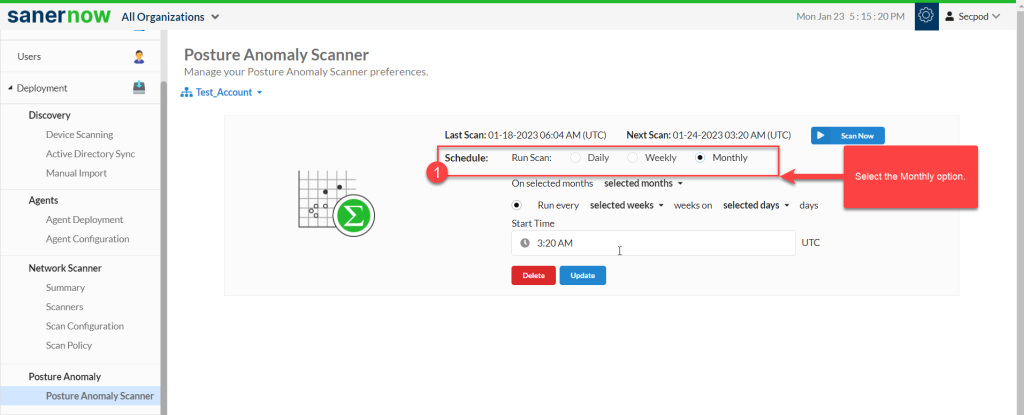
2. Select the months to run the PA Scan.
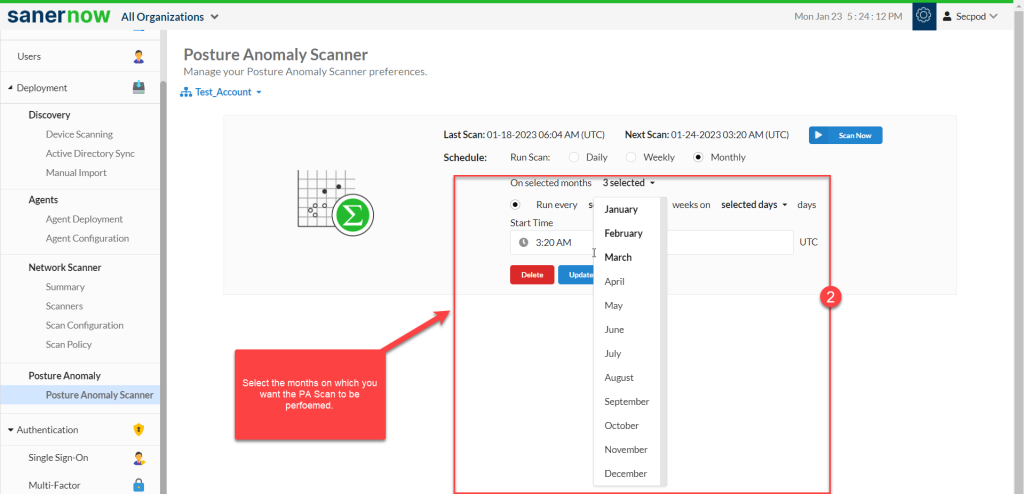
3. Specify the weeks on which PA Scan has to run.
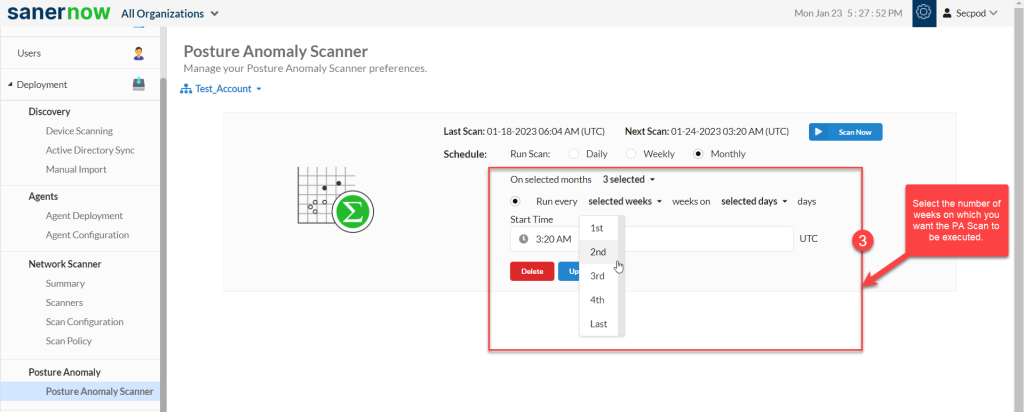
4. Select the days when the PA Scan is required on the account.
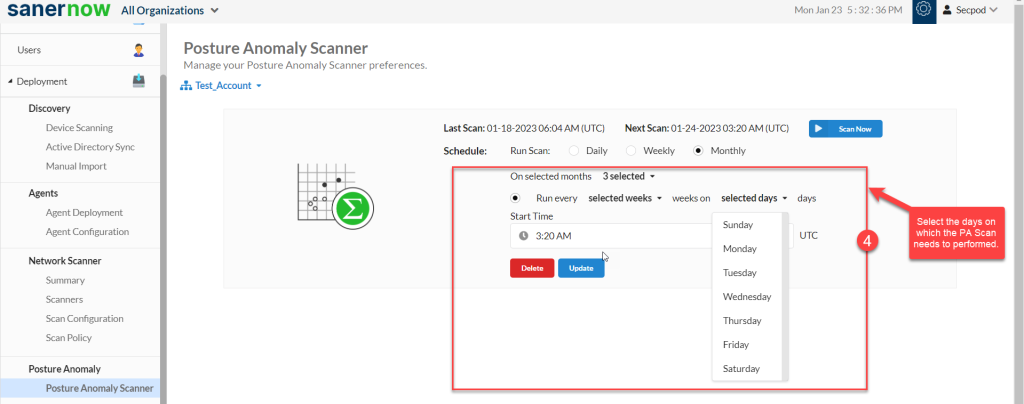
5. Select the Start time – the PA Scan will be launched at this time every month as per the schedule you set.
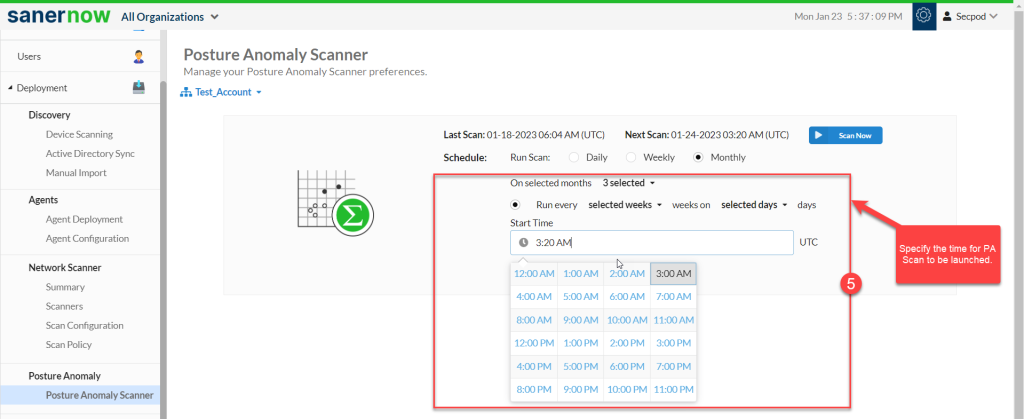
6. Click on Update to save monthly PA Scan preferences.
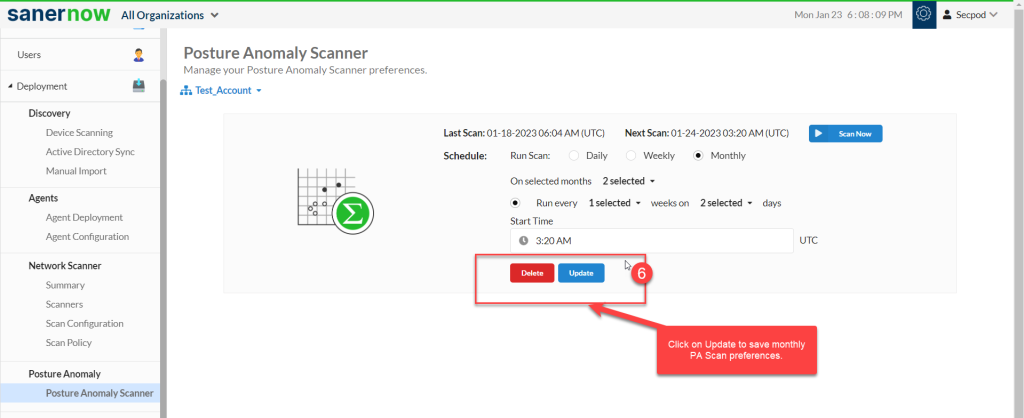
Now you know how to schedule PA scans on Saner.


