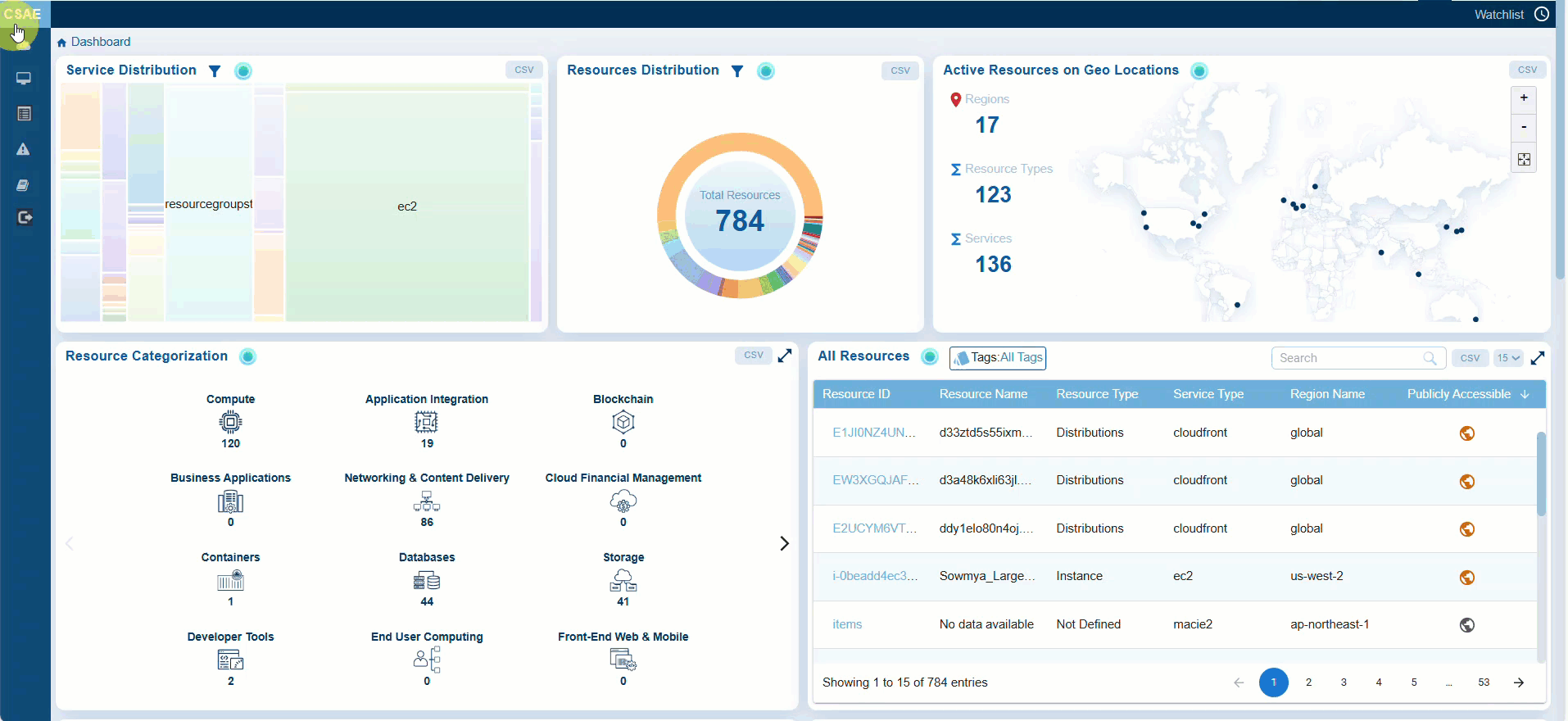
Adding resources to a Watchlist enables proactive monitoring and ensures that any changes or risks associated with these critical resources are addressed promptly.
Access Watchlists from Saner Cloud Security
Step 1: Launch Saner CSAE
After you login, select Cloud Security from the landing page. Next, click the App Launcher(on top of the page) and choose CSAE(Cloud Security Asset Exposure).
Step 2: Access Watchlists
Click the Watchlist link on the top-right of the page. The Watchlist Configuration details page opens. Go ahead and click the Create New Watchlist Configuration button to add resources to the watchlist.
Add Resources to the Watchlist
Step 1: Provide a name for the watchlist and choose the cloud profile, service type, and regions from the relevant drop-down menus
Step 2: Enter the reason for creating the watchlist
Step 3: Specify when you want the configuration to take effect by selecting “Current Dataset” or “Next Cloud Scan”
Step 4: Finally, click the “Add to watchlist” button to add your resources to the watchlist
Step 5: [Optional] If you want to start over, click the “Clear configuration” button to clear the fields
View the Configured Watchlists
The configured watchlists display in the Details view.
From the details view you have an option to only delete the watchlist. The system restricts editing a watchlist. You need to create a new watchlist incase you want to update a watchlist.
See Also


